
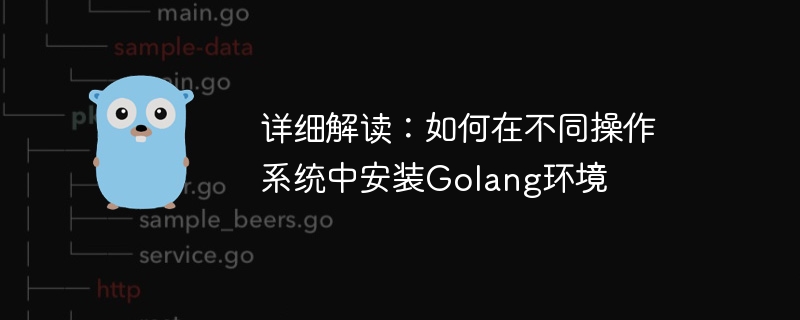
Install Golang environment in different operating systems
Go language is a relatively young but well-respected programming language with efficient compilation speed and powerful Concurrency features, hence its popularity in the field of software development. This article will introduce in detail how to install the Go language environment in different operating systems and provide specific code examples. We will introduce the steps to install the Go language environment in Windows, Mac OS and Linux operating systems respectively, hoping to be helpful to beginners and readers in need.
1. Windows operating system
Installing the Go language environment in the Windows operating system is very simple, just follow the following steps:
go version
If the installation is successful, the command line will display the Go language version number, indicating that the Go language environment has been installed successfully.
2. Mac OS operating system
It is relatively simple to install the Go language environment in the Mac OS operating system. You can complete it by following the following steps:
brew install go
go version
If the installation is successful, the terminal The version number of the Go language will be displayed.
3. Linux operating system
It is also very convenient to install the Go language environment in the Linux operating system. Just follow the following steps:
sudo apt-get update sudo apt-get install golang
go version
If the installation is successful, the terminal The version number of the Go language will be displayed.
Summary
Through the above steps, we have explained in detail how to install the Go language environment in different operating systems and provided specific code examples. Whether in Windows, Mac OS or Linux operating systems, installing the Go language environment is very simple and fast. I hope this article will be helpful to readers, allowing everyone to successfully build a Go language development environment and enjoy the fun of programming.
The above is the detailed content of Detailed interpretation: How to install Golang environment in different operating systems. For more information, please follow other related articles on the PHP Chinese website!
 Usage of Type keyword in Go
Usage of Type keyword in Go
 How to implement linked list in go
How to implement linked list in go
 What are the Go language programming software?
What are the Go language programming software?
 What are the video server configuration parameters?
What are the video server configuration parameters?
 How to learn go language from 0 basics
How to learn go language from 0 basics
 How to define variables in golang
How to define variables in golang
 What are the methods to implement operator overloading in Go language?
What are the methods to implement operator overloading in Go language?
 What are the operators in Go language?
What are the operators in Go language?




