
php editor Youzi teaches you how to take screenshots on your computer. No third-party software is required, just press a specific key to take a screenshot. Taking screenshots is easy to learn and is an essential skill for daily computer use. This article will introduce in detail several methods of taking computer screenshots so that you can easily master them.
We can use Ctrl plus PrScrn, CPrtScr key or Alt plus PrtScr key combination to take a screenshot.
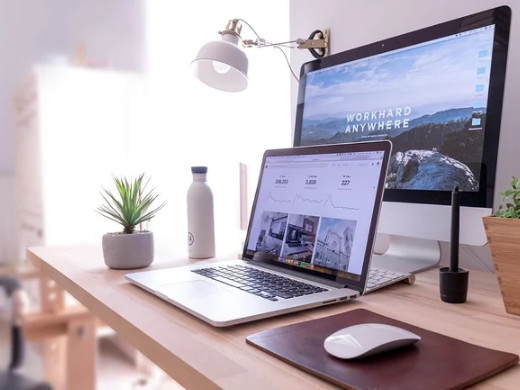
Model: Lenovo AIO520C
System: Windows10 Professional Edition
1 Use the Ctrl plus PrScrn key combination to take a screenshot to get a picture of the entire screen.

2 Directly press the PrtScr key to take a full-screen screenshot, and the system will store the captured image to the clipboard by default.
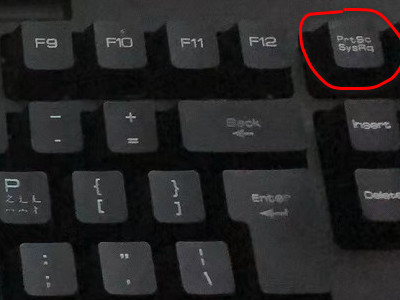
3 Press the Alt+PrtScr key combination at the same time to take a screenshot of the currently active window. The difference between it and pressing the PrtScr key alone is that it only captures pictures of the active window.

1Enter WeChat and use the shortcut keys Alt and A to take a screenshot anywhere on the screen. You can also make some simple comments and processing on the screenshot.
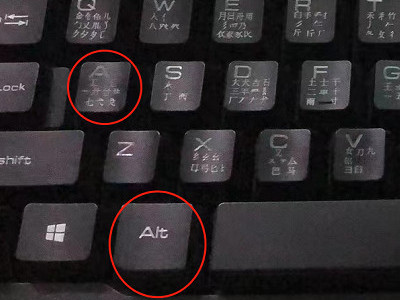
2Enter QQ and press Ctrl+Alt+A at the same time to capture any area on the screen, and you can also make some simple comments and processing on the screenshot.
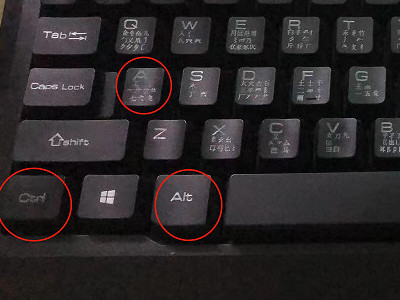
3Enter the QQ browser and press Ctrl and M at the same time to take a screenshot of the entire picture. After taking the screenshot, you can choose the location to save the file.

We can also take screenshots through professional screenshot software, which has more functions and more options.
The above is the detailed content of How to take a screenshot on the computer? Which key on the computer can take a screenshot?. For more information, please follow other related articles on the PHP Chinese website!




