
php Xiaobian Yuzai will introduce to you how to prohibit copy operations in Excel tables. By setting options to protect the worksheet, you can restrict users from copying the table contents. In Excel, you can password-protect a worksheet, or set permissions to prevent content from being copied. These measures can effectively prevent data leakage and misuse and ensure the security and integrity of the form content.
If you want to prohibit copying the entire Excel worksheet, we can achieve this by setting a "restriction password", that is, the table can only be copied by entering the correct password, and it cannot be copied without a password.
The steps are as follows:
1. After opening the Excel table, click [Protect Worksheet] in the [Review] list of the menu tab;
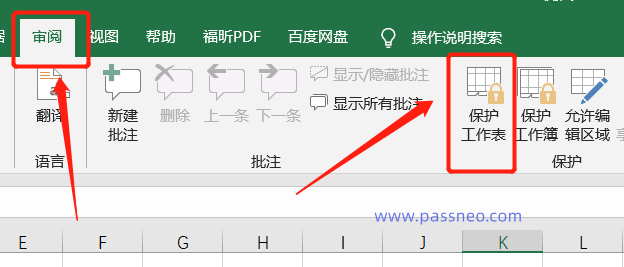
2. After the dialog box pops up, enter the password you want to set in the [Password to Unprotect Worksheet] column, and then remove [Select Locked Cells] and [Option to Unlock Locked Cells] Check the previous checkbox, click [OK] and then re-enter the set password once, and it is set.
After completing the settings, the entire Excel worksheet cannot be edited or copied.
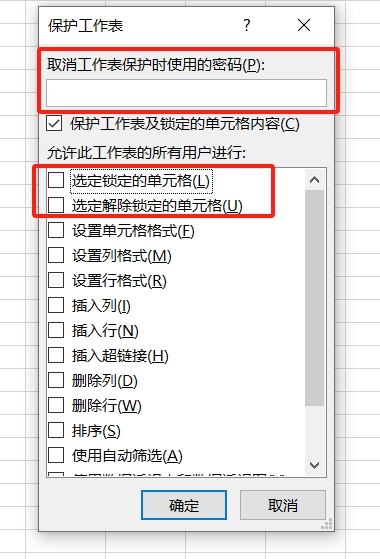
There is no need to prohibit copying in the future, and the protection can also be lifted. Just click [Revoke Worksheet Protection] in the [Review] list of the Excel table menu tab, and then in the pop-up dialog box, enter the originally set password, click [OK], and Excel's "Copy Prohibition" will be lifted. .
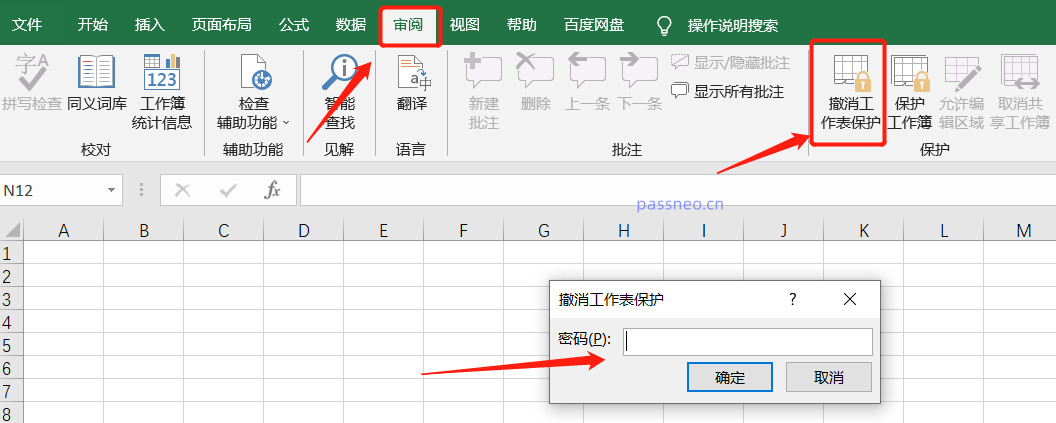
Let’s talk about the second situation. If you just need to prohibit copying some areas in the Excel table, how to do it?
The following figure is an example. Only the "Quantity" column data is prohibited from being copied. Other areas are not prohibited. You can follow the steps below:
1. Click the "triangle" icon in the upper left corner of the Excel table, or use the shortcut key "Ctrl A" to select the entire table;
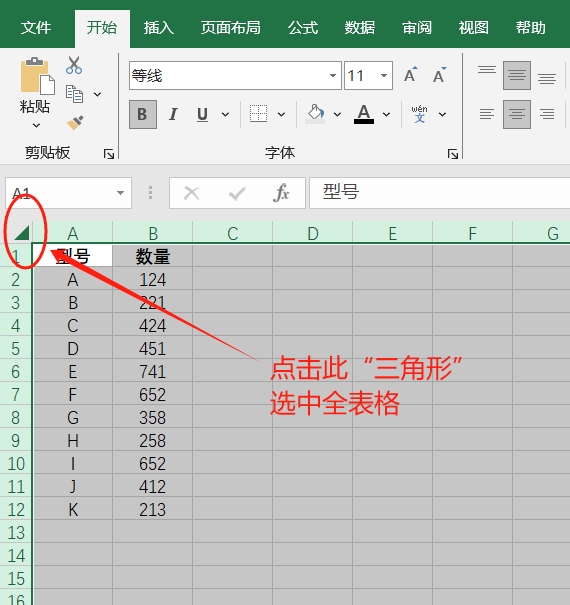
2. After selecting the table, right-click on the table and select the [Format Cells] option;
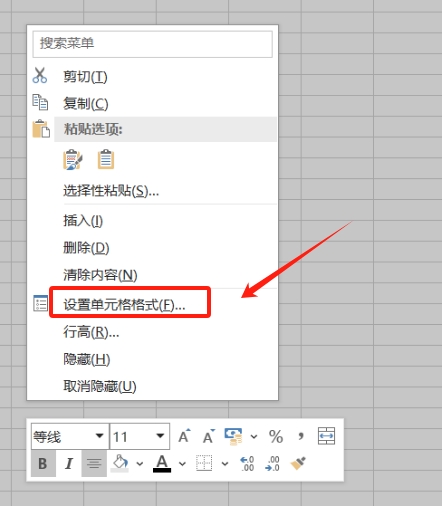
3. After the dialog box pops up, click the [Protect] tab, then remove the "check" in front of [Lock] on the page, and then click [OK];
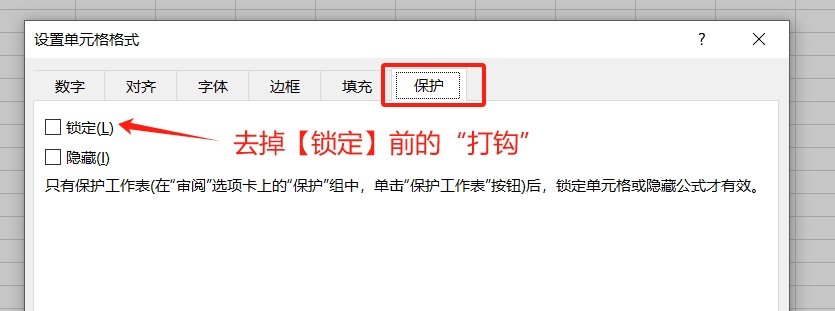
4. Return to the table interface, select the "Quantity" column that needs to be prohibited from copying, then right-click and select [Format Cells]. After the dialog box pops up, this time on the [Protection] page, check Select the [Lock] option and click [OK];
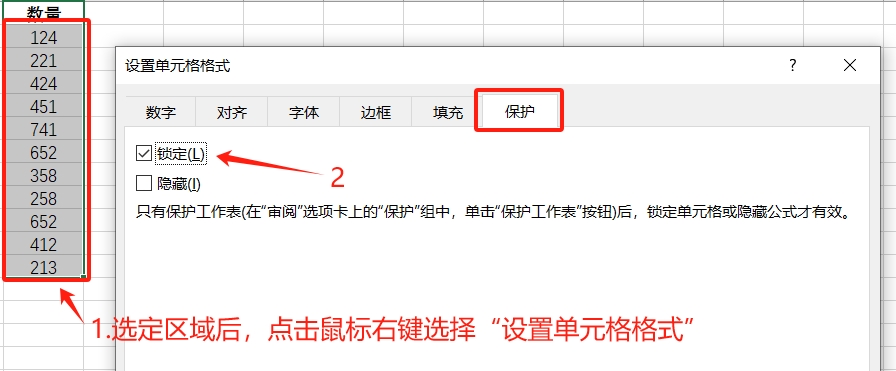
5. Return to the menu tab and click [Protect Worksheet] in the [Review] list;
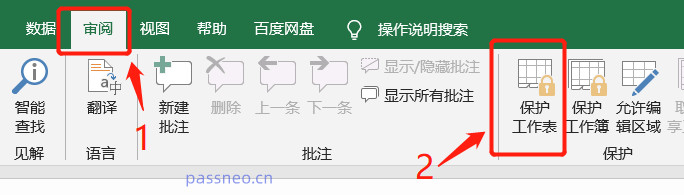
6. After the dialog box pops up, similarly, enter the password you want to set in the [Password to be used when canceling worksheet protection] column. This time, fill it in before [Select the cells to be unlocked]. "Check", leave the others blank, then click [OK] and enter the password again, and it is set.
After the setting is completed, the originally selected area in the worksheet cannot be edited or changed, nor can the content be copied.
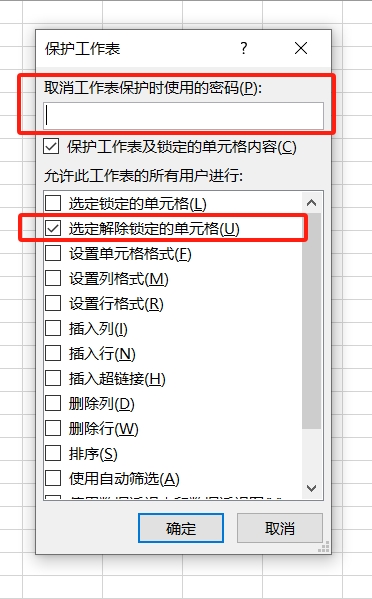
The cancellation method is the same as before, just click [Undo Worksheet Protection] in the Excel table menu option [Review] list, and then enter the password.
It should be noted that no matter which of the above situations is the case, after setting the password, remember to save or remember the password, because if you forget the password, you cannot cancel the restrictions in Excel.
If you forget your password and want to remove restrictions, you can use other tools, such as the Excel tool used by the editor. The [Unrestrictions] module in the tool can directly remove various restrictions on Excel tables without a password.
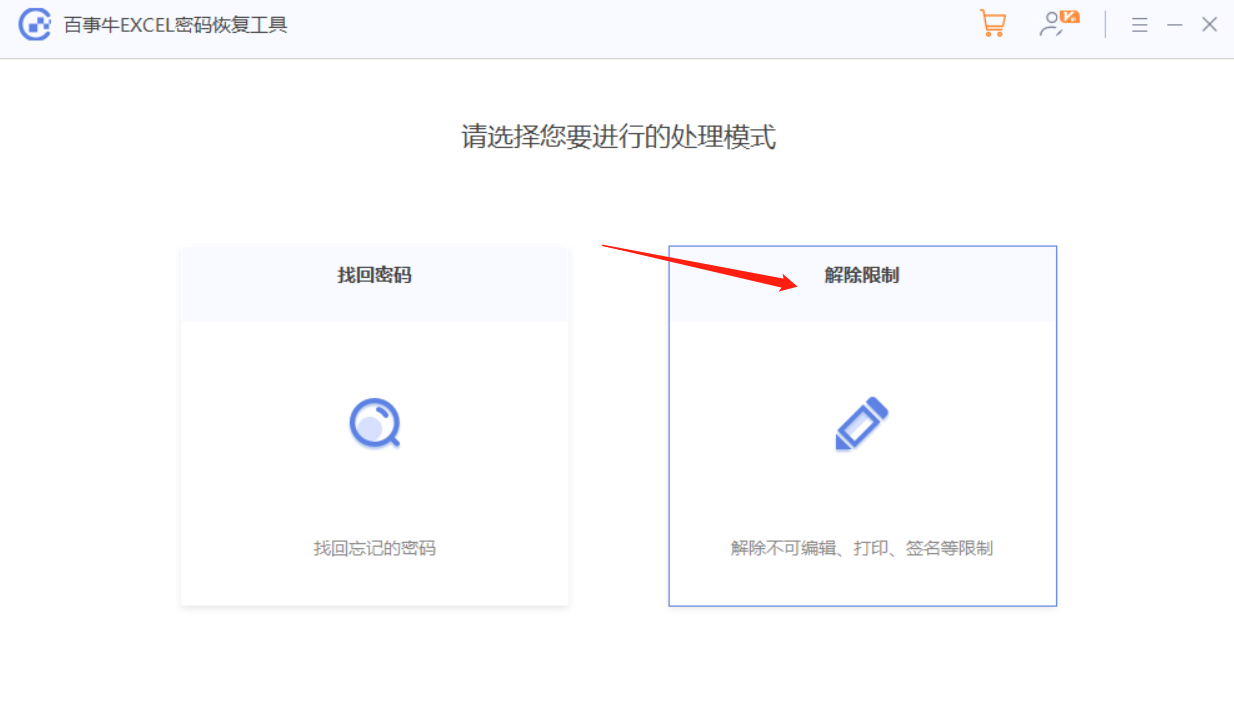
After selecting the [Unrestriction] module, import the Excel table into the tool to complete the unlocking.
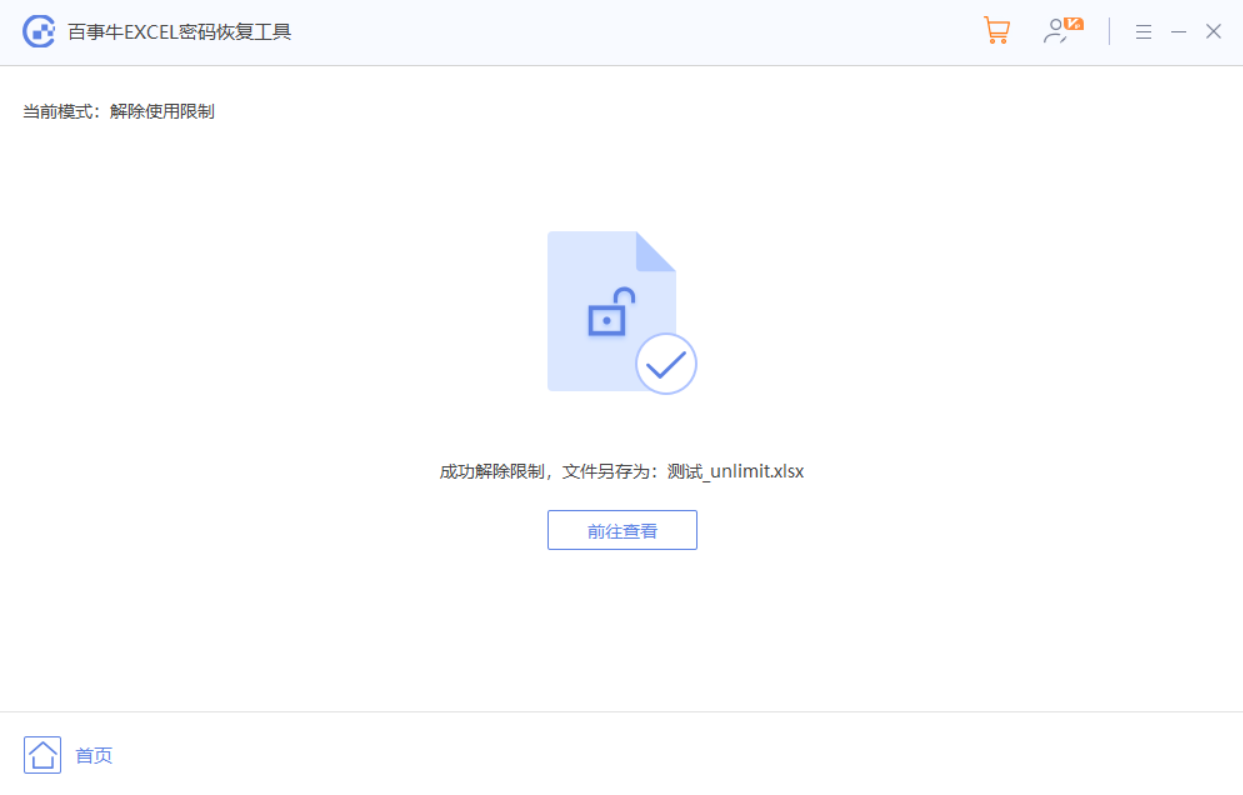
The above is the detailed content of How to prohibit copying of Excel tables?. For more information, please follow other related articles on the PHP Chinese website!




