
We don't want users to get confused when Sack can't open a link. In this article, we will explore ways to solve this problem. If you encounter a similar situation, check out the solutions provided in this article to quickly resolve the issue.
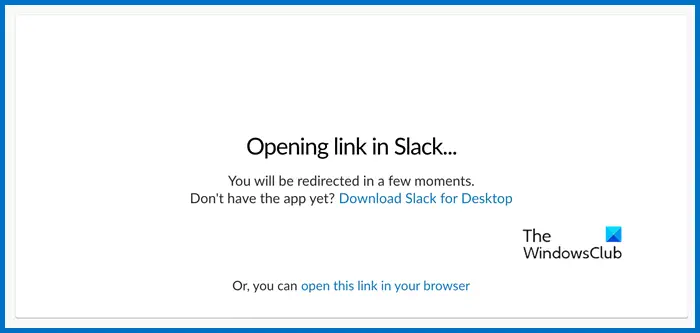
If Slack isn't running properly, there are some common factors you may need to check. First check the internet connection as the application requires a stable network. Next, check to see if cache and cookies are corrupted, then check the status of the Slack server to clear any firewall or antivirus programs that may be interfering. Users can also try resetting the app or doing a clean installation.
If you are unable to open links in Slack, follow the solutions mentioned below:
Let’s take a closer look at these solutions in our conversation.
Before resolving the issue, please verify the link format to avoid security risks. Even minor errors can cause a link to fail to open.
2]Check permissions
If there are no issues with the link, the next step will clear up any potential access issues. The linked content (such as a file or web page) may require permission to view the content, and without permission, the link cannot be opened. Therefore, make sure you have the necessary permissions to access the linked content and then move on to other troubleshooting solutions.
Another preventive troubleshooting method is to check the speed of your Internet connection. Use an Internet speed tester to make sure your connection is working properly, as a slow or unstable connection may cause problems opening links. If this happens, users can try refreshing the connection or using a Windows web browser.
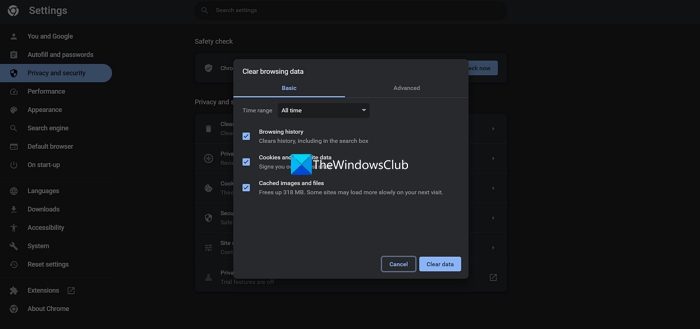
Caches are useful, but they are known to get corrupted and give way to all kinds of problems. A slack link that cannot be opened may also be due to the same reason.
We recommend clearing your browser cache to resolve this issue.
If you are using a browser extension such as an ad blocker or privacy extension, it may interfere with opening links. It is recommended to disable them one by one to see which one is causing the problem. Once you know the culprit, disable it and cross your fingers that your problem will be solved
Bugs or glitches in the application are a very common aspect behind such issues and the technical help behind the screen is always updated to fix them. So make sure you always use the latest version of any application, including Slack, for a better and problem-free experience
Read: Slack Tips and Tricks for Managing Small Team Chat
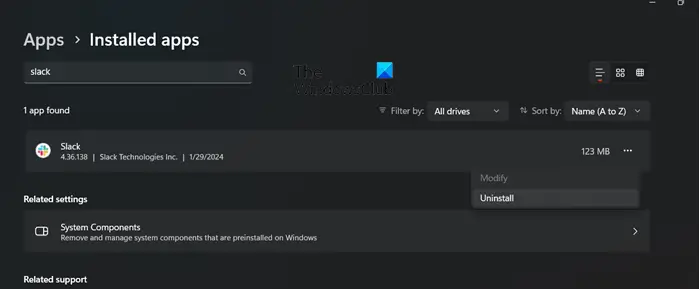
If Slack is still not working properly, try resetting the app from the Microsoft Store. To do this, open Settings by clicking Win I, go to the Apps section, and search for Slack. Once it opens, click on the reset option and restart your device. If the problem persists, try reinstalling the app.
Last but not least, if you are short on time or are using the application in a corporate environment, please contact the IT support team to resolve it. They may be able to provide specific guidance or investigate any potential network issues.
Read: Lax Two-Factor Authentication Doesn’t Work
Sack offers users a diverse range of plans to cater to different needs and preferences. Among these options, both free and paid plans are available. The free plan is a great entry point, offering basic functionality tailored to the needs of small teams. Paid plans, on the other hand, expand on a more comprehensive feature suite, introducing additional features.
Also Read: Slack Notifications not working on Windows 11.
The above is the detailed content of Slack: This link cannot be opened. For more information, please follow other related articles on the PHP Chinese website!




