
This article will show you how to fix 0x80D0000A error on Windows. This is a Microsoft Store error that occurs due to a corrupt cache of the Microsoft Store.
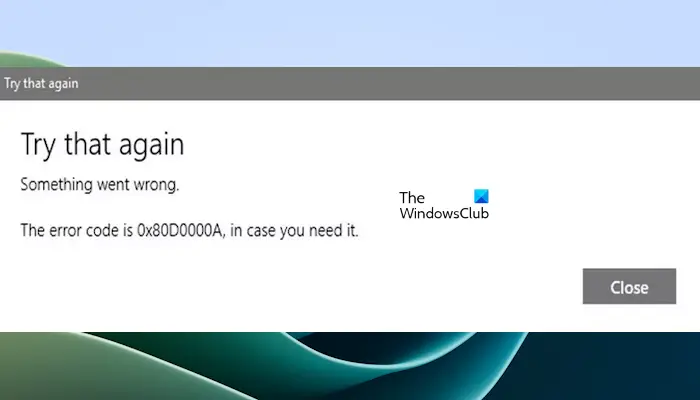
Full error message:
There is a problem with retrying. The error code is 0x80D0000A, in case you need it.
Use the following fixes to fix 0x80D0000A error on Windows:
Your Microsoft Store cache may be corrupted. In this case, you can clear the Microsoft Store cache.
To do this, run the WSReset.exe command through the Run Command box to clear the Store cache.
After the process completes successfully, restart your computer and check if the issue has been resolved.
To reset the Microsoft Store, open Settings > Apps & Features > Search for Microsoft Store Advanced Options > Use the Repair or Reset button.
The Microsoft Store sometimes displays this error because the Microsoft Defender Firewall service is not running on the computer. Check the status of this service on the system. If you find it stopped, start it. Use the following steps:
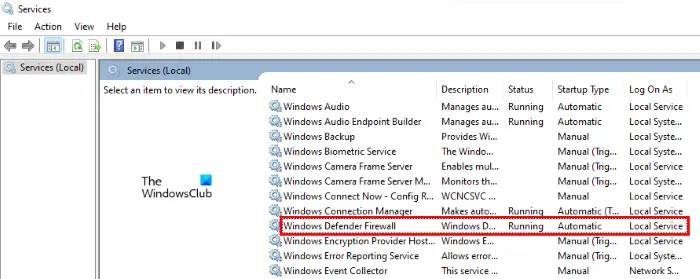
You must also ensure that Windows Firewall is not disabled.
Now, check if the Microsoft Store still shows this error.
You can fix Windows Update error 0x80d0000a by running the built-in Windows Update troubleshooter, running Windows Update in a clean boot state, and ensuring that Windows Firewall is not enabled.
If Microsoft Store is not working on Windows, to solve this problem, you can try some fixes, such as adjusting date and time settings, clearing Microsoft Store cache, resetting Microsoft Store, etc.
Read next: Fix 0x80070483 Microsoft Store Error Code0.
The above is the detailed content of Fix 0x80D0000A error on Windows 11/10. For more information, please follow other related articles on the PHP Chinese website!




