 Computer Tutorials
Computer Tutorials
 Computer Knowledge
Computer Knowledge
 How to use artificial intelligence to create a desktop background
How to use artificial intelligence to create a desktop background
How to use artificial intelligence to create a desktop background
Artificial intelligence is everywhere, it’s not going anywhere. So, why not harness the power of AI, stretch our creative muscles and create unique desktop backgrounds? In this article, we will learn how to create a desktop background using artificial intelligence.
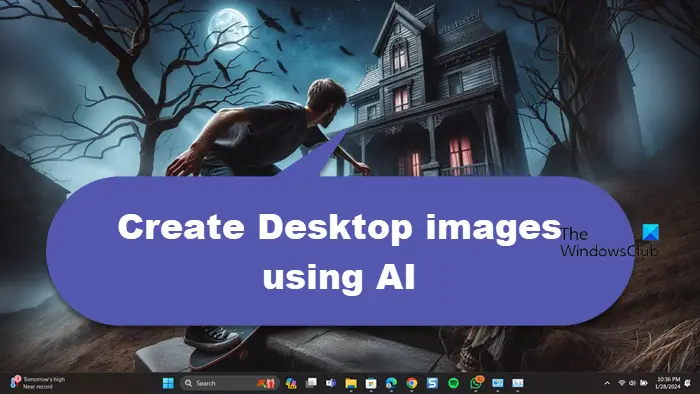
How to use artificial intelligence to create a desktop background
To create a desktop background using AI, you can use the Bing AI image generator. Please follow these steps:
1]Open Bing AI image generator
There are various artificial intelligence tools available for generating images, but in this article, we will focus on the Bing AI Image Creator. This free tool runs on Dall E and allows you to create the images you want. Just open your browser and visit bing.com to get started.
2] Use AI to create your images
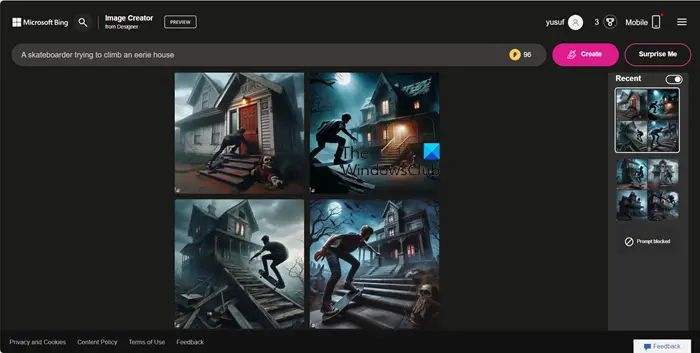
Artificial intelligence can help you achieve the image of your choice. You are the creator of this work. Providing clear and unambiguous instructions is crucial for AI image generation so that it creates exactly how you envision it.
For example, I wanted to design something unique and creative, so I chose a prompt that said "A photographer discovered a mysterious creature in the forest." I then typed the prompt into the search bar, added the appropriate description details, and finally clicked Create.
You can try to explore different concepts, find inspiration, or choose to let me provide you with some surprises. No matter which way you choose, Bing can help you complete your design. If you're eager to create something unique, let me give you some inspiration and a glimpse of some fantastic ideas.
Once your image is created, select it and click the Download button.
3]Change aspect ratio
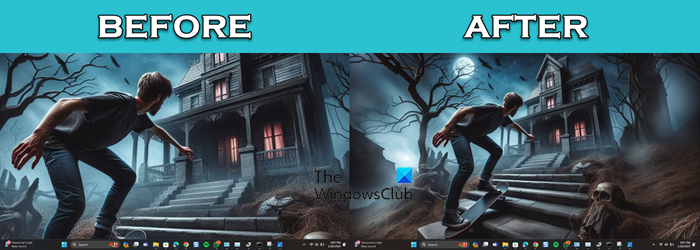
After creating the image, we should change its aspect ratio so that it fits our screen. Otherwise, the image will be distorted. Just look at the screenshot attached above to understand what I'm referring to.
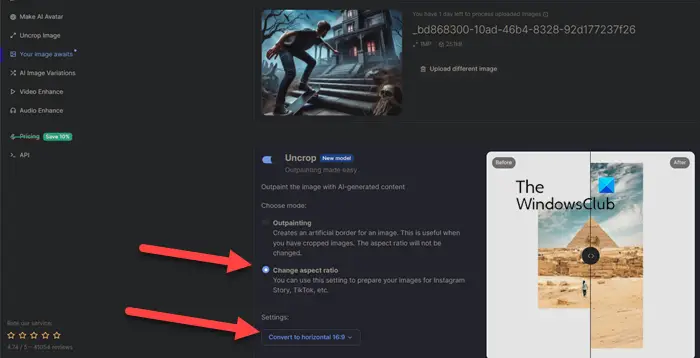
To change the aspect ratio of an image, we will use another AI tool Neural.Love. So go to Neural.Love/Images, click the Upload Image button, navigate to where your images are stored, and upload.
After uploading the image, scroll down and enable the toggle for Uncrop. Select Change Aspect Ratio and from the drop-down menu, select the correct aspect ratio for your screen (or leave it at horizontal 16:9) and click Start Processing.
This will make the required changes and ask you to download it.
Read: How to use Freepik AI Image Generator
4]Set image as desktop background
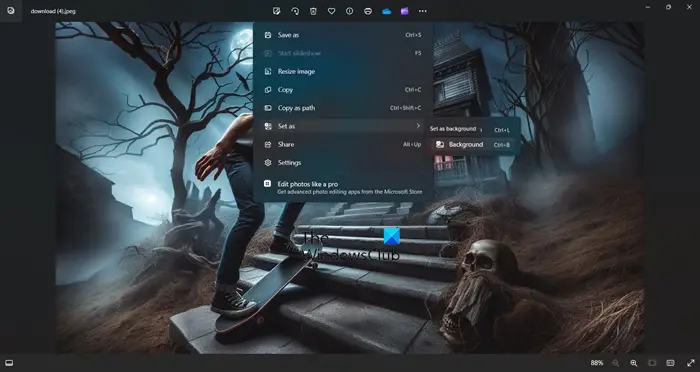
Now that we have the wallpaper we want, just open it using Windows Image Viewer, click on the three dots and click Set as background or press Ctrl B. This will do it for you.
that's all!
Read: Best Free AI Animation Art Generator
Can artificial intelligence make wallpaper?
Yes, AI can make wallpapers for you. You need to enter the correct prompts and create the AI image. After creating the image, you need to use another AI tool to change the aspect ratio. Follow the instructions mentioned above and do the same.
Read: How to generate Art from text using simplified AI Art Generator?
How did you create the artificial intelligence background?
To make an AI background image, you can use one of the free AI image generators. Various tools are mentioned here with which you can generate unique and beautiful backgrounds.
Also Read: Wepik AI Image & Template Generator Review.
The above is the detailed content of How to use artificial intelligence to create a desktop background. For more information, please follow other related articles on the PHP Chinese website!

Hot AI Tools

Undress AI Tool
Undress images for free

Undresser.AI Undress
AI-powered app for creating realistic nude photos

AI Clothes Remover
Online AI tool for removing clothes from photos.

Clothoff.io
AI clothes remover

Video Face Swap
Swap faces in any video effortlessly with our completely free AI face swap tool!

Hot Article

Hot Tools

Notepad++7.3.1
Easy-to-use and free code editor

SublimeText3 Chinese version
Chinese version, very easy to use

Zend Studio 13.0.1
Powerful PHP integrated development environment

Dreamweaver CS6
Visual web development tools

SublimeText3 Mac version
God-level code editing software (SublimeText3)
 August cryptocurrency exchange discount evaluation: new user rewards and handling fee reductions
Aug 08, 2025 pm 11:15 PM
August cryptocurrency exchange discount evaluation: new user rewards and handling fee reductions
Aug 08, 2025 pm 11:15 PM
Table of Contents: August Binance (Binance) Exchange Discounts: August Bybit Exchange Discounts: August MEXC Matcha Exchange Discounts: August Bitfinex (Green Leaf) Exchange Discounts: Cryptocurrency Exchange Ranking This article will compile the latest offers from major cryptocurrency exchanges in August 2025, and one article allows readers to enjoy the best benefits. What many newbies in the currency circle don’t know is that most exchanges have hidden application offers, which include: fee reduction (10-20% reduction) new account bonus (can serve as margin, use
 What is the future price of MemeFi (MEMEFI currency)? Price forecast for 2025, 2026, 2027-2030
Aug 08, 2025 pm 11:09 PM
What is the future price of MemeFi (MEMEFI currency)? Price forecast for 2025, 2026, 2027-2030
Aug 08, 2025 pm 11:09 PM
What is the MemeFi currency in the directory? MemeFi gameplay introduction MemeFi (MEMEFI) price forecast MemeFi (MEMEFI) price forecast: EMA cluster and Bollinger band extrusion breakthrough MemeFi (MEMEFI) price forecast: RSI and direction trend momentum MemeFi (MEMEFI) price forecast from 2025 to 2030 MemeFi (MEMEFI) price forecast from 2026 MemeFi (MEMEFI) price forecast from 2027 MemeFi (MEMEFI) price forecast from 2028 MemeFi (MEMEFI) 2
 Huobi HTX's new assets in one week (7.28-8.4): Multi-track resonance Meme and AI concepts lead the market
Aug 08, 2025 pm 11:03 PM
Huobi HTX's new assets in one week (7.28-8.4): Multi-track resonance Meme and AI concepts lead the market
Aug 08, 2025 pm 11:03 PM
Table of Contents Meme's popularity remains: VINE and DONKEY continue to rise. Technical narrative heats up: AI and privacy computing are popular across chains, RWA and regional narrative: OMNI's emerging star Huobi HTX wealth effect continues to be released. Regarding Huobi HTX From July 28 to August 4, the global crypto market maintained a volatile pattern, and the pace of hot spot rotation accelerated. Among the assets launched by Huobi HTX this week, Meme, AI, privacy computing, cross-chain and RWA have advanced together, and the market wealth effect continues to appear. This is also the fifth consecutive week since July that Huobi HTX has achieved collective increase in new assets, further verifying its forward-looking nature in cutting-edge project mining and ecological layout, and continuing to provide strong support for users to grasp the new round of market cycle. Huobi (HTX
 What is Bitcoin (BTC)? A brief introduction to what is Bitcoin
Aug 07, 2025 pm 10:48 PM
What is Bitcoin (BTC)? A brief introduction to what is Bitcoin
Aug 07, 2025 pm 10:48 PM
Bitcoin (BTC) is a digital asset created and run based on cryptography principles. It does not rely on specific central institutions, such as banks or governments, to issue and manage. Its concept was first proposed in 2008 by an individual or group named "Satoshi Nakamoto" in a paper titled "Bitcoin: A peer-to-peer electronic cash system."
 Bitcoin (BTC) short-term profit settlement 'cooled' and prices remain firmly at the $115,000 mark
Aug 08, 2025 pm 11:00 PM
Bitcoin (BTC) short-term profit settlement 'cooled' and prices remain firmly at the $115,000 mark
Aug 08, 2025 pm 11:00 PM
Table of Contents Markets are in a “relative equilibrium state” for the rest of 2025 Bitcoin Outlook is positive Although Bitcoin prices have fallen from all-time highs, Glassnode points out that the current market has entered a “relative equilibrium position”. According to analysis by on-chain data platform Glassnode, as Bitcoin price gradually rebounds after a local low of $112,000, the selling pressure of short-term holders (STH) in profitable state is weakening. In a market report released on Wednesday, Glassnode said that short-term holders (referring to investors who have held the currency for less than 155 days) have significantly "cooled". Data shows that the "spending output profit margin" (SOPR) measuring the selling ratio of recent buy and profitable investors has declined
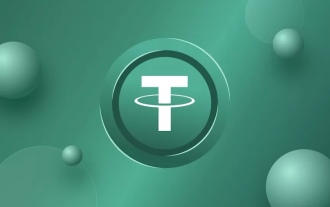 A comprehensive understanding of GENIUS stablecoin bill analysis
Aug 08, 2025 pm 10:51 PM
A comprehensive understanding of GENIUS stablecoin bill analysis
Aug 08, 2025 pm 10:51 PM
On July 18, 2025, the US President signed the "Guiding and Establishing a US Stable Coin National Innovation Act" (hereinafter referred to as the "GENIUS Act"), marking a historic step in the field of digital asset regulation. As the first federally-level stablecoin special legislation in the United States, the bill aims to establish a comprehensive and clear legal and regulatory framework for "payment-based stablecoins".
 What are stablecoins? What are the top 10 stablecoins in market value?
Aug 07, 2025 pm 10:57 PM
What are stablecoins? What are the top 10 stablecoins in market value?
Aug 07, 2025 pm 10:57 PM
Stable coins are cryptocurrencies whose value is linked to stable assets such as the US dollar or gold. They aim to solve the problem of large price fluctuations in currencies such as Bitcoin. They achieve price stability through an anchoring mechanism and are mainly divided into three categories: 1. Stable coins with legal currency collateral, such as USDT and USDC, are supported by US dollar reserves, and users can exchange 1:1; 2. Stable coins with crypto assets collateral, such as DAI and crvUSD, are generated by over-collateralized digital assets such as Ethereum, and have decentralized characteristics; 3. Algorithmic stable coins, such as USDD, rely on algorithms to adjust supply and demand to maintain currency value, and have no direct asset collateral, and are at a high risk. The top 10 stablecoins currently ranked in market capitalization include: 1. USDT, the earliest and most liquid dollar stablecoins; 2. USDC, to comply with and
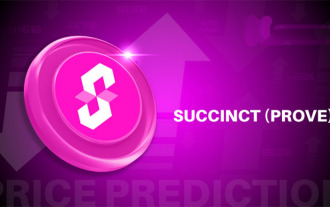 Succinct (PROVE Coin) Price Forecast: 2025, 2026, 2027-2030
Aug 11, 2025 am 10:12 AM
Succinct (PROVE Coin) Price Forecast: 2025, 2026, 2027-2030
Aug 11, 2025 am 10:12 AM
Directory What is Succinct (PROVE) Which venture capital supports Succinct (PROVE)? How Succinct (PROVE) Working Principle SP1zkVM and Prover Network OPSuccinct Technology Cross-chain Verification PROVE Token Economics Token Details 2025, 2026, 2027-2030 Succinct (PROVE) Price Forecast Succinct (PROVE) Price Forecast Succinct (PROVE) Price Forecast: Trading Volume Expansion and Listing Momentum 2025-20






