
Are you tired of constantly adjusting the zoom level every time you open a new webpage in Google Chrome? Well, no more worries! In this step-by-step guide, we'll show you how to change the default zoom level in Chrome to give you a more comfortable and personalized browsing experience.
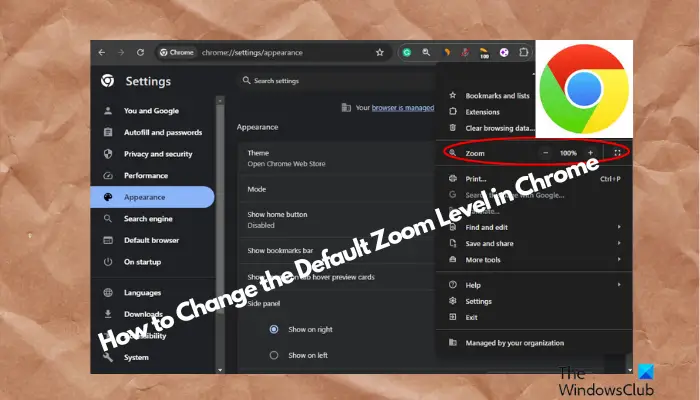
Additionally, it makes it easier for you to read small text or view large images. With simple adjustments, you can change the default zoom level to match your visual needs. Get started and make web browsing easier!
When using the Chrome browser, you may sometimes encounter the problem that the fonts of some websites are too small and difficult to read. At this point, you can adjust the zoom level to improve your reading experience. If you want all websites to use the same zoom settings, you can modify the default zoom level in Chrome.
Chrome’s zoom levels work on all versions to help users focus on text and images. Here's how to adjust Google Chrome's default zoom level.
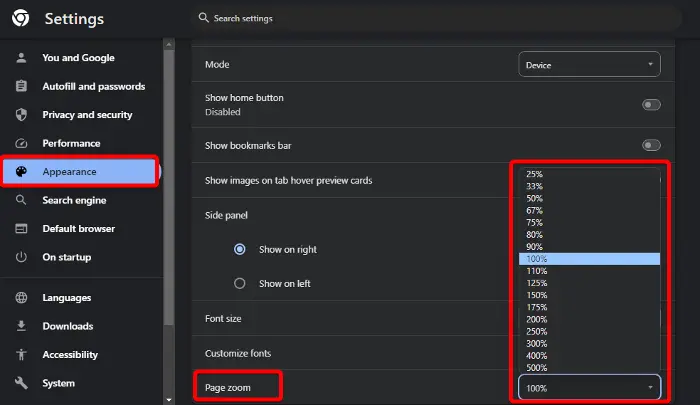
If you are having trouble viewing text or images on a website properly in Chrome, you can try adjusting the zoom level for all websites. In this way, you don't need to set up separate settings for each website, saving you unnecessary trouble. Here's how to set the default zoom level for all websites in Chrome:
Launch Chrome, click the three dots in the upper right corner, and select Settings. Alternatively, you can open the Chrome settings menu in a separate window.
In the Chrome settings window, click Appearance on the left.
Next, on the right side, click the drop-down list next to Page Zoom and select the zoom level you want to set.
Alternatively, you can select Font size above the page scaling options to adjust the font size. You can choose from any of the options that best suits your needs.
To change the default font size in Google Chrome, you can follow the solution in our detailed post here.
Reading: Open Chrome to open default app settings
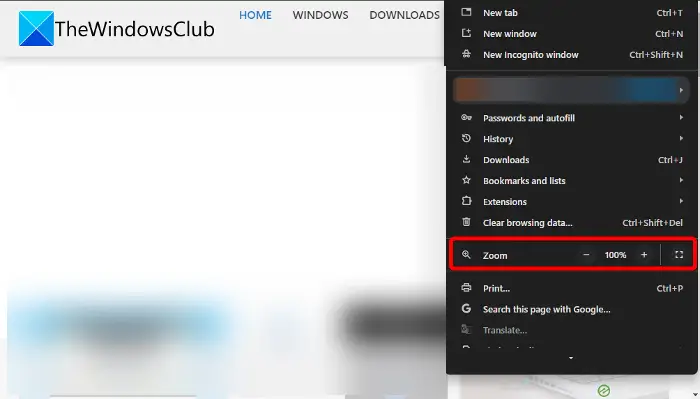
But if you just want to increase or decrease the zoom level of a website in Chrome, it's a quick process.
To do this, open Chrome and click on the three dots in the upper right corner (Customize and control Google Chrome) to expand the menu.
Now, go to Zoom and click the plus sign ( ) and minus sign (-) next to the percentage zoom to increase or decrease the level.
Read: How to change the default font size in Google Chrome?
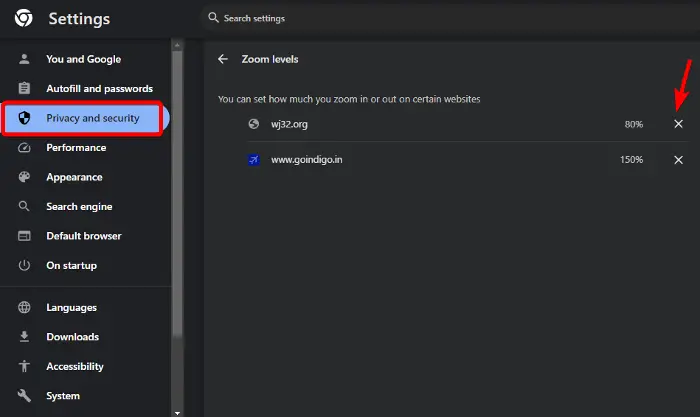
Once you have set the zoom level setting for a specific website, as shown in the image above, you can reset the zoom level again by customizing and controlling the zoom option in the Google Chrome menu.
Alternatively, you can manage the zoom level settings for individual websites in Chrome through the site settings. Here’s how to do it:
Open Chrome and click the three dots in the upper right corner of the screen to expand the menu.
Select Settings from this menu to open Chrome settings.
In the Chrome settings window, click Privacy & Security on the left.
Next, navigate to the right, go to the Privacy & Security section, and click Site Settings.
On the next screen, scroll down to the bottom of the screen and expand the Additional content settings section.
Here, click on the zoom level.
Under Zoom Levels, you will now see the website for which you have set the default zoom level.
You can click the cross (X) next to the website whose zoom level settings you want to remove.
The above is the detailed content of How to change the default zoom level in Chrome?. For more information, please follow other related articles on the PHP Chinese website!




