
Outlook navigation can be customized according to the user's preferences. The latest update adds an application search bar above the mailing list, which may conflict with the settings reading pane. If you want to remove the application search bar in Outlook, the following will guide you through this step.

How to remove application search bar in Outlook
There are two ways to remove the application search bar from Outlook:
Before you begin, make sure your Office installation is updated.
To remove the app search bar, click View Reading Pane and select Bottom or Close.
Another method is to restore Outlook to the version before the error occurred. Here’s how to do it:
Open the command prompt as administrator, execute the following command and press Enter key to restart the ClickToRun service in Outlook 2021 and later versions.
CD%ProgramFiles%Common FilesMicrosoft SharedClickToRun
Copy and paste this command again:
Office ec2rclient.exe/更新用户updatetoversion=16.0.17126.20132
If using Outlook 2016 or 2019, run the following command instead:
OfficeC2RClient.exe/更新用户updatetoversion=16.0.17029.20108
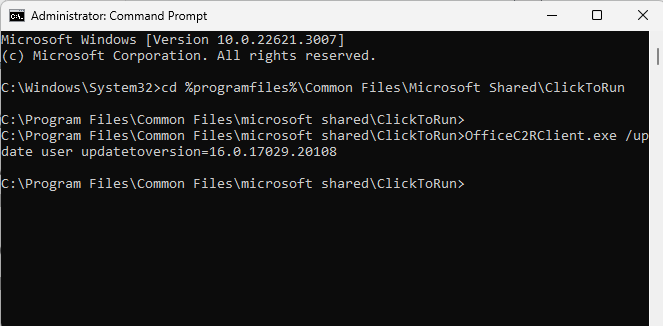
It will now start downloading and installing the files. Please wait a few minutes for the process to complete.
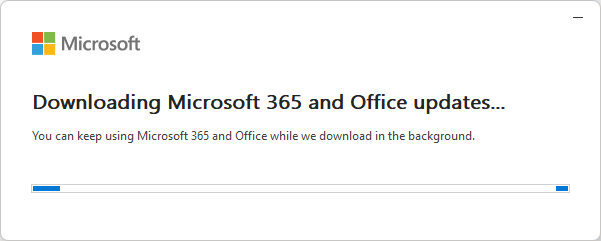
Next, open Outlook, navigate to "File" and select "Office Account".
Here, select the update option and click Disable updates.
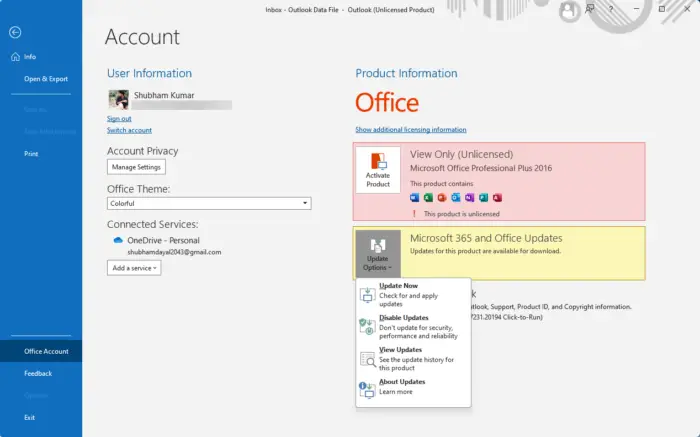
Read: How to sort emails by message, subject, date, category, size in Outlook
To clear your Outlook account's search bar, log in to your account on Outlook Web. Click Settings at the top and select General > Privacy & Data > Delete History here.
To hide the app bar in Outlook, right-click on the navigation pane and uncheck the Office apps option. However, if this option is not visible, click the three dots at the bottom of the pane, select Navigation options, and adjust the display settings to hide the app bar.
Read: How to schedule a Teams meeting in Outlook.
The above is the detailed content of How to remove application search bar in Outlook?. For more information, please follow other related articles on the PHP Chinese website!




