
WinSCP is an open source file upload client based on SSH in Windows system environment. It is easy to operate and can be operated by dragging and dropping. At the same time, it also supports batch scripts and command line operations. It supports multiple encryption methods and has built-in text. The editor is convenient for users to operate. Users only need to connect to the corresponding winscp server to download and transfer files. Let’s see how to use it.

1. First open the software and enter the host’s IP, username, and password, and click Save. The file protocol defaults to SFTP connection, and the port number is generally 22. If you have not changed the port yourself, WinSCP can also be used as an FTP tool. Just select FTP from the file protocol drop-down menu.
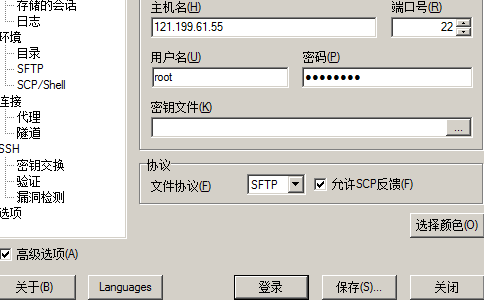
#2. Then save the password and create a desktop shortcut. You can connect directly next time using the shortcut.

#3. When logging in for the first time, you will be prompted whether to cache it on this machine. Click Yes.
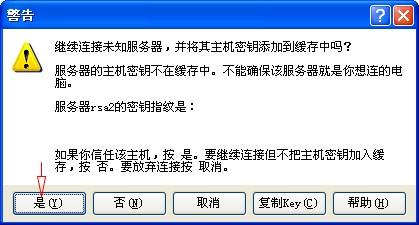
#4. When prompted to log in with the key, click Yes to log in successfully, and the mystery of Linux is solved. WinSCP and Putty can manage the operation host at the same time. If you enter a certain directory and return to a certain directory, it is much more convenient to use WinSCP than Putty. If you want to compress the file, right-click to customize the command after selecting it, and select the Tar/Gzip format. After confirmation, a compressed archive.tgz will be generated. Bag. If you want to decompress a .tgz file, you can use the untar/gzip command menu below.
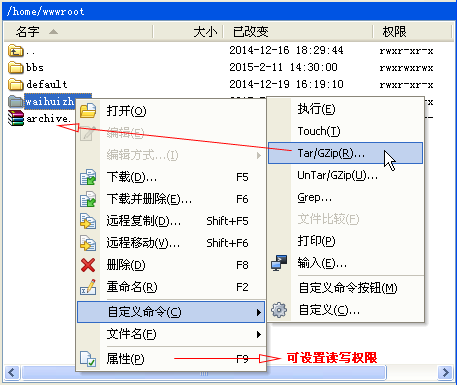
5. If the decompressed format is another format, you can Ctar T to bring up the command window, or right-click at the bottom and select the command line, and a small window for entering the command will appear. window. For example, to decompress a WordPress compressed package in zip format, you need the command "unzip wrodpress.zip". Newbies who are not familiar with commands can check the list of commonly used Linux host SSH commands.
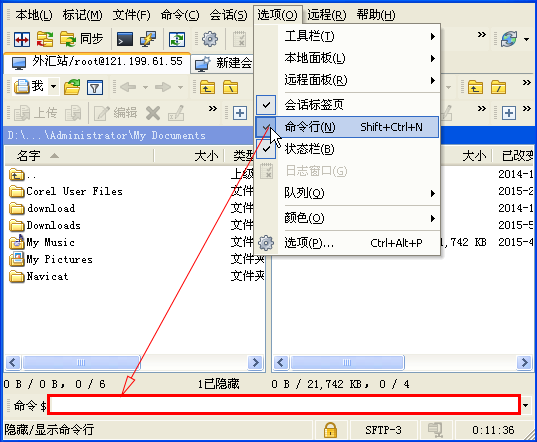
The above is the detailed content of How to connect and use WinSCP. For more information, please follow other related articles on the PHP Chinese website!




