
php editor Xigua shared how to convert Heic to jpg format, covering 4 simple and easy conversion methods. Whether on a computer or a mobile phone, you can convert photos in Heic format to common jpg format in just a few simple steps, quickly and easily. If you are also looking for a solution to convert Heic to jpg, you might as well try these methods to easily complete the conversion and enjoy a wider photo sharing and display experience.
Not all operating systems support opening the Heic image format, and some platforms do not support this format when uploading images. To solve this problem, you can consider converting Heic pictures to JPG or other formats. If you encounter this need, you can try the following four methods to convert.
method 1:
Change the suffix "heic" of the photo directly to the image format such as "jpg" or "png". However, this change may be unsuccessful and cause format damage, so you need to make a backup copy before modifying it.
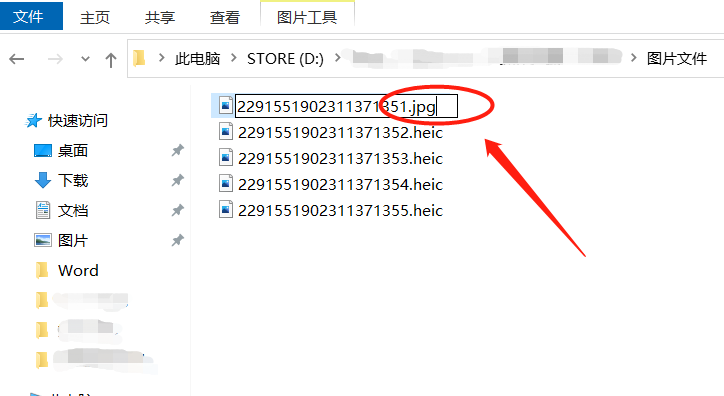
.
Method 2:
The default format for taking photos on iPhone is Heic. We can change the default format to jpg format, but this method will take up more memory. Before using it, you can evaluate whether the memory size is sufficient.
Select [Settings]-[Camera]-[Format]-[Best Compatibility] on your phone. After setting, the format of subsequent photos will be saved in jpg format, which can be directly opened after being imported to the computer.
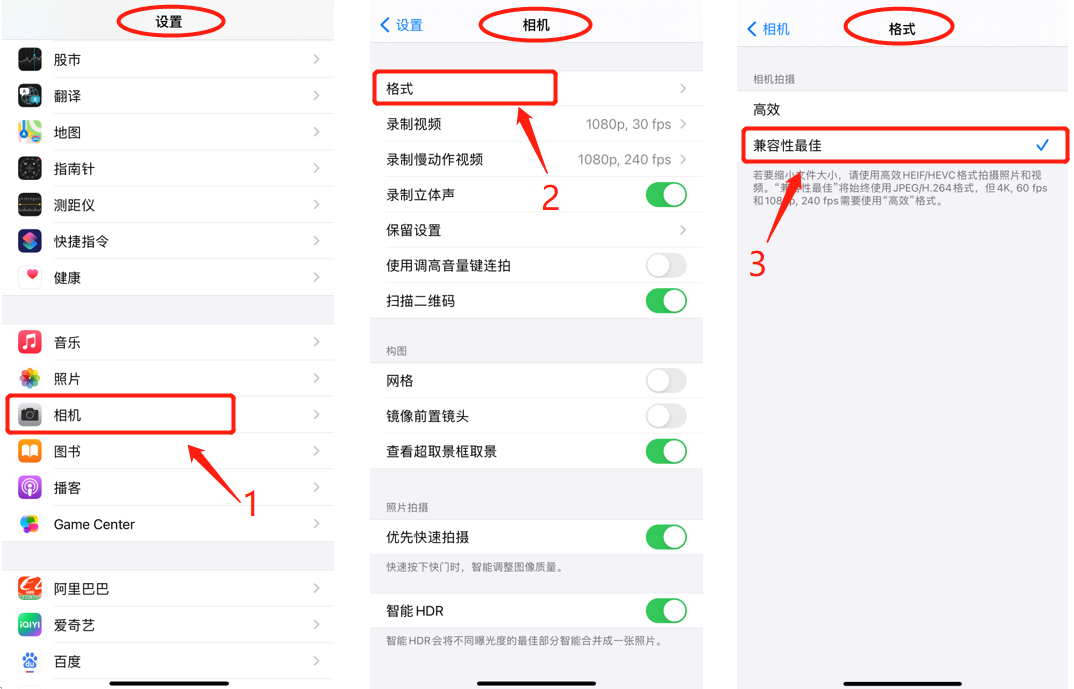
.
Method 3:
If you don’t want to modify the default format, which will occupy too much memory, we can set up automatic conversion when transferring photos.
Select [Settings]-[Photos]-[Transfer to MAC or PC] on your phone, and then check [Automatic]. After setting, the photos will be automatically converted to jpg format when they are transferred to the computer.
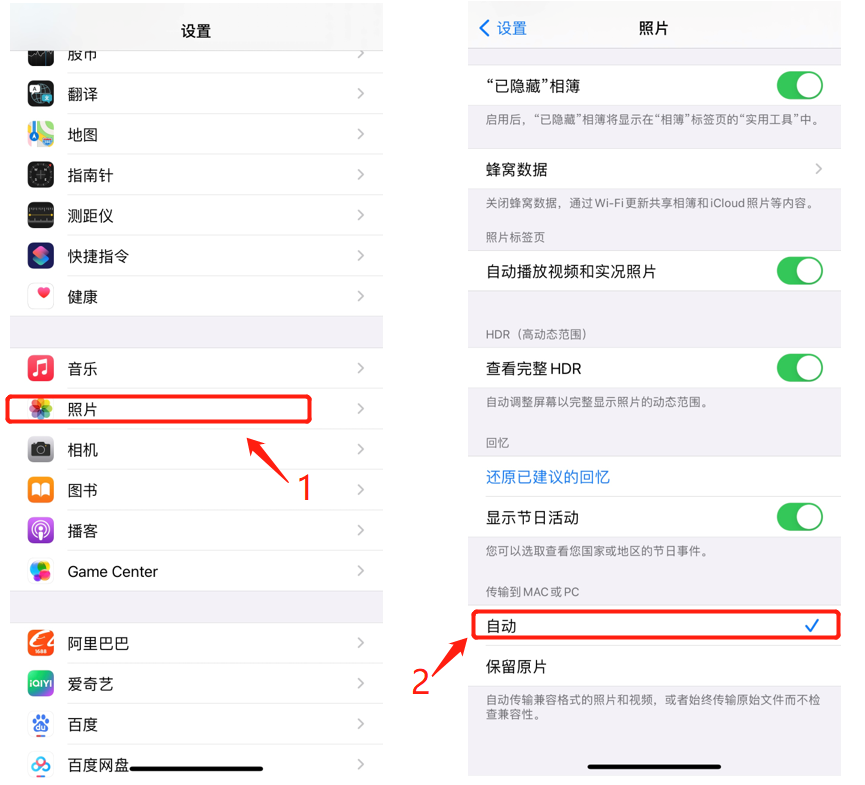
.
Method 4:
If the pictures already exist in the computer and there are a lot of photos, we can also use the conversion tool to batch convert Heic pictures into jpg, png and other formats.
Take the Pepsi Cow Heic picture expert as an example. Drag the picture directly into the tool and click [Add File] to add multiple files. Then select custom options such as output format and output directory as needed.
Pepsi Cow Heic Picture Expert
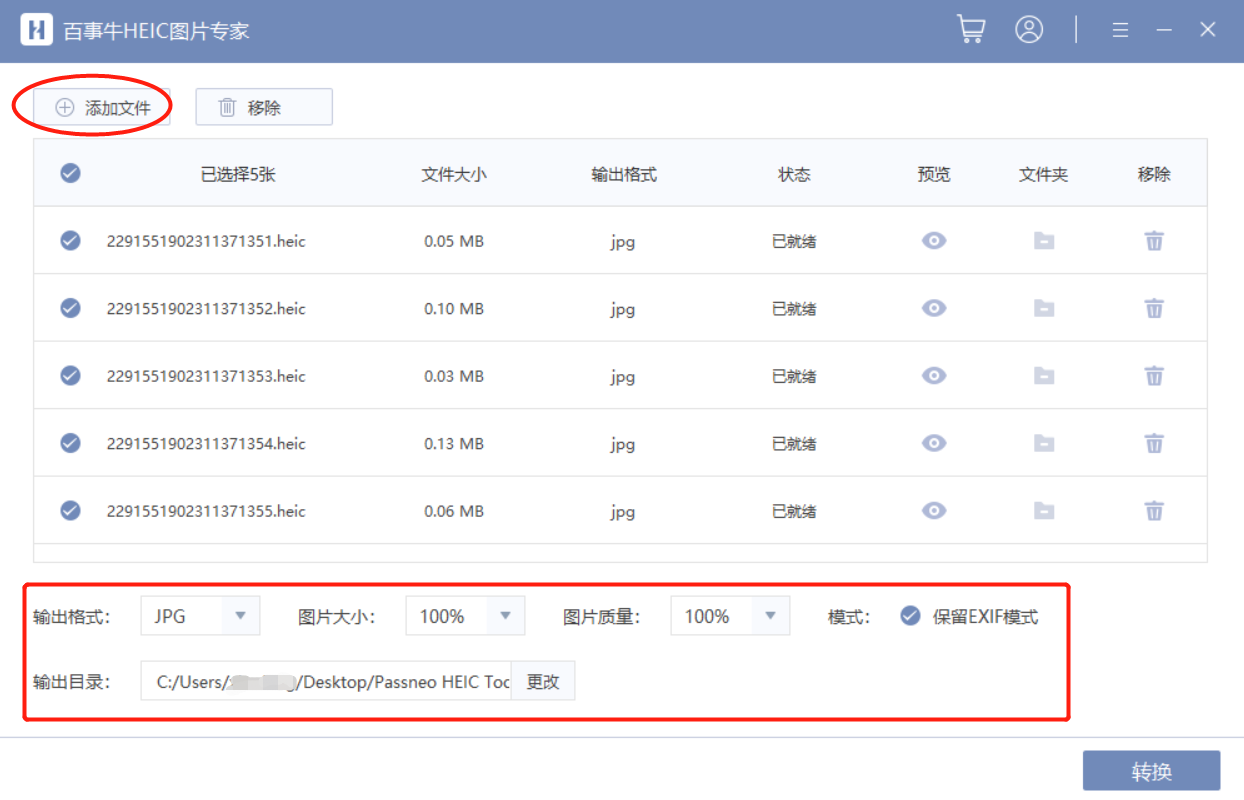
Click [Convert] to quickly complete the conversion, and then click [View File] in the pop-up dialog box to find the converted image.
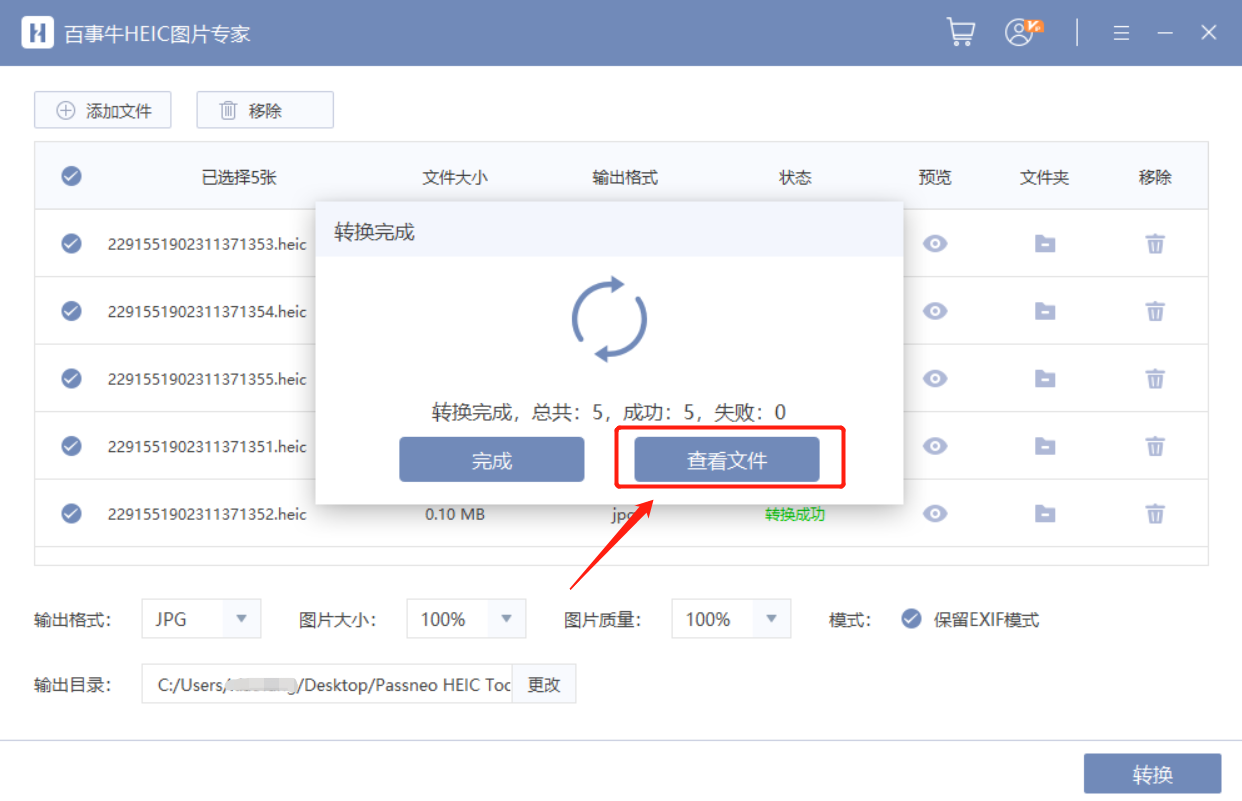
The above is the detailed content of How to convert Heic to jpg format? Try these 4 methods. For more information, please follow other related articles on the PHP Chinese website!




