
php editor Strawberry shared a technique for hiding file names, which is to hide the file names through compressed packages. This method is simple and easy to implement, and can effectively protect file privacy so that no one can directly see the file name. As long as you master the correct steps, you can easily hide file names.
After setting the password, you can open the compressed package and view the file name, but you must enter the password before you can open the file.
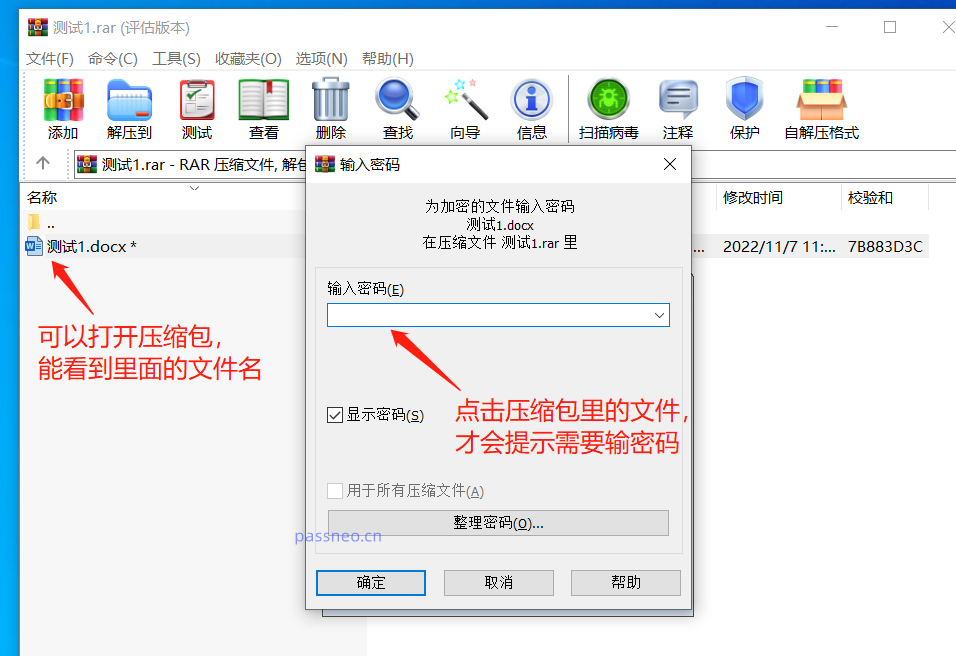
If you want the encrypted compressed package to keep not only the contents of the file private, but also the file name, you can actually choose to hide the file name of the compressed package. You only need to set the password to open the compressed package and set it together.
First, select the file you want to compress, then use WinRAR compressor and select the [Add to compressed file] option,
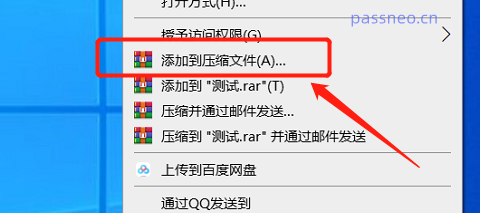
After the dialog box pops up, select "RAR" for [Compressed file format], Because WinRAR's method of hiding file names is only applicable to RAR compressed file format, you need to select the RAR format , and then click below [ Set password] option;
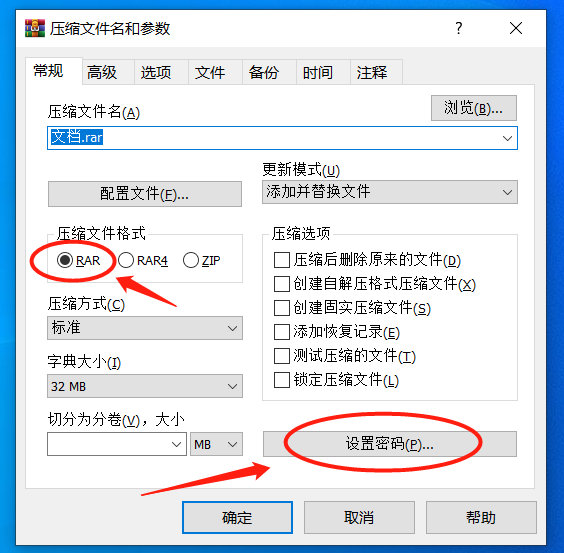
After the dialog box pops up again, enter the password you want to set in the blank column, and check the [Encrypted File Name] option below. After clicking [OK], the password for opening the compressed file will be set. At the same time, it is impossible to see what files are in the compressed package.
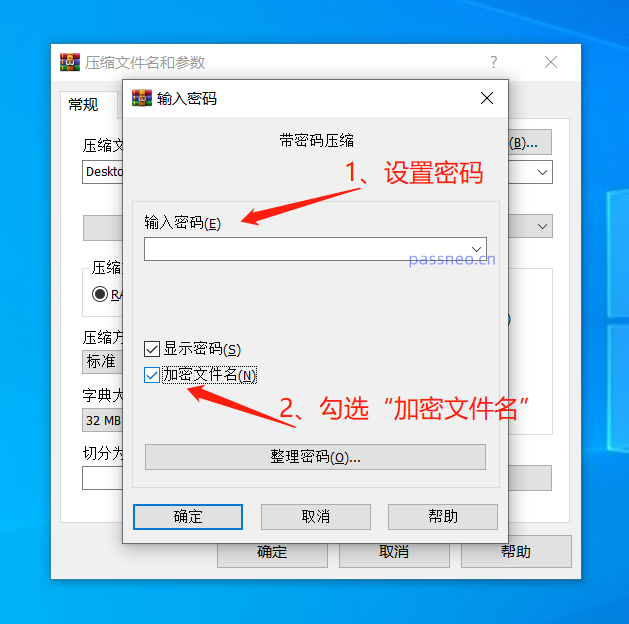
When you click on the compressed package, you no longer directly open the compressed package to see the files inside, but a dialog box pops up directly. You need to enter the correct password to open the compressed package.
After entering the password to open the compressed package, the files inside can be opened directly without entering the password twice.
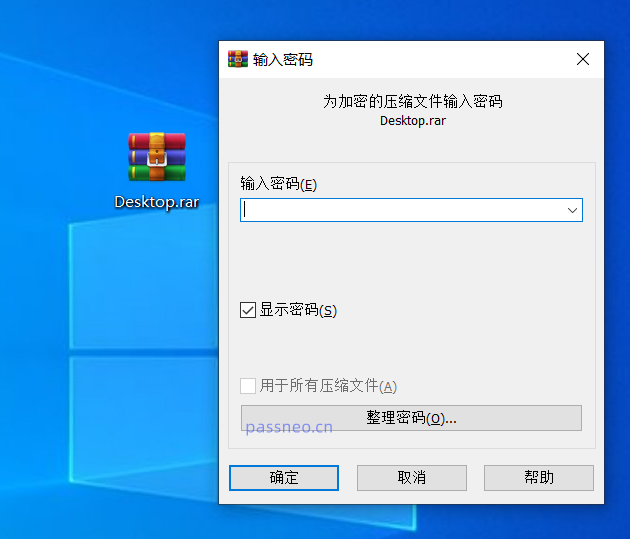
So if password protection is no longer needed, how do we cancel this setting?
WinRAR cannot cancel the password directly. We can click on the compressed package, enter through the password, decompress the file, and then recompress it into a compressed package without a password.
Of course, if you don’t remember the password, you won’t be able to operate according to the above method. In this case, you can use other tools to solve the problem, such as the Pepsi Niu RAR Password Recovery Tool, which can help us retrieve the "open password" of the RAR compressed file. The tool provides 4 retrieval methods.
Import the compressed file into the tool, choose one of the retrieval methods and follow the prompts.
Tool link: Pepsi Niu RAR password recovery tool
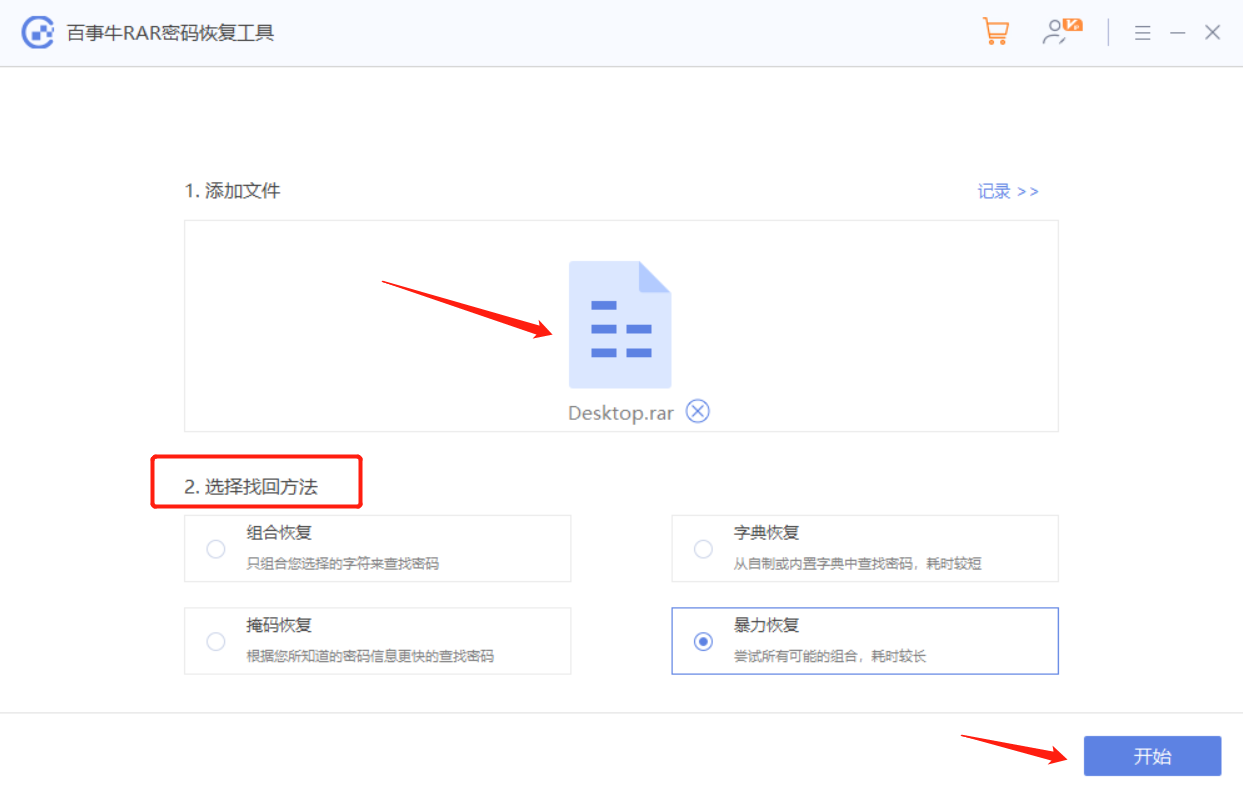
Then wait for the password to be retrieved.
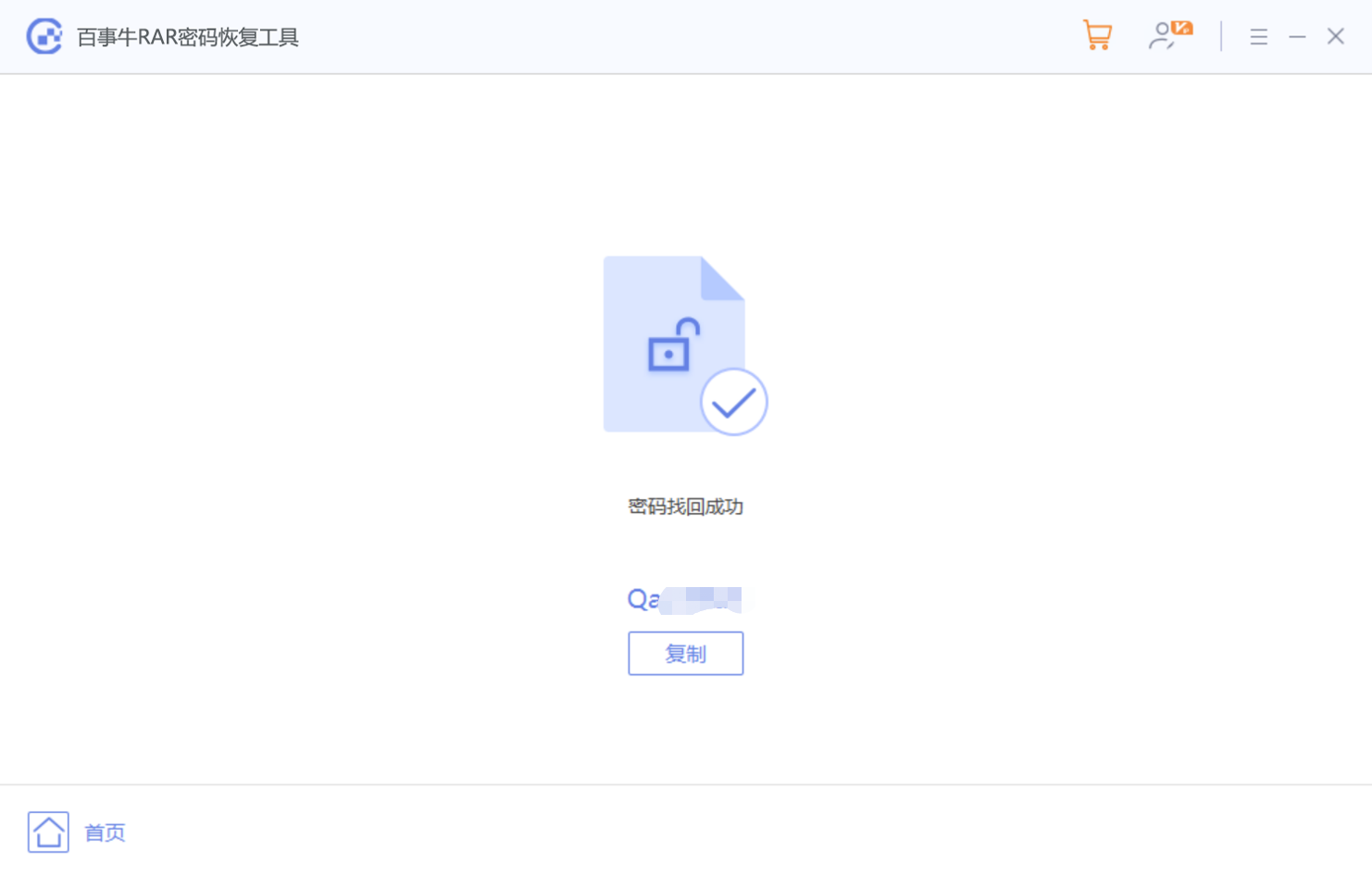
The above is the detailed content of The file names in the compressed package can be hidden like this. For more information, please follow other related articles on the PHP Chinese website!
 bootmgr is missing and cannot boot
bootmgr is missing and cannot boot
 How to update graphics card driver
How to update graphics card driver
 border-radius
border-radius
 Solution to the problem that exe files cannot be opened in win10 system
Solution to the problem that exe files cannot be opened in win10 system
 How to fix winntbbu.dll missing
How to fix winntbbu.dll missing
 Implement 301 jump method through js code
Implement 301 jump method through js code
 What does wifi deactivated mean?
What does wifi deactivated mean?
 How to import mdf files into database
How to import mdf files into database




