
For many users, the need to cancel the protection settings of PDF files may be a common problem. In practice, there are several simple and easy ways to help you solve this problem. PHP editor Strawberry will introduce you in detail how to cancel the protection settings of PDF files, so that you can easily edit, copy or print your PDF documents.
If these protections are no longer needed, how to cancel them? The cancellation here means that when you know the password, the PDF file does not need to be protected. You do not want to have to "enter the password" every time you open the file or edit the file, which means that the step of "entering the password" is removed.
Same as setting the protection mode of PDF, canceling the protection setting also requires a PDF editor.
If you only need to cancel "Open Password", after opening the PDF file with the password, find [Delete Security Settings] under the [Protect] option in the menu.
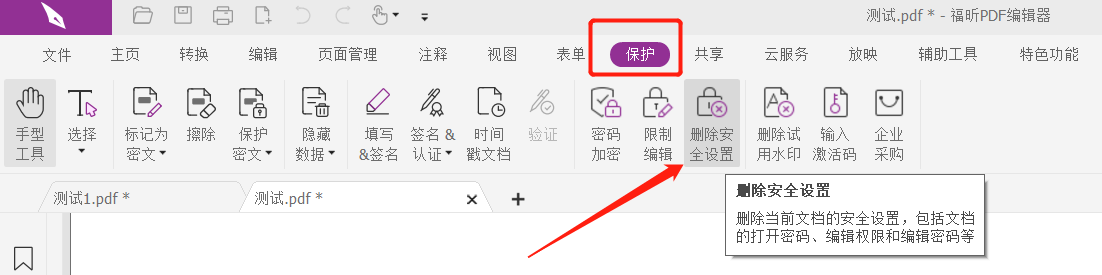
Then a dialog box pops up, prompting [Are you sure you want to delete the security settings in the document? ], click the [OK] option, and the "open password" of the PDF file will be cancelled.
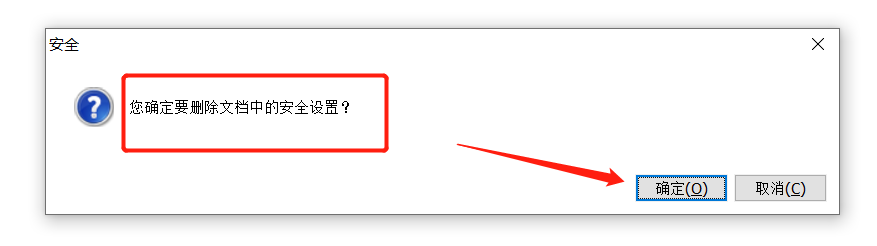
If you want to cancel the "Restricted Password", also click [Delete Security Settings] under the [Protect] option in the menu, and then a dialog box will pop up prompting [Enter the editing password of the document], enter it in the password field The originally set password, the "restricted password" of the PDF file will be removed, and the "restricted editing" will be cancelled.
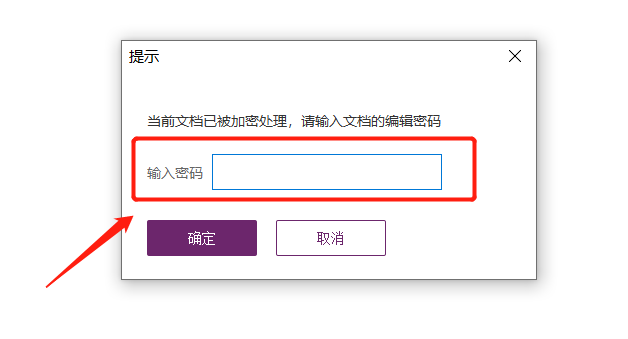
It should be noted that if the "open password" and "restriction password" are set at the same time, although the "restriction password" is entered, both passwords will be released at the same time.
If there is no editor, we can also use other PDF tools, such as Pepsi Niu PDF Password Recovery Tool, which can solve password problems related to PDF files.
Select the [Remove Password] module in the tool to remove the password for opening PDF files.
Tool link: Pepsi Niu PDF Password Recovery Tool
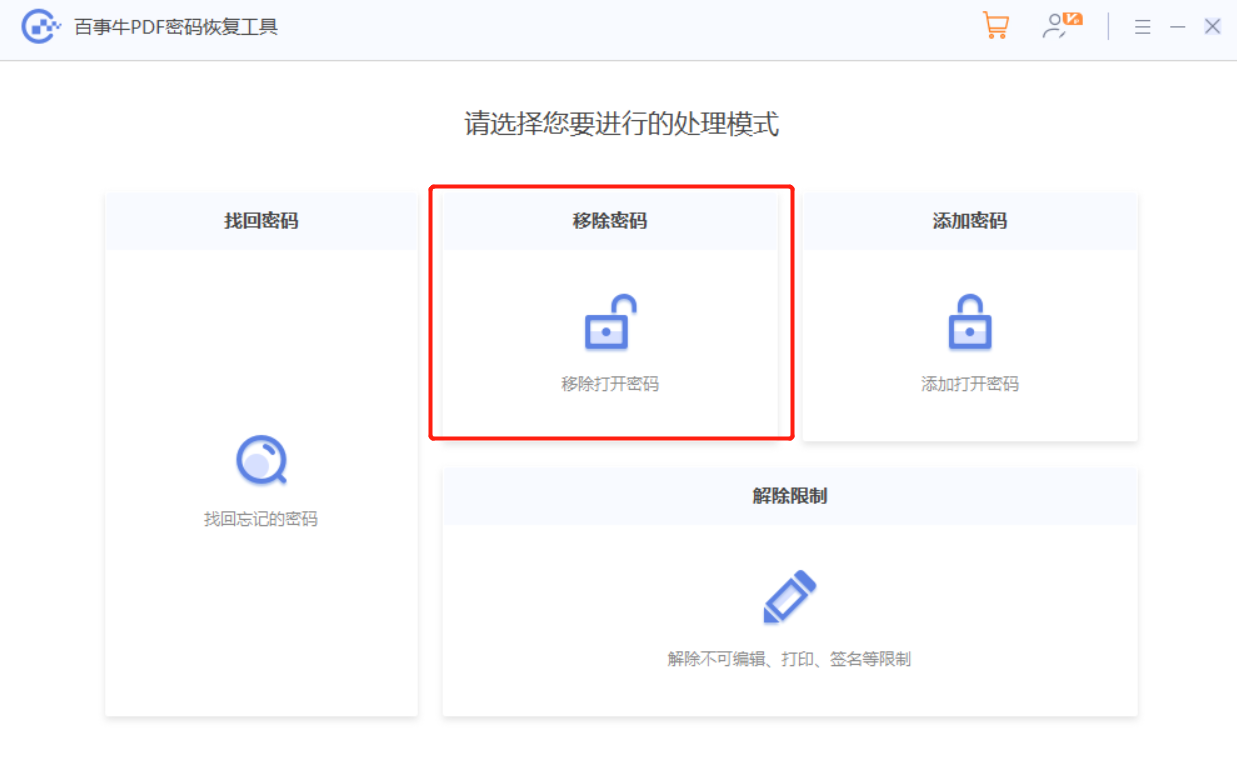
After importing the PDF file, just like the PDF editor, enter the originally set "open password" to remove it.
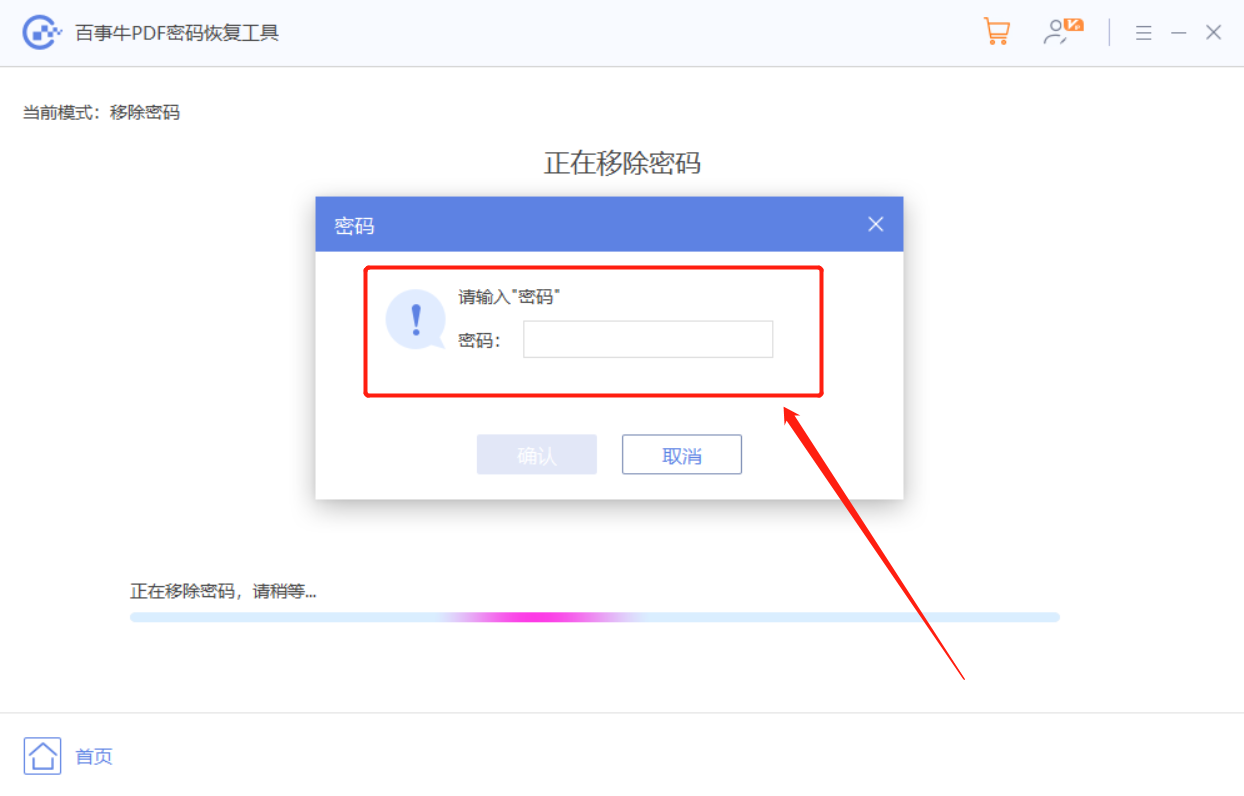
If you forget the "open password" and the PDF editor cannot directly remove the password, you can try the [Retrieve Password] module in the tool. After retrieving the password, you can cancel the password through the above method.
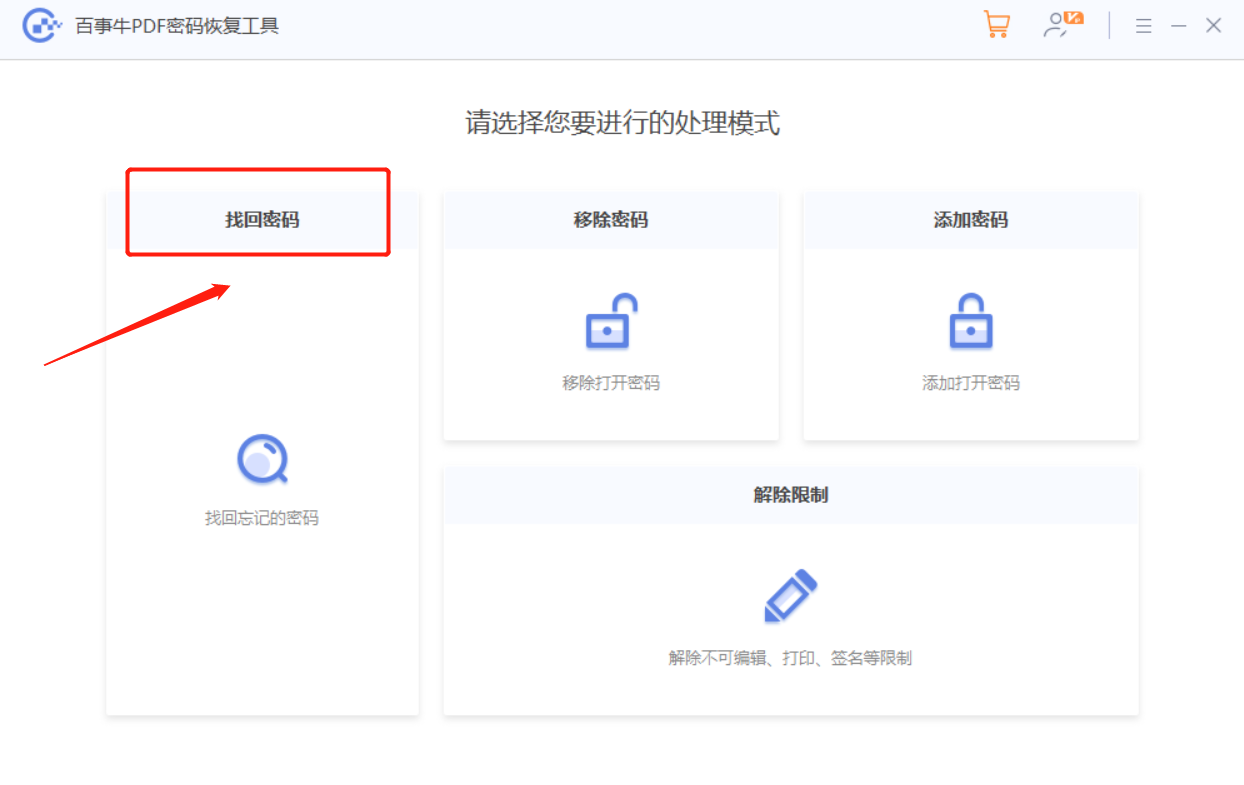
If what you want to remove is the "restriction password", regardless of whether you remember the original password, you can directly remove the "restriction on editing" of the PDF file through the [Unrestriction] module.
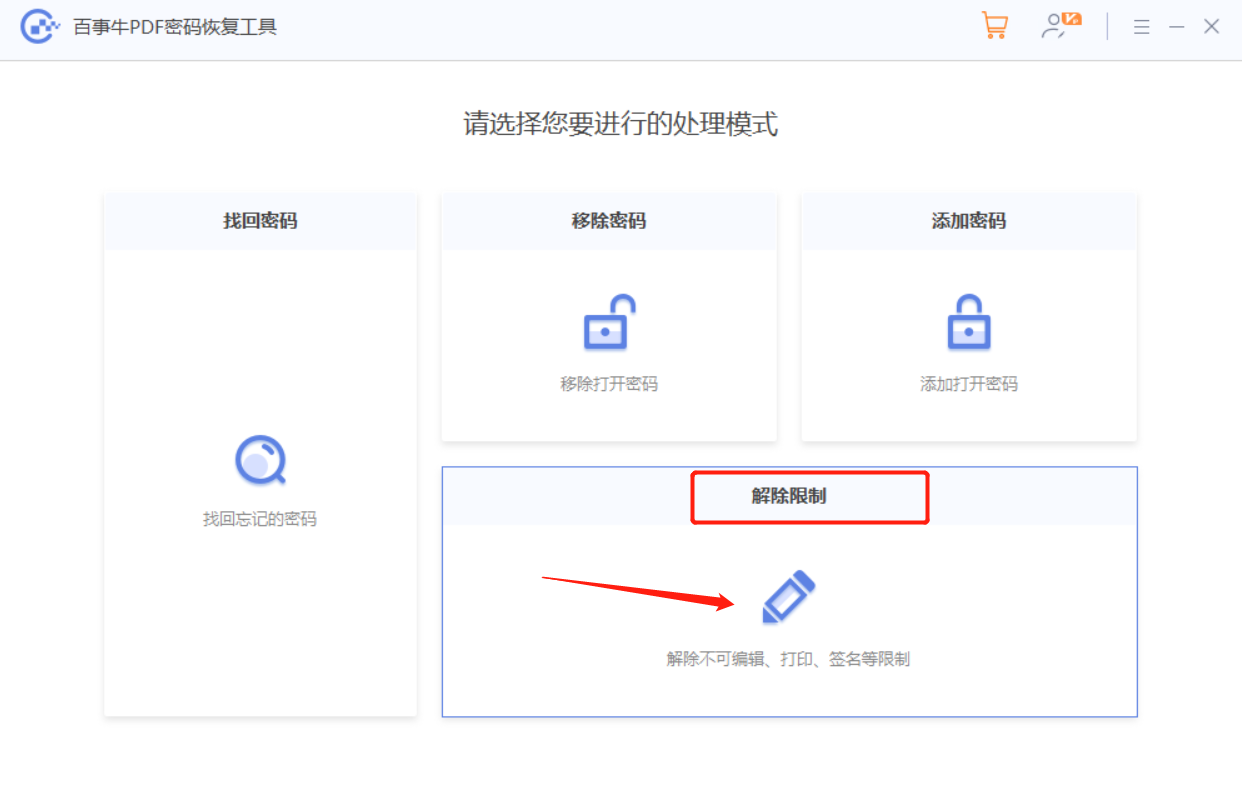
The above is the detailed content of How to cancel the protection settings of PDF files?. For more information, please follow other related articles on the PHP Chinese website!




