
Everyone knows that flashing the BIOS can improve the performance of the graphics card. Of course, the performance of the graphics card you just bought is already perfect without having to flash it. But if you want to revive a graphics card that has been used for a long time, how do you flash the BIOS? I will show you how to do it. Here are the detailed steps to resurrect your graphics card with full health step by step. However, there are risks in swiping the card, so be cautious.
Note: Flashing BIOS is risky, please consider it carefully.
1. Open GPUZ-click Advanced-click AMDBIOS and pull down to check the video memory brand and model, and back up your BIOS.
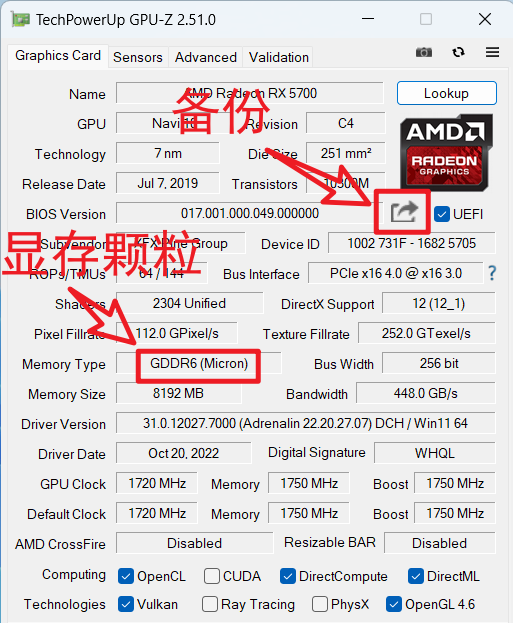
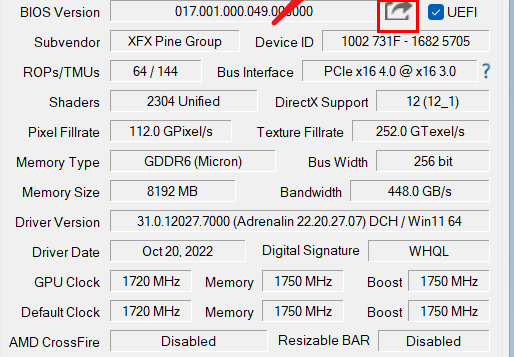
2. Use GPUZ to download the graphics card BIOS we need to download the tools and BIOS.
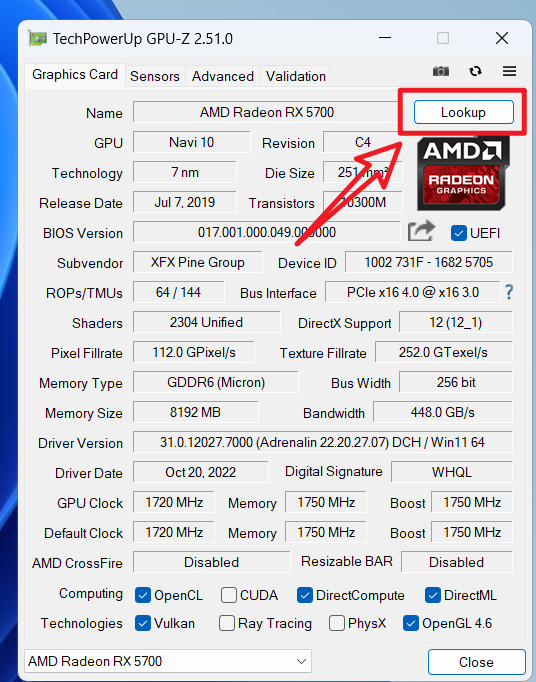
Step 1: Open GPUZ and click "lookup"
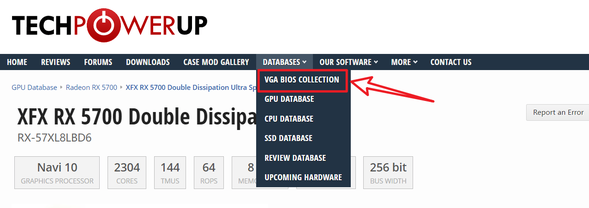
Step 2: Click "lookup" in the menu bar DATABASES--VGA BIOS COLLECTION"
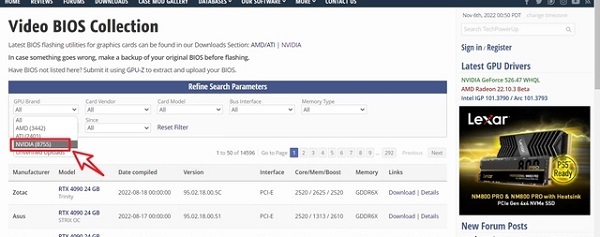
Step 3: Select the graphics card series we want to download. Select "NVIDIA" for the N card, select "AMD" for the A card, and select our style. GTX750ti
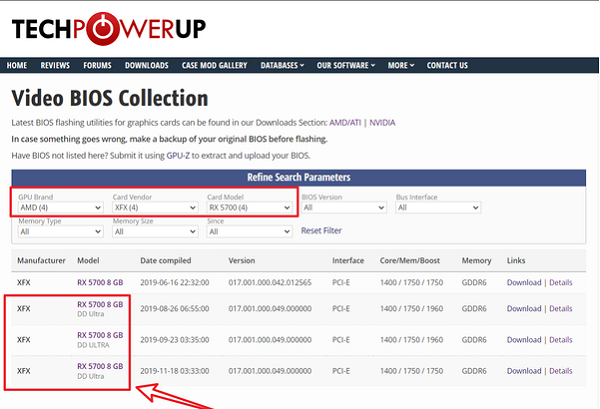
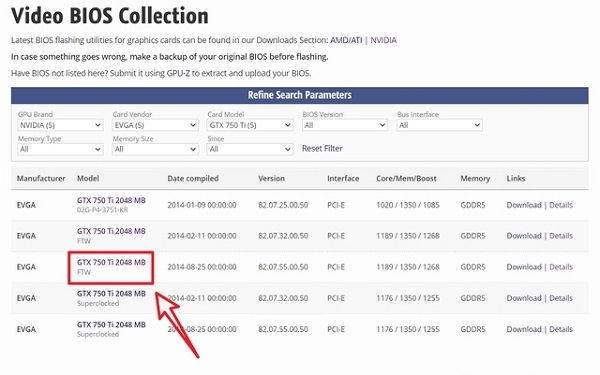
Step 4: After selecting the model, download the one with a newer date.
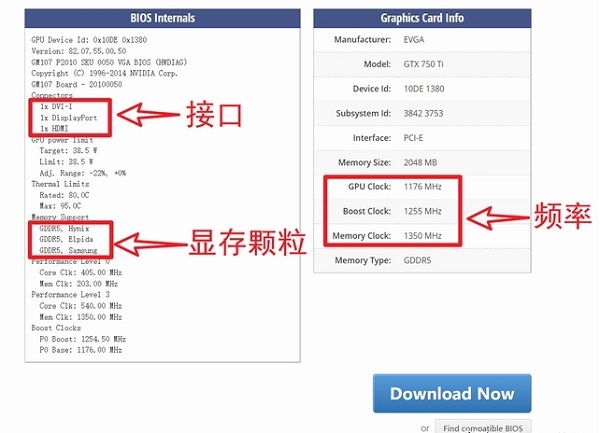
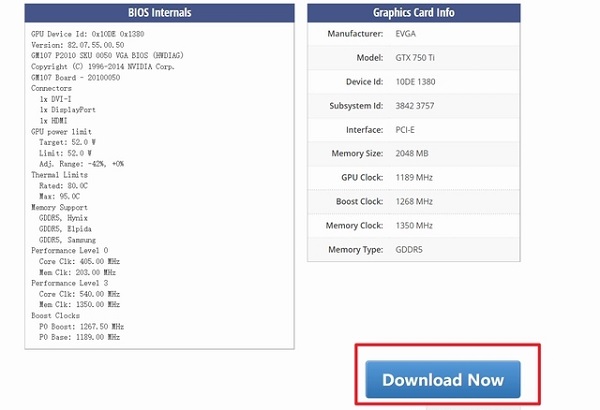
3. Download the BIOS flash tool and extract the downloaded file to the C drive and change the BIOS file name to 1.rom.
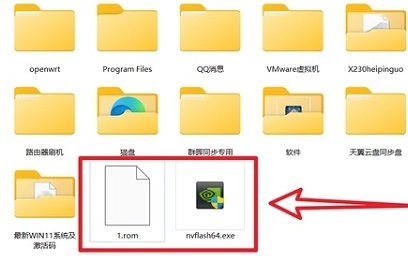
Step 1: Click "DOWNLOADS" above and select "BIOS Flashing" in the menu bar on the right
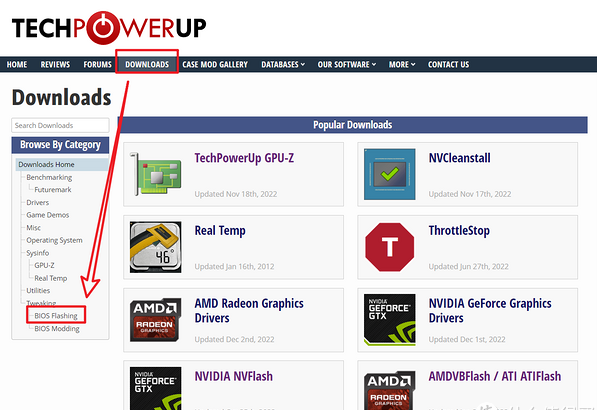
Step 2: Select "NVIDIA NVFlash"
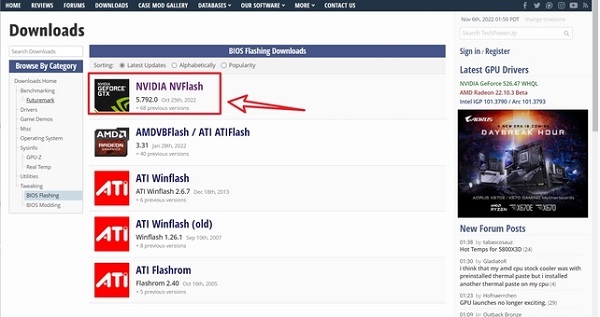
Step 3: Click the "Download" button
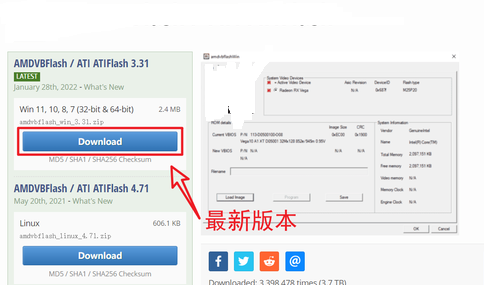
Fourth Step: Just choose one to download
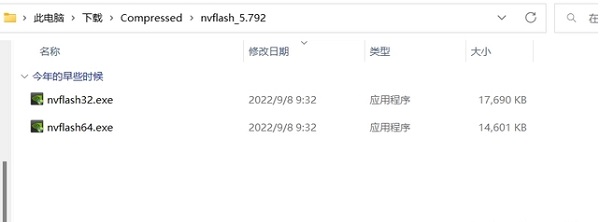
4. Open the terminal administrator mode.
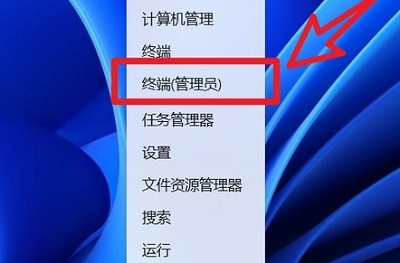
5. Open and enter "cmd" and press Enter.
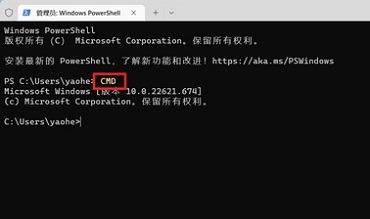
6. Enter “D” and press Enter.
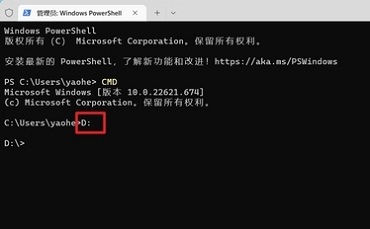
7. Enter "nvflash64.exe --list". If our current graphics card is displayed, it means it has been identified and you can proceed to the next step.
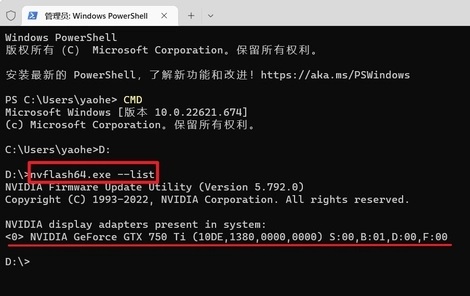
8. Enter "nvflash64.exe -6 1.rom" and press Enter.
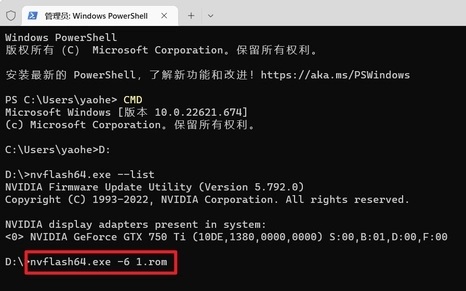
9. Start refreshing the BIOS file. There will be two confirmations during the process. Enter "y" to continue.
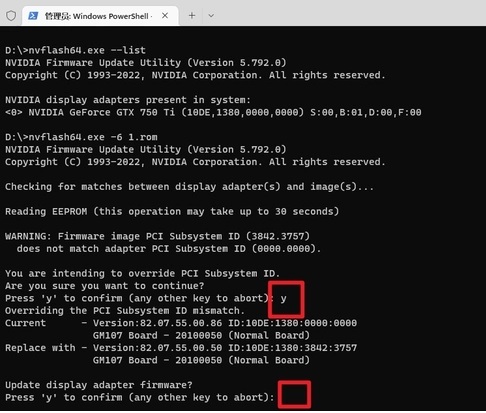
10. Wait until the "Areboot is..." prompt appears, indicating success.
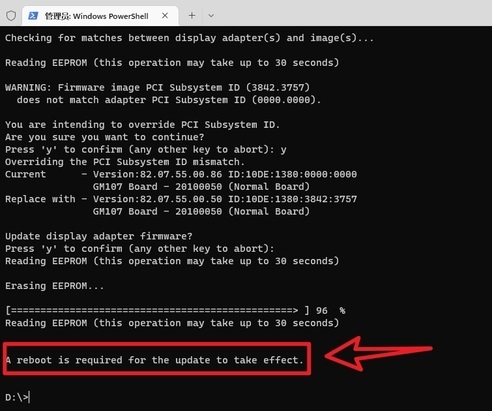
11. Restart the computer. If it turns on normally, it means the BIOS flash is successful. If there is a black screen or other reasons, it means the flash fails. You need to retrieve the BIOS backed up between flashes to flash back. .
The above is the detailed content of How to flash bios for public version graphics card. For more information, please follow other related articles on the PHP Chinese website!




