
php editor Xiaoxin will introduce to you how to boot from a USB disk on an HP desktop computer. USB booting is a common operation method that can help users quickly restore or install the operating system when they encounter a system failure or need to reinstall the system. You need to follow certain steps to boot from a USB flash drive on an HP desktop computer. We will introduce it to you in detail next. With simple operations, you can easily boot your HP desktop computer from a USB flash drive and solve various system problems quickly and easily. Let’s take a look at the specific methods!
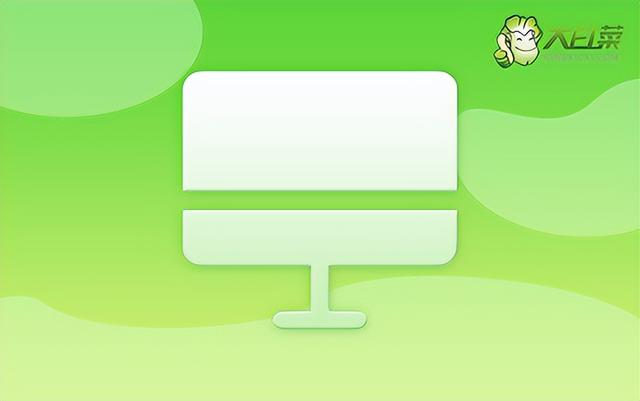
大白菜 USB disk installation tool
How to reinstall the system on HP desktop computers
1. Make a USB boot disk
First, prepare an 8G U disk and download the latest version of the Dabaicai U disk boot disk creation tool. At the same time, make sure you have obtained the image system of Win7 and know the USB boot shortcut keys for the computer model.
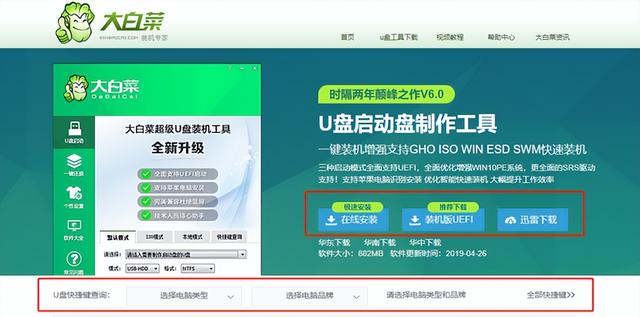
Use the Chinese cabbage making tool, click one-click to make, and make the U disk into a boot disk. Then, copy the mirror system to the USB boot disk or other partitions.
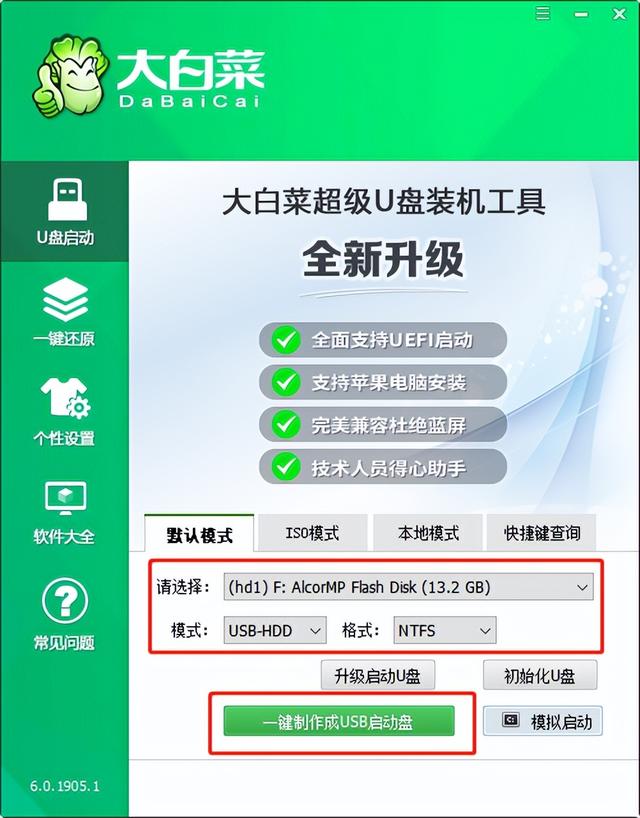
2. Set up HP Zhan 99 U disk startup
Insert the U disk into the computer and restart, press the U disk startup shortcut key to enter the boot preference interface. Select the U disk as the first startup item and press Enter to enter the Chinese cabbage interface.
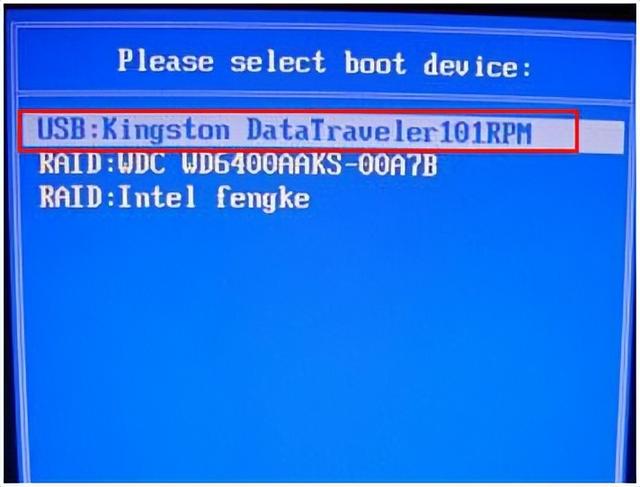
2. Select [1] Win10X64PE (more than 2G memory) and press Enter to enter the Chinese PE desktop.
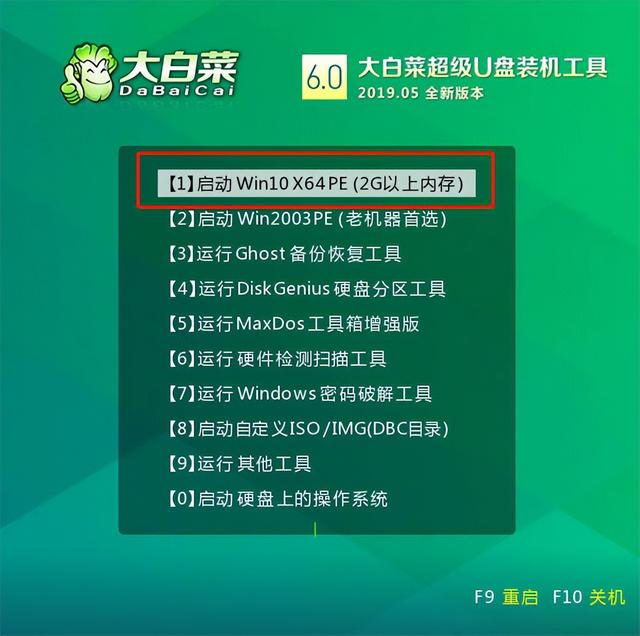
3. Reinstall the HP War 99 from the Chinese cabbage USB boot disk
1. Find and open the Chinese cabbage one-click reinstallation on the desktop. After entering the reinstallation interface, select "Install system", select the downloaded win7 image system as the "image file", check the installation path as "C drive", and finally click "Execute".
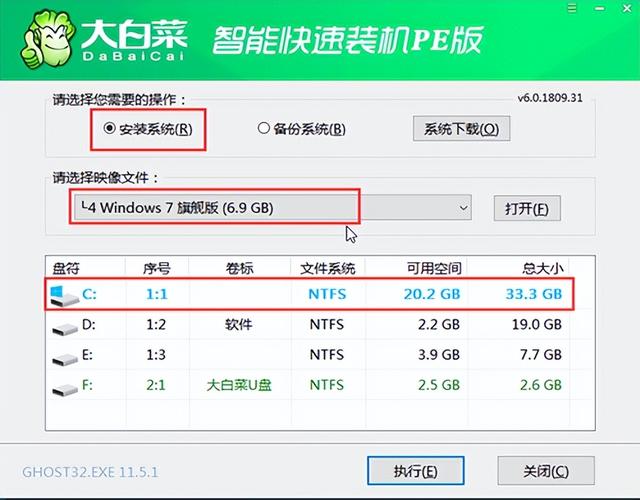
2. A restore settings window will pop up later. It is recommended to check the "Network Card Driver" and "USB Driver" checkboxes, and click "Yes" to proceed to the next step.
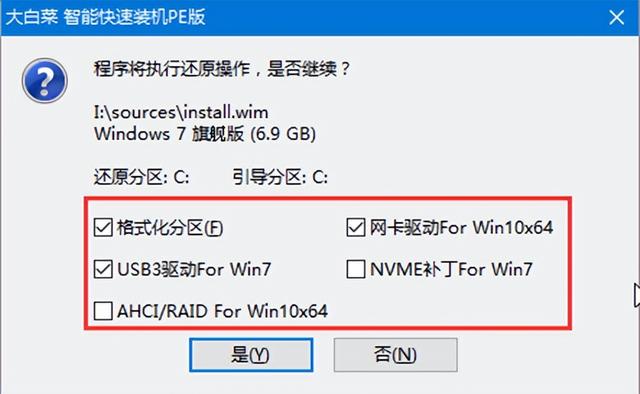
3. After restarting according to the prompts, pull out the U disk. No operation is required, and wait for the computer to proceed to the system deployment stage. This may take a long time until the win7 desktop is successfully entered, which means the reinstallation is complete. .

The above operations can complete the system reinstallation of our HP computer. Generally speaking, when a computer starts, it starts from the hard disk by default, so if you want to use a USB boot disk, you must let the computer boot into a USB disk. This article mainly talks about reinstalling the system from a USB boot disk, and setting up a USB boot can be difficult, so if you are stuck at this step when reinstalling the system, you can seek help from the technical customer service on the official website.
The above is the detailed content of How to boot HP desktop computer from USB disk. For more information, please follow other related articles on the PHP Chinese website!
 win10 bluetooth switch is missing
win10 bluetooth switch is missing
 Why do all the icons in the lower right corner of win10 show up?
Why do all the icons in the lower right corner of win10 show up?
 The difference between win10 sleep and hibernation
The difference between win10 sleep and hibernation
 Win10 pauses updates
Win10 pauses updates
 What to do if the Bluetooth switch is missing in Windows 10
What to do if the Bluetooth switch is missing in Windows 10
 win10 connect to shared printer
win10 connect to shared printer
 Clean up junk in win10
Clean up junk in win10
 How to share printer in win10
How to share printer in win10




