
php editor Strawberry will answer a common question for you: "What should I do if the automatic time setting in Windows 10 cannot be modified?" In the Windows 10 operating system, the automatic time setting function is turned on by default, but sometimes you may encounter the problem that it cannot be modified. Manually modify the time. The cause of this problem may be system settings, network problems, or other program interference. Below you will find solutions to help you resolve this issue.
What should I do if the time automatically set in win10 cannot be modified?
1. At "Run", enter control panel to open the control panel.
2. Find "Date and Time" and click to enter.
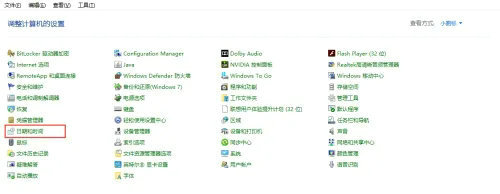
3. As shown below, on the "Date and Time" pop-up page, click "Modify Date and Time (d)" to enter "Date and Time Settings".
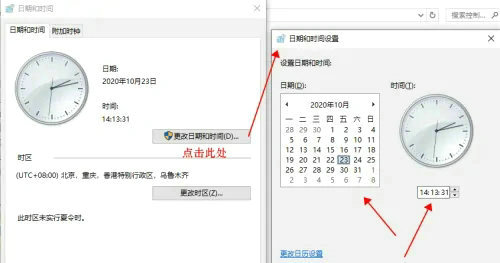
#4. Modify the corresponding date and time, click the "Confirm" button, and the system time is modified successfully.
The above is the detailed content of What should I do if the time automatically set in Windows 10 cannot be modified?. For more information, please follow other related articles on the PHP Chinese website!
 win10 bluetooth switch is missing
win10 bluetooth switch is missing
 Why do all the icons in the lower right corner of win10 show up?
Why do all the icons in the lower right corner of win10 show up?
 The difference between win10 sleep and hibernation
The difference between win10 sleep and hibernation
 Win10 pauses updates
Win10 pauses updates
 What to do if the Bluetooth switch is missing in Windows 10
What to do if the Bluetooth switch is missing in Windows 10
 win10 connect to shared printer
win10 connect to shared printer
 Clean up junk in win10
Clean up junk in win10
 How to share printer in win10
How to share printer in win10




