
php editor Strawberry will introduce to you how to check the port number in Win10 system. In computer network communications, port numbers are numbers used to identify different applications or services. By looking at the port number, we can understand the port used by an application or service on the computer. In Win10 system, we can check the port number in a variety of ways, including using command line tools, system settings interface and third-party software. Next, we will introduce these methods in detail to help you easily check the port number.
How to check the port number in win10
1. First, press the [Win , select [Run].
2. Run the window, enter the [cmd] command, and press [OK or Enter] to open the command prompt window.
3. In the command prompt window, enter and press Enter to execute the [ netstat -ano ] command to get a list of all network connection activities. In the table, the colon after the local address IP address is The port number.
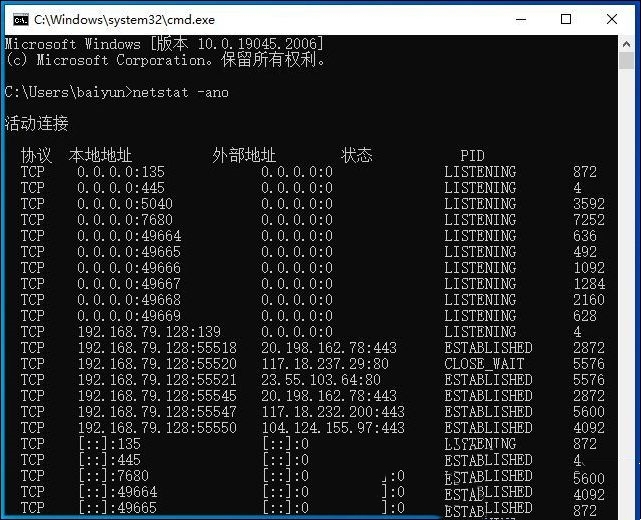
4. If you want to find a specific port, you can enter and press Enter to execute the [netstat -aon|findstr port number] command, for example: netstat -aon|findstr 80 , that is, to find the information with port number 80.
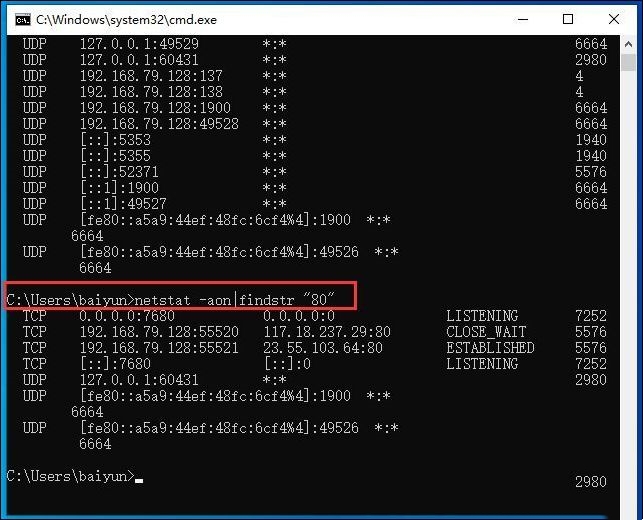
#5. If you want to find out which program occupies the port number, you can write down the PID number in the last column.
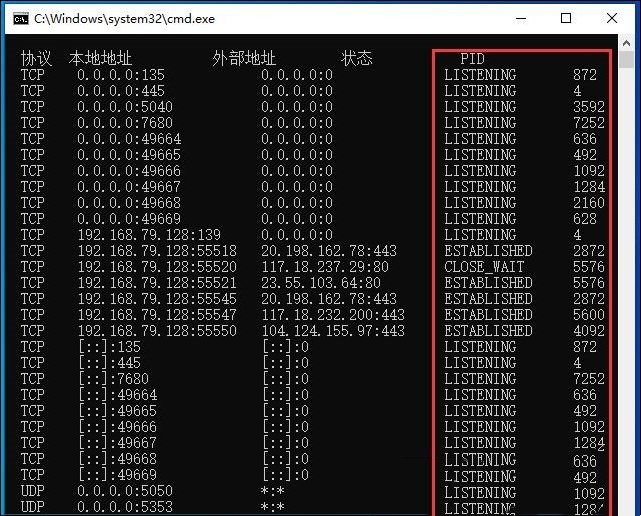
#6. Click [Right-click] on the blank space of the taskbar, and then select [Task Manager (Shift Ctrl Esc)] from the right-click menu item that opens.
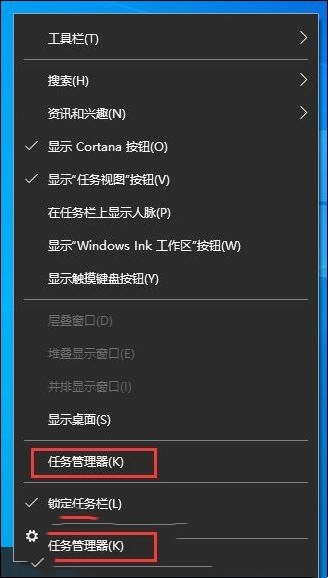
The above is the detailed content of How to check the port number in win10? How to check the port number in win10. For more information, please follow other related articles on the PHP Chinese website!
 win10 bluetooth switch is missing
win10 bluetooth switch is missing
 Why do all the icons in the lower right corner of win10 show up?
Why do all the icons in the lower right corner of win10 show up?
 The difference between win10 sleep and hibernation
The difference between win10 sleep and hibernation
 Win10 pauses updates
Win10 pauses updates
 What to do if the Bluetooth switch is missing in Windows 10
What to do if the Bluetooth switch is missing in Windows 10
 win10 connect to shared printer
win10 connect to shared printer
 Clean up junk in win10
Clean up junk in win10
 How to share printer in win10
How to share printer in win10




