
sblk is a command used to list all available block device information in the Linux system. Block devices refer to devices that can transmit data in blocks, such as hard disks, optical drives, USB flash drives, etc. The lsblk command can display the dependencies between block devices, as well as various attributes such as size, type, file system, mount point, etc. The lsblk command obtains information from the /sys virtual file system and udev database. If there is no udev database or lsblk is not compiled with udev support, then it will try to read the label, UUID and file system type from the block device, which requires root privileges.
In this article, we will introduce how to use the lsblk command to list the block devices of the Linux system, as well as some common options and parameters. We'll be using Ubuntu 20.04 as the example system, but the content applies to other Linux distributions as well.
The default base installation in Linux does not have the lsblk command, so how can I use lsblk?

The service installation software in the centos series uses yum. Is it necessary to use yum -y install lsblk to install this command?
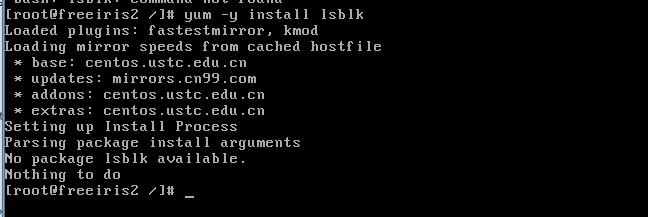
NO, that’s not the case, you’ve been tricked again
The lsblk command is included in the util-linux-ng package, which is now renamed util-linux. This package comes with several other tools, such as dmesg. To install lsblk, download the util-linux package here.
Fedora series (centos, RHEL, etc.) users can install this package through the following methods:
#yum install util-linux-ng
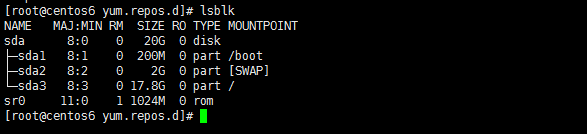
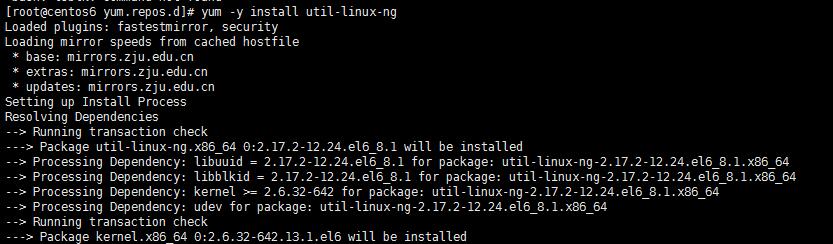
Default options
The lsblk command will list all block devices in a tree view by default. Open a terminal and enter the following command:
$ lsblk
The output is as follows:
lsblk default lsblk default
The seven column names are as follows:
NAME : 这是块设备名。 MAJ:MIN : 本栏显示主要和次要设备号。 RM : 本栏显示设备是否可移动设备。注意,在本例中设备sdb和sr0的RM值等于1,这说明他们是可移动设备。 SIZE : 本栏列出设备的容量大小信息。例如298.1G表明该设备大小为298.1GB,而1K表明该设备大小为1KB。 RO : 该项表明设备是否为只读。在本案例中,所有设备的RO值为0,表明他们不是只读的。 TYPE :本栏显示块设备是否是磁盘或磁盘上的一个分区。在本例中,sda和sdb是磁盘,而sr0是只读存储(rom)。 (LCTT译注,此处sr0的RO项没有标记为1,可能存在一些错误?) MOUNTPOINT : 本栏指出设备挂载的挂载点。
The default option will not list all empty devices. To view these empty devices, use the following command:
$ lsblk -a
This option will list all devices, including empty devices.
lsblk bytes sda
lsblk bytes sda
The lsblk command can also be used to list the ownership of a specific device, as well as groups and modes. This information can be obtained with the following command:
$ lsblk -m lsblk permissions lsblk permissions
This command can also obtain only the information of the specified device. This is accomplished by specifying the device name after the options provided to the lsblk command. For example, you might be interested in knowing the size of your disk drive in bytes. You can do this by running the following command:
$ lsblk -b /dev/sda
Or, the following command is equivalent:
$ lsblk --bytes /dev/sda
You can also combine several options to obtain specified output. For example, you might want to list devices in a list format instead of the default tree format. You may also be interested in removing headers for different column names. Two different options can be combined to obtain the desired output with the following command:
$ lsblk -nl
Alternatively, you can use the long options below, which also give the same output.
$ lsblk --noheadings --list lsblk no header and list lsblk no header and list
To get a list of SCSI devices, you can only use the -S option. This option is a capital S and should not be confused with the -s option, which prints dependencies in reverse order.
$ lsblk -S
lsblk列出SCSI设备,而-s是逆序选项(LCTT译注:将设备和分区的组织关系逆转过来显示),其将给出如下输出。输入命令:
$ lsblk -s
或者
$ lsblk --inverse
在本文中,我们学习了How to list block devices of Linux system using lsblk command,以及一些常用的选项和参数。我们了解了如何查看和过滤块设备的信息,以及如何改变输出格式和内容。我们还学习了如何使用lsblk命令获取一些高级信息,比如磁盘拓扑、磁盘对齐、磁盘丢弃(discard)等。
lsblk是一个简单而实用的命令,它可以让你更好地管理和使用你的块设备。通过使用lsblk命令,你可以提高你的存储效率和用户体验。我们建议你在使用Linux系统时,经常使用lsblk命令来列出你的块设备。
The above is the detailed content of How to list block devices of Linux system using lsblk command. For more information, please follow other related articles on the PHP Chinese website!




