
php editor Strawberry will introduce to you how to solve the win10 remote desktop error code 0x204. When using Remote Desktop Connection, you may encounter error code 0x204, which prevents you from connecting to the remote computer. There are several ways to resolve this issue, including checking the network connection, restarting the remote computer, and updating the remote desktop client. This article will introduce these solutions in detail to help you quickly solve the problem of win10 remote desktop error code 0x204.
win10 remote desktop error code 0x204 solution
Method 1. Check the remote desktop
Step 1. Press the "Windows R" key on the computer to open the run dialog box and enter "sysdm.cpl" and click OK to open the system properties.
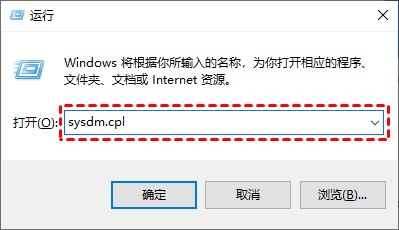
Step 2. Select the "Remote" tab, check "Allow remote connections to this computer" in the remote desktop, and then check the following "Allow running only using the network" Level Authentication for Remote Desktop Computer Connection" is checked, and then click OK.
Method 2. Turn off the system firewall
Sometimes Windows Firewall or other firewalls will prevent the remote desktop connection from passing through, which may also cause remote desktop error code 0x204. You can follow the steps below to set up Windows Firewall, or turn off third-party firewall software.
Step 1. Open the Control Panel and set the viewing mode to "Small Icons", then click "Windows Defender Firewall".
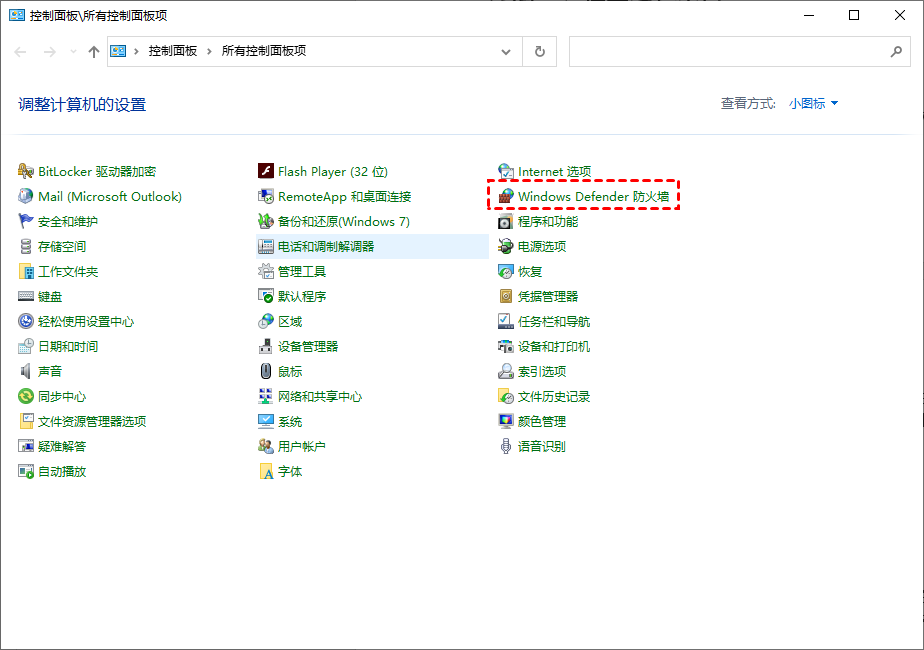
Step 2. Click "Allow an app or feature through Windows Defender Firewall" on the left side of the Windows Defender Firewall window.
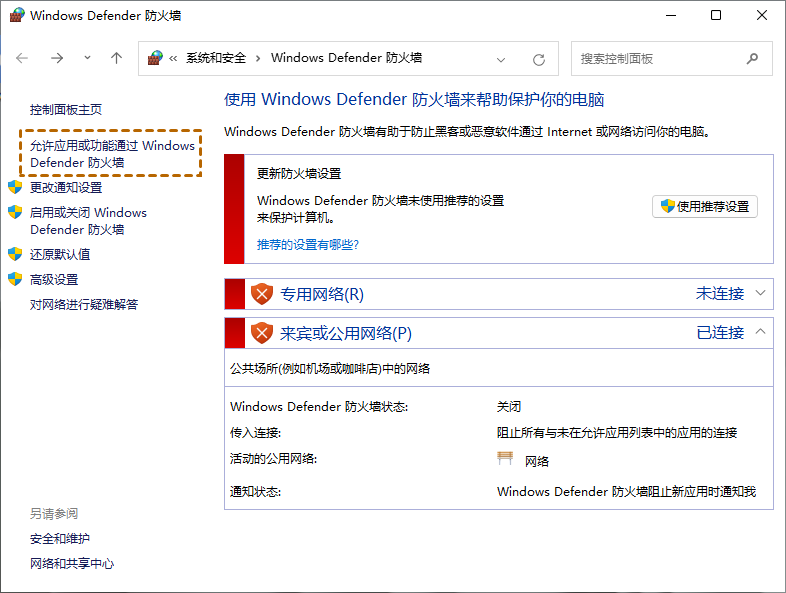
Step 3. Select "Change Settings" and scroll down to find "Remote Desktop", then check "Private" and click "OK".
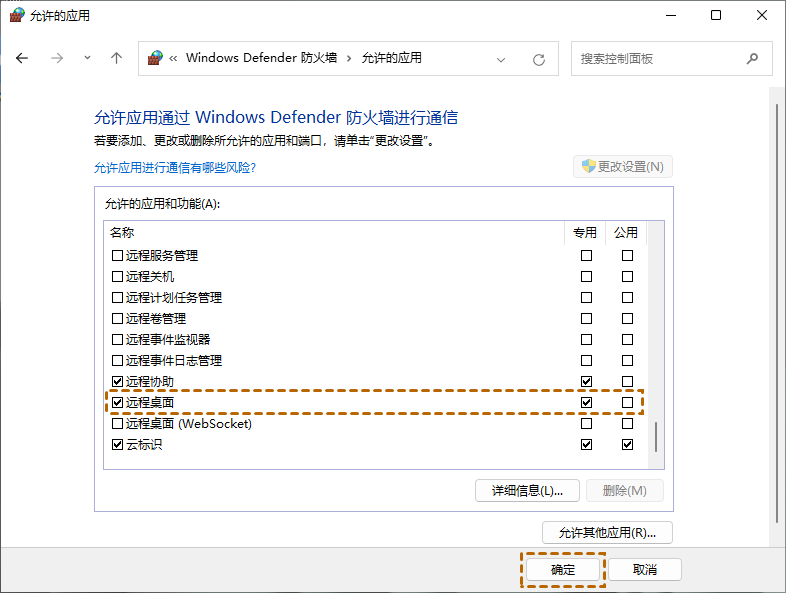
Method 3. Set local security policy
The default port of Windows Remote Desktop is 3389. If port 3389 is blocked by the local security policy, it may also If you encounter the problem of remote desktop error code 0x204, you can solve it by following the steps below.
Step 1. Search for "Local Security Policy" in the search box and open it, then select "IP Security Policy, on Local Computer", then right-click and select "Unassigned".
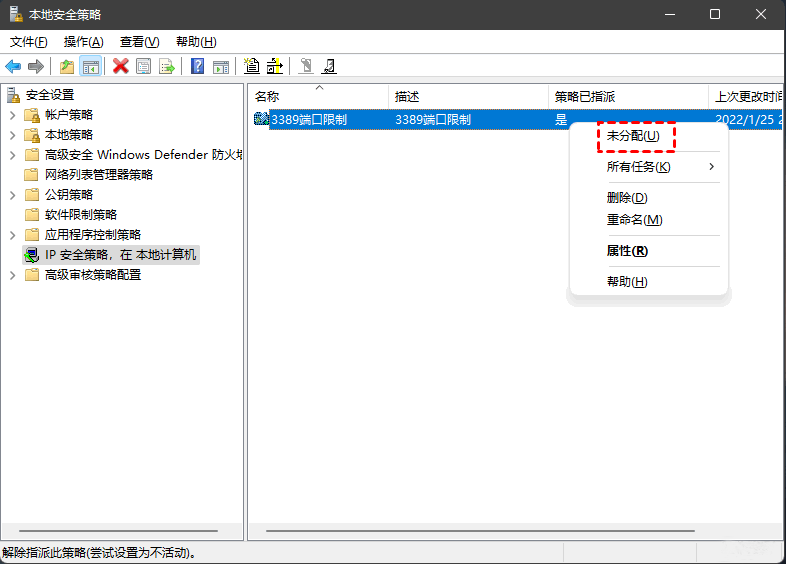
Step 2. Uncheck "3389 Port Filter" in the pop-up window, and then click "OK".
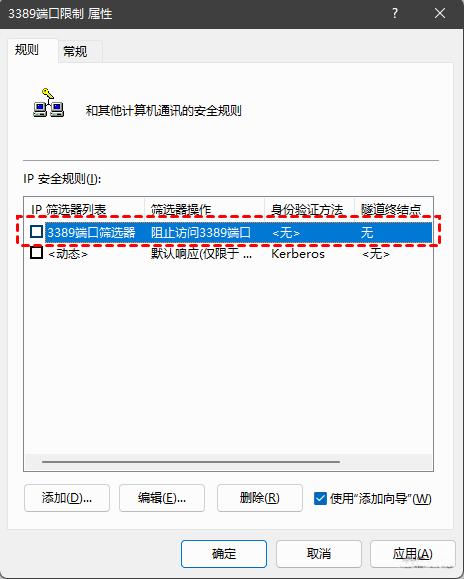
The above is the detailed content of How to solve remote desktop error code 0x204? Solution to win10 remote desktop error code 0x204. For more information, please follow other related articles on the PHP Chinese website!
 win10 bluetooth switch is missing
win10 bluetooth switch is missing
 Why do all the icons in the lower right corner of win10 show up?
Why do all the icons in the lower right corner of win10 show up?
 The difference between win10 sleep and hibernation
The difference between win10 sleep and hibernation
 Win10 pauses updates
Win10 pauses updates
 What to do if the Bluetooth switch is missing in Windows 10
What to do if the Bluetooth switch is missing in Windows 10
 win10 connect to shared printer
win10 connect to shared printer
 Clean up junk in win10
Clean up junk in win10
 How to share printer in win10
How to share printer in win10




