
php editor Baicao today will introduce to you how to set the dark mode of Google Chrome. Dark mode is a display mode that uses a dark background and light text on the interface. It not only provides a more comfortable reading experience, but also reduces screen irritation to the eyes. Let’s take a closer look at how to set up dark mode on Google Chrome.
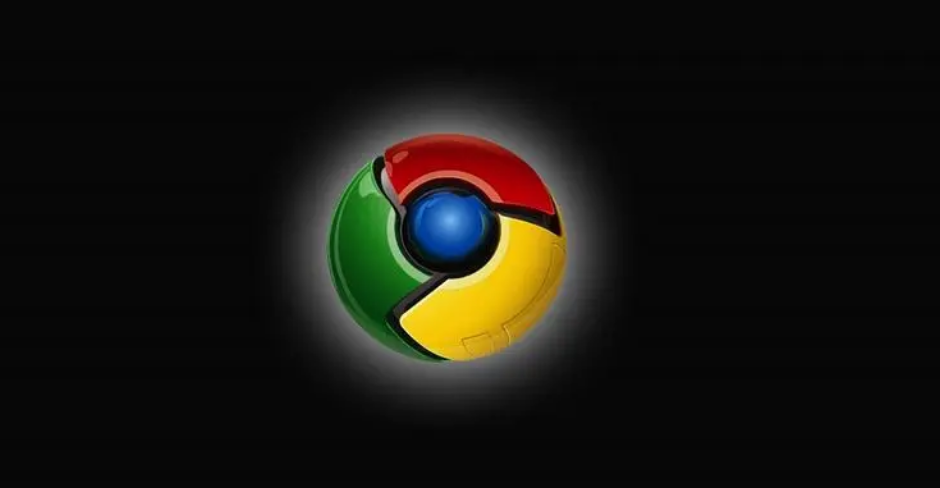
Method 1
1. Open Google Chrome and enter in the address bar [chrome://flags] and press Enter to enter the Google Chrome Lab page.
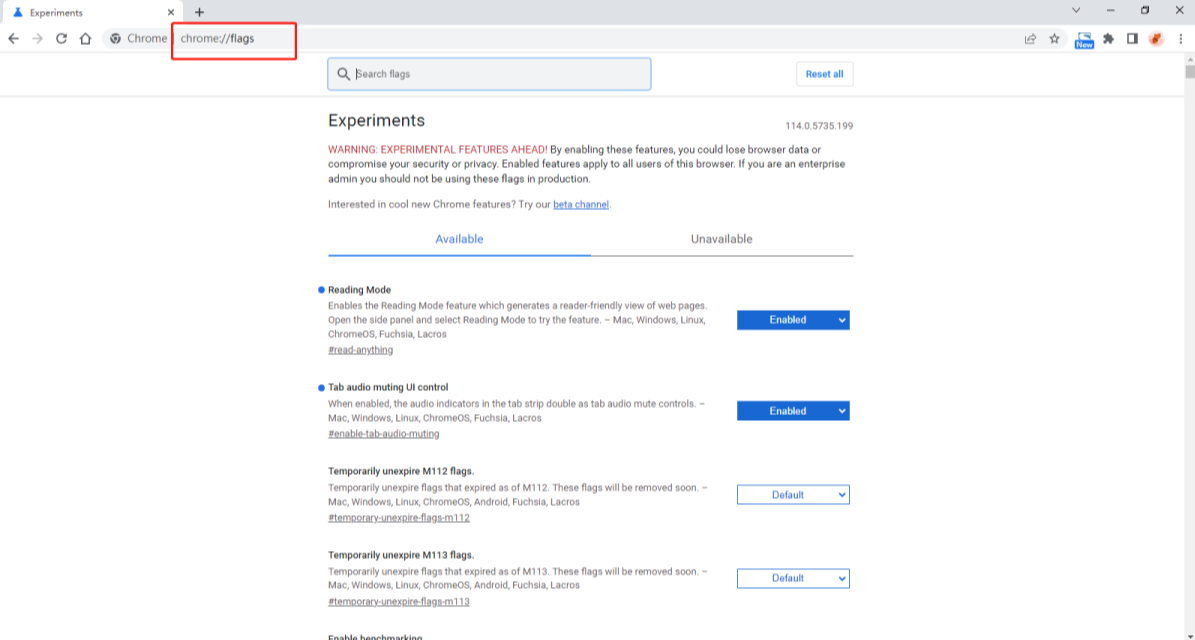
2. After entering the interface, enter [enable-force-dark] in the search box, you can find the [Auto Dark Mode for Web Contents] option, click on the back drop-down option, select [enable].
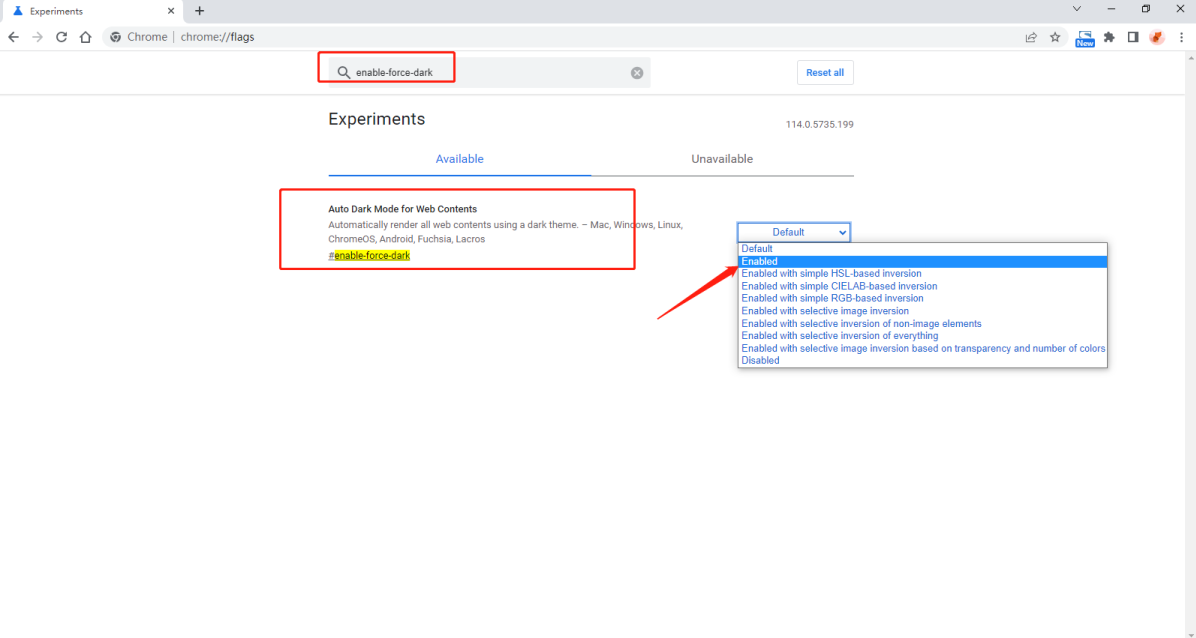
#3. Afterwards, a prompt will pop up at the bottom of the browser, prompting us that we need to restart the browser before we can apply the new settings. Click [relaunch] to restart Google Chrome.
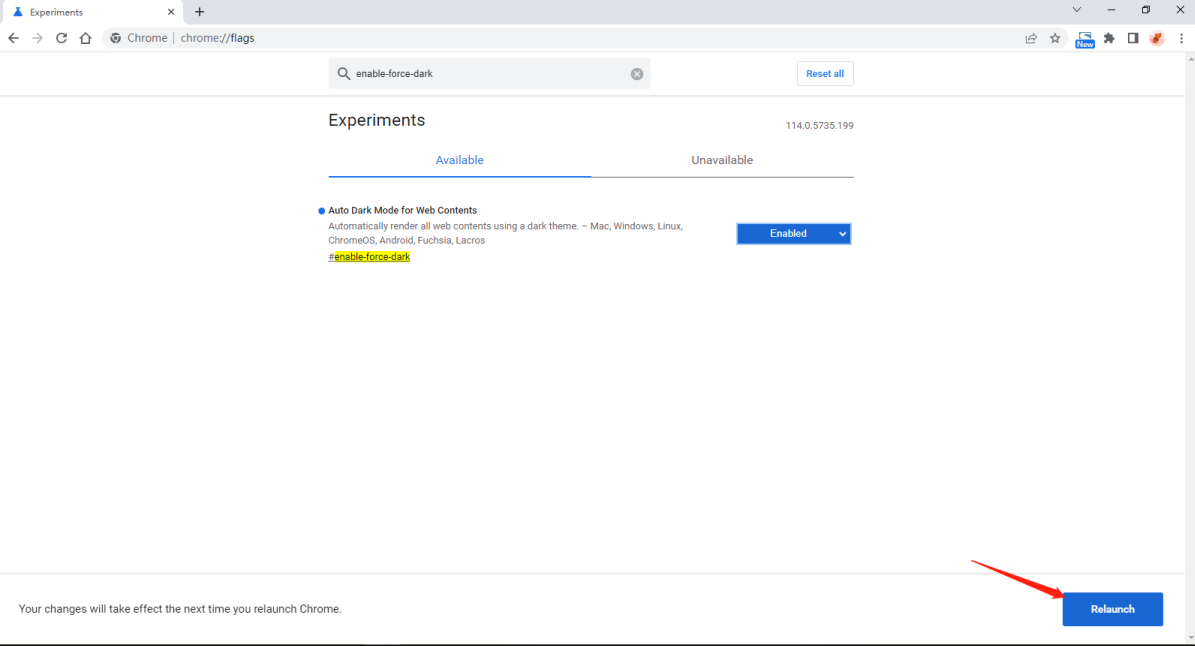
#4. After restarting, you can see that the current browser has turned into night mode. In this mode, the background color of the web pages we open and the new tab page All are black.
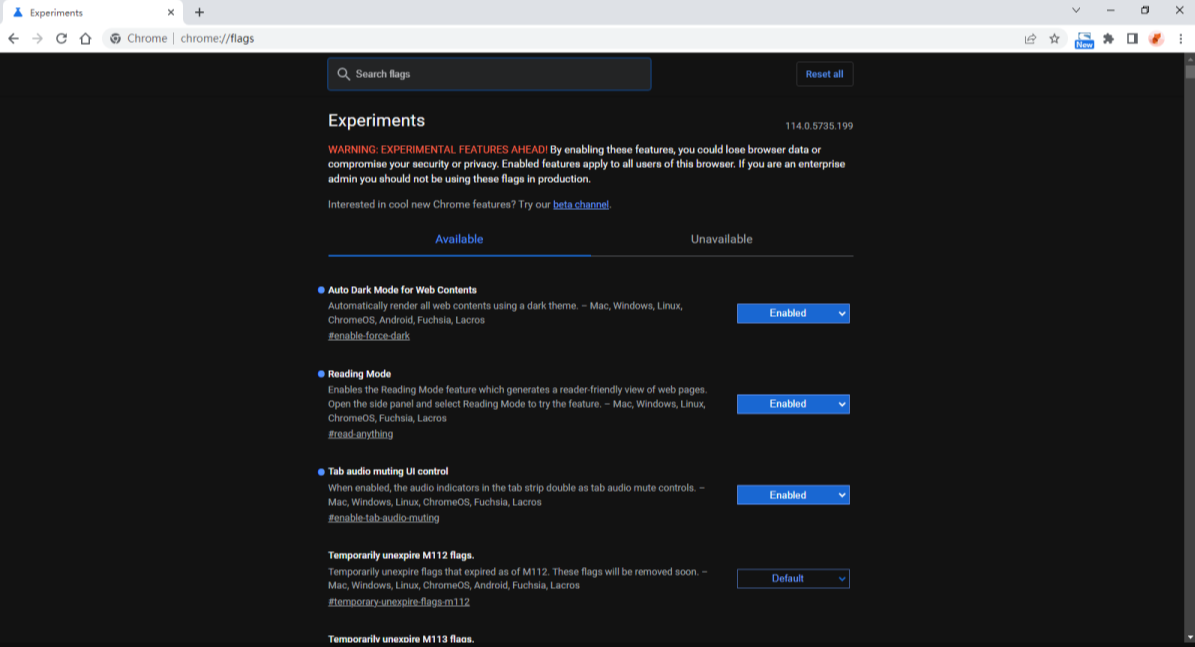
Method 2
1. Download the Night Mode Pro plug-in and unzip it.
2. Open Google Chrome, enter the browser's extension management interface, and drag the .crx file in to add it.
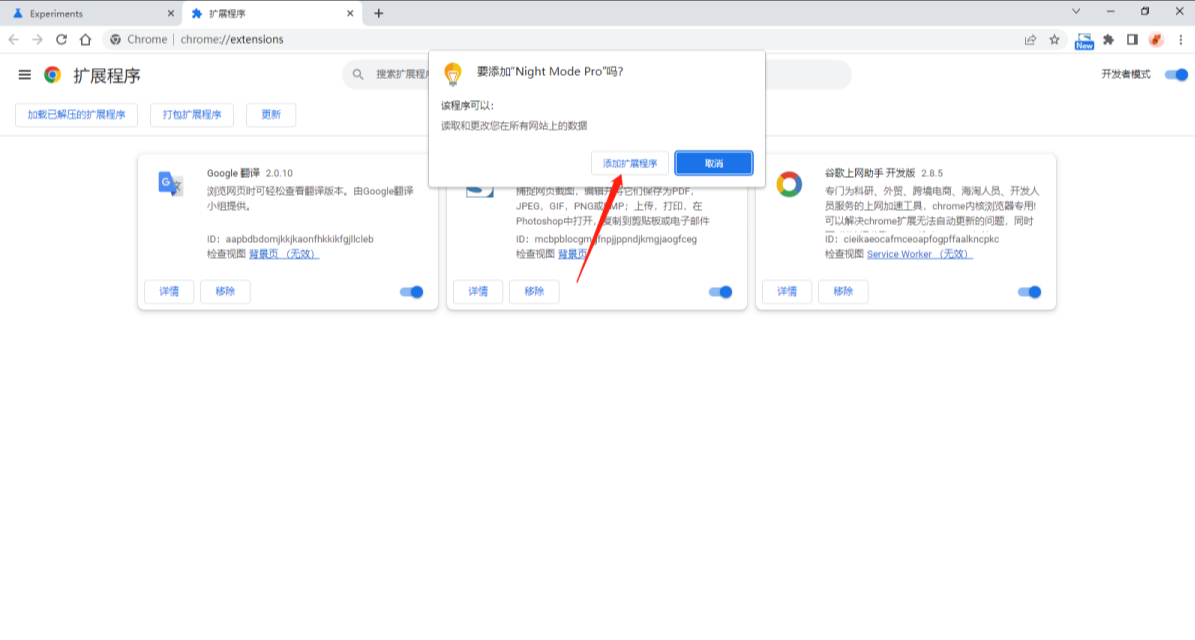
#3. After the addition is completed, click the icon to adjust the web interface brightness and browsing mode.
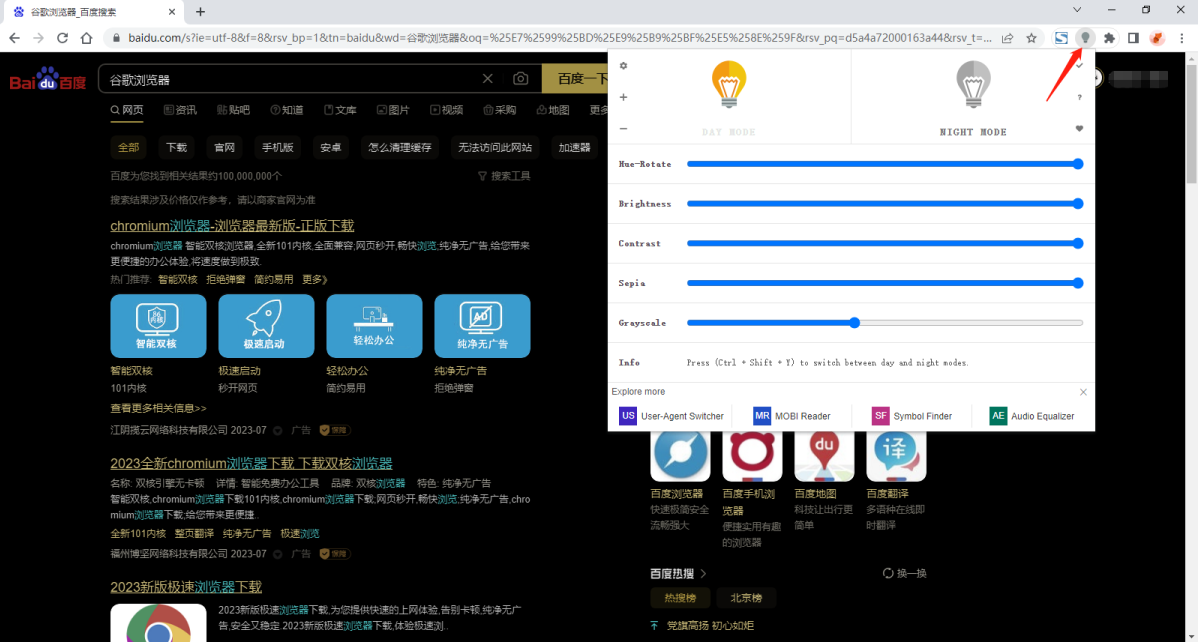
Method 3
You can also control it through the system display settings. After we turn on the [Night Mode] that comes with the computer, Google Chrome will also turns black. But the difference is that Google Chrome only changes the border to black, and when a link to a page is opened, it still has the original background color.
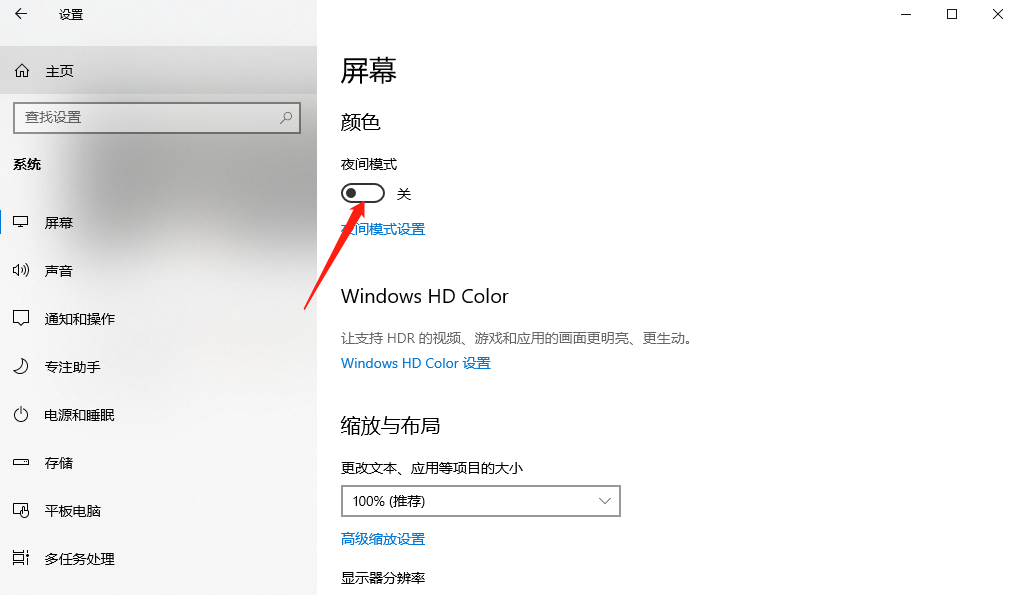
The above is the detailed content of How to set dark mode on Google Chrome. For more information, please follow other related articles on the PHP Chinese website!
 Solution to Google Chrome not working
Solution to Google Chrome not working
 What are private clouds?
What are private clouds?
 Which key should I press to recover when I can't type on my computer keyboard?
Which key should I press to recover when I can't type on my computer keyboard?
 How to use RealVNC
How to use RealVNC
 What are the programming software?
What are the programming software?
 Mechanical energy conservation law formula
Mechanical energy conservation law formula
 Application of artificial intelligence in life
Application of artificial intelligence in life
 How to restore friends after being blocked on TikTok
How to restore friends after being blocked on TikTok




