
php editor Apple is here to introduce to you how to solve the problem of security warning prompts when opening compressed files in Win10. When we try to open a compressed file in Windows 10, we sometimes receive a security warning prompt telling us that the file may come from an untrusted source. This can leave us confused and unsure of how to respond. Don’t worry, here we will provide you with several simple solutions so that you can open compressed files smoothly without being disturbed by security warnings.
Win10 prompts a security warning solution when opening a compressed file
Method 1:
1, "win R" shortcut key to start running, enter "gpedit, msc" and press Enter to open .
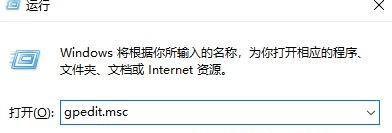
2. Enter the new window interface, click the "Administrative Templates" option in "User Configuration" on the left, and then double-click "Windows Components" on the right .
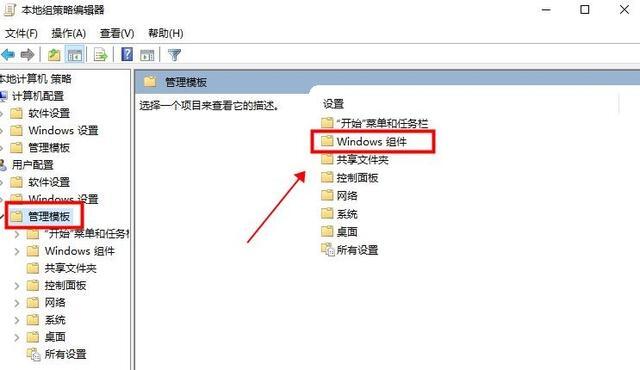
#3. Then double-click to open the "Attachment Manager" option.
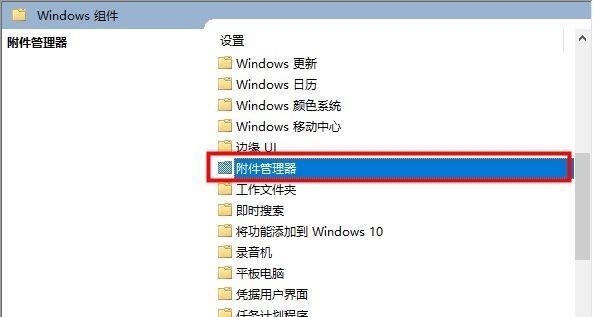
#4. Then click on the "Medium risk file type inclusion list" to enter.
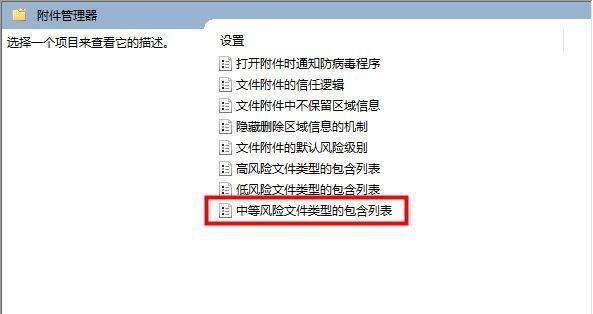
5. In the window that opens, check "Enabled" in the upper box and enter the extension of the file to be opened in the lower option column. Finally click OK to save.
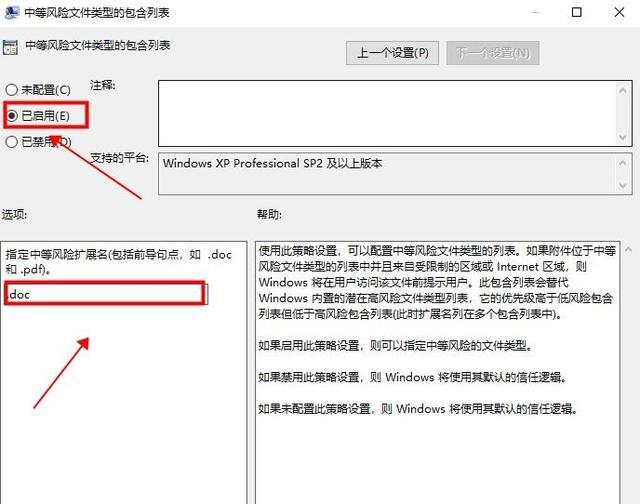
Method 2:
1. "Win R" shortcut key to start running, enter "services.msc" and press Enter to open.
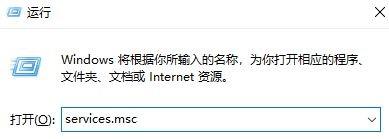
#2. After entering the new interface, find “Security Center” on the right and double-click to open it.

#3. In the window that opens, click the "Stop" button in "Service Status".
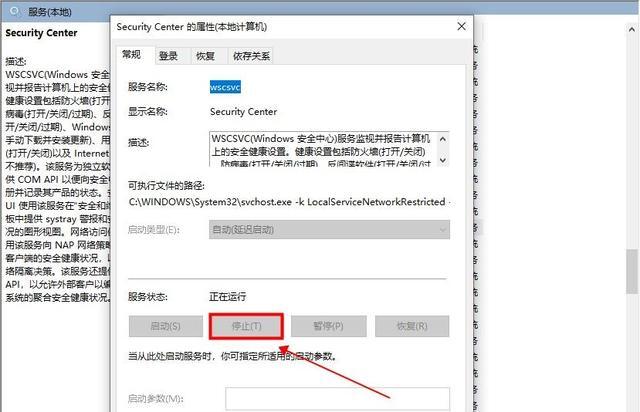
#4. Then set the "Startup Type" to "Disabled" and finally click Apply to confirm.

The above is the detailed content of What should I do if a security warning prompt appears when opening a compressed file in Windows 10?. For more information, please follow other related articles on the PHP Chinese website!
 win10 bluetooth switch is missing
win10 bluetooth switch is missing
 Why do all the icons in the lower right corner of win10 show up?
Why do all the icons in the lower right corner of win10 show up?
 The difference between win10 sleep and hibernation
The difference between win10 sleep and hibernation
 Win10 pauses updates
Win10 pauses updates
 What to do if the Bluetooth switch is missing in Windows 10
What to do if the Bluetooth switch is missing in Windows 10
 win10 connect to shared printer
win10 connect to shared printer
 Clean up junk in win10
Clean up junk in win10
 How to share printer in win10
How to share printer in win10




