
php editor Banana provides you with a concise guide on how to replace old fonts in Win10. When using the Win10 operating system, you may find that the system's default fonts do not fully meet your personal preferences or needs. Fortunately, Win10 provides the function of replacing old version fonts, allowing you to customize system fonts and improve the user experience. This article will introduce in detail the steps to replace old fonts in Win10 so that you can easily master it. In just a few simple steps, you can achieve personalized font replacement, making the operating interface more unique and comfortable.
Instructions for replacing old fonts in win10:
1. Start running with the "win R" shortcut key, enter "regedit" and press Enter to open.
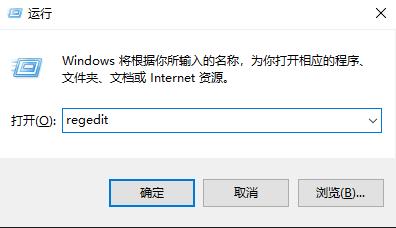
2. After entering the registry editor interface, click "HKEY_LOCAL_MACHINE\SOFTWARE\Microsoft\Windows NTCurrent\Version\Fonts" in the left column.
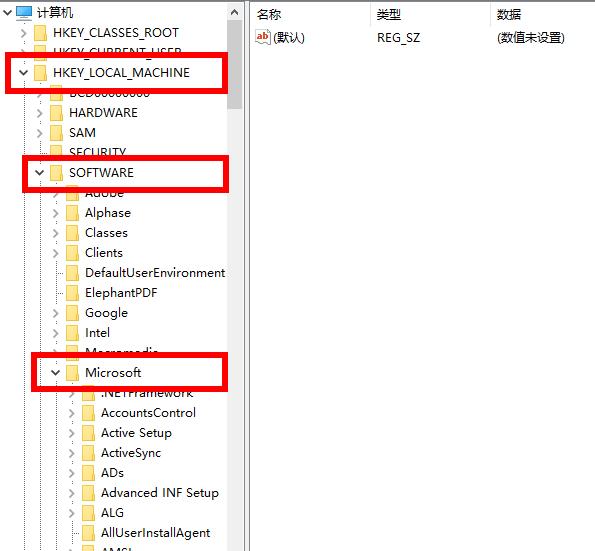
3. Then find "Microsoft YaHei & Microsoft YaHei UI (TrueType)" on the right, right-click and select "Modify" in the option list.

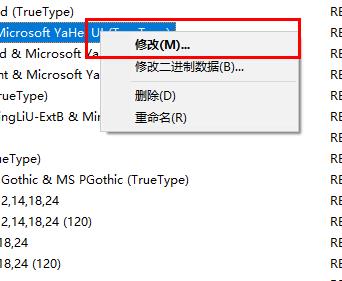
4. Then change the "numeric data" in the window to "simsun.ttc" and click OK.

5. Then click on the "FontSubstitutes" folder in the left column, right-click on the blank space on the right, and select "New" a "String Value".
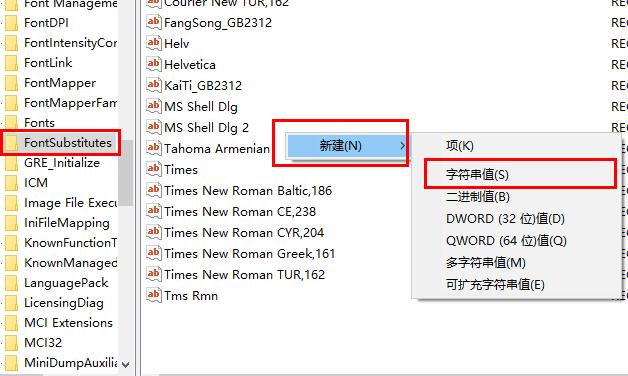
7. Name the new string values "Microsoft YaHei" and "Microsoft YaHei UI" respectively, then double-click to open it, and change the "Numerical Data" in the window. For "SimSun", click OK to save, and finally restart the computer.
The above is the detailed content of How to replace old version fonts in win10? How to replace old fonts in win10. For more information, please follow other related articles on the PHP Chinese website!
 win10 bluetooth switch is missing
win10 bluetooth switch is missing Why do all the icons in the lower right corner of win10 show up?
Why do all the icons in the lower right corner of win10 show up? The difference between win10 sleep and hibernation
The difference between win10 sleep and hibernation Win10 pauses updates
Win10 pauses updates What to do if the Bluetooth switch is missing in Windows 10
What to do if the Bluetooth switch is missing in Windows 10 win10 connect to shared printer
win10 connect to shared printer Clean up junk in win10
Clean up junk in win10 How to share printer in win10
How to share printer in win10



