
php editor Apple brings you practical tips to solve the problem of Win11 desktop icon overlapping and window cascading. In the Win11 system, desktop icons sometimes overlap, causing inconvenience to use. At the same time, multiple windows stacked together can also cause trouble in operations. Don’t worry, we have provided simple and effective solutions that allow you to easily separate desktop icons and deal with window stacking problems, improving operational efficiency. Let us learn about the specific solutions below.
Solution to overlapping windows in win11
Method 1:
1. Win11 does not have its own cancellation function.
2. Therefore we need to download a "startallback". [Click here]
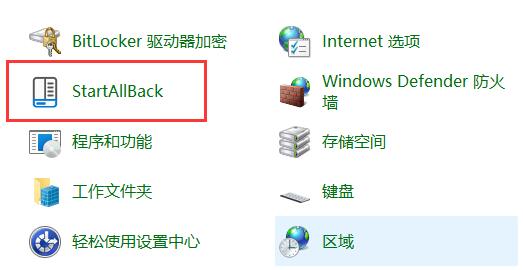
3. After the download is completed, "unzip" the compressed package. After the decompression is completed, open the folder and run the installation icon. The program completes installation.
5. After the installation is completed, you need to open the "Control Panel". After opening, change the "View by" in the upper right corner to "Large Icons".
7. In this way, you can find "startallback" and click to open it.
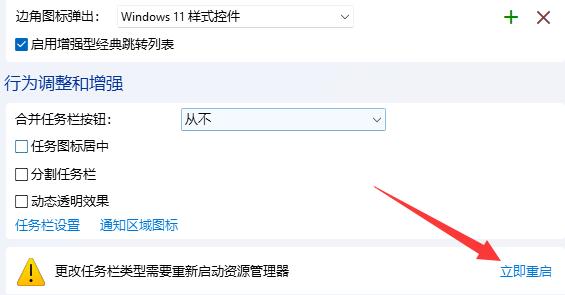
#8. After opening, go to the "Taskbar" on the left and change "Merge Taskbar Buttons" to "Never".
9. Finally, click "Restart Now" in the lower right corner to cancel the window overlap. (The computer will be restarted directly, remember to save the file).
Method 2:
1. When there are too many icons in your taskbar, they will overlap.
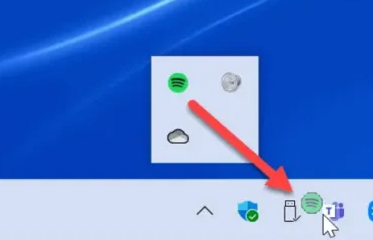
#2. Click on the blank space here on the taskbar, and then select "Taskbar Settings".
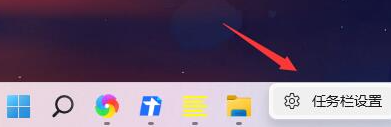
3. After opening it, find "Taskbar Corner Overflow", and then cancel some overlapping icons
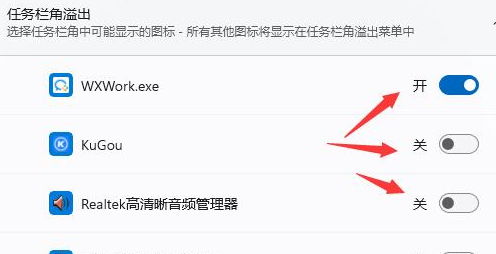
The above is the detailed content of How to separate overlapping desktop icons in Windows 11? Solution to overlapping windows in win11. For more information, please follow other related articles on the PHP Chinese website!
 There is no WLAN option in win11
There is no WLAN option in win11
 How to skip online activation in win11
How to skip online activation in win11
 Win11 skips the tutorial to log in to Microsoft account
Win11 skips the tutorial to log in to Microsoft account
 How to open win11 control panel
How to open win11 control panel
 Introduction to win11 screenshot shortcut keys
Introduction to win11 screenshot shortcut keys
 Windows 11 my computer transfer to the desktop tutorial
Windows 11 my computer transfer to the desktop tutorial
 Solution to the problem of downloading software and installing it in win11
Solution to the problem of downloading software and installing it in win11
 How to skip network connection during win11 installation
How to skip network connection during win11 installation




