
php editor Xinyi brings you a tutorial on slimming down and optimizing the Win7 system. Over time, our computer systems become slower and slower due to the accumulation of useless files and programs in the system. In order to restore the computer to a fast running state, we can slim down and optimize the Win7 system. This tutorial will introduce you in detail how to clean junk files, disable useless services and programs, optimize startup items, etc. to help you easily improve system performance and make your computer glow with new vitality!
Win7 system slimming optimization tutorial
Method 1
1. First, find the "Command Prompt" in the start menu.
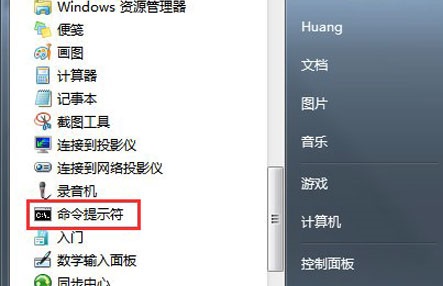
#2. Right-click to select it and click "Run as administrator".
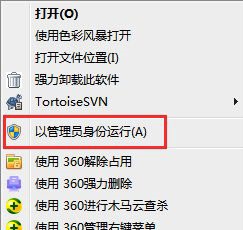
#3. Then enter "powercfg -h off" in the pop-up window.
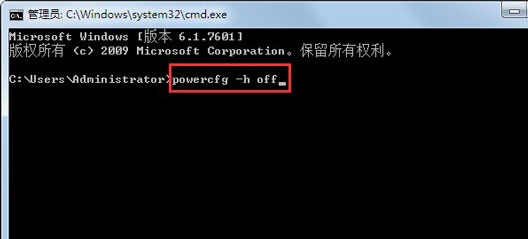
Method 2
1. First open the computer properties, as shown in the figure.
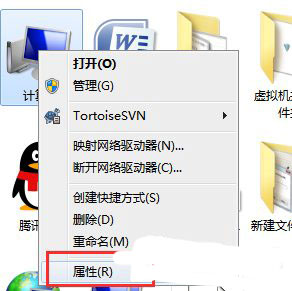
#2. Find "Advanced System Settings".
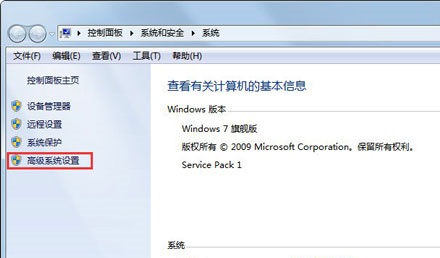
#3. Turn off system protection.
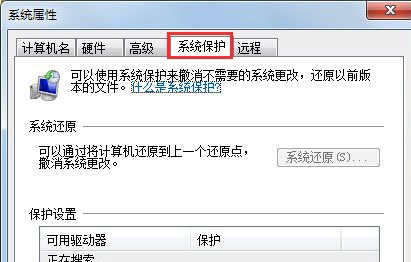
The above is the detailed content of How to slim down and optimize the system in win7? Win7 system slimming optimization tutorial. For more information, please follow other related articles on the PHP Chinese website!
 How to create virtual wifi in win7
How to create virtual wifi in win7
 How to change file type in win7
How to change file type in win7
 How to set up hibernation in Win7 system
How to set up hibernation in Win7 system
 How to open Windows 7 Explorer
How to open Windows 7 Explorer
 How to solve the problem of not being able to create a new folder in Win7
How to solve the problem of not being able to create a new folder in Win7
 Solution to Win7 folder properties not sharing tab page
Solution to Win7 folder properties not sharing tab page
 Win7 prompts that application data cannot be accessed. Solution
Win7 prompts that application data cannot be accessed. Solution
 Introduction to screenshot shortcut keys in Windows 7 system
Introduction to screenshot shortcut keys in Windows 7 system




