
php editor Zimo brings you three ways to set the seconds displayed on the Win11 taskbar. Win11 system only displays hours and minutes in the taskbar by default, and there is no option to display seconds. However, for some users, a precise time display is necessary. Fortunately, we can implement the function of displaying seconds in the taskbar through some simple settings. This article will introduce three different methods to make this requirement easy for you. Whether you're very time-sensitive or need precise timing, these setup methods will help you meet your needs. Let’s find out together!
Three ways to set seconds for win11 taskbar time display
Method 1
1. Right-click the mouse on the taskbar and select [Taskbar Settings].
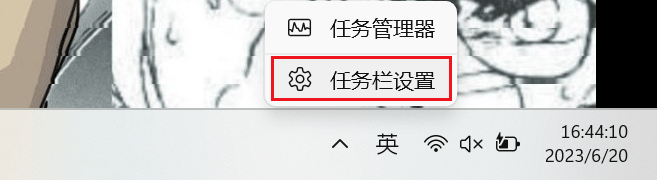
2. Select [Taskbar Behavior].
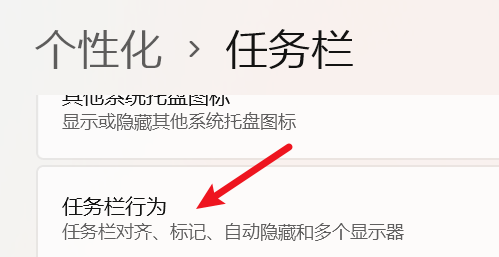
#3. Check [Show seconds in system tray clock] and you’re done.
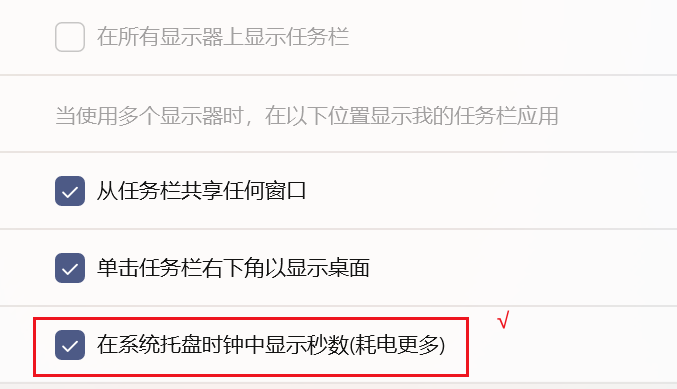
4. The effect is as follows.
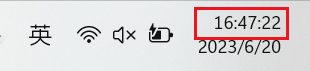
Method 2
1. First install a startallback on the computer.
2. After the installation is complete, click win r on the keyboard to bring up the run, and enter regedit to open the registry.
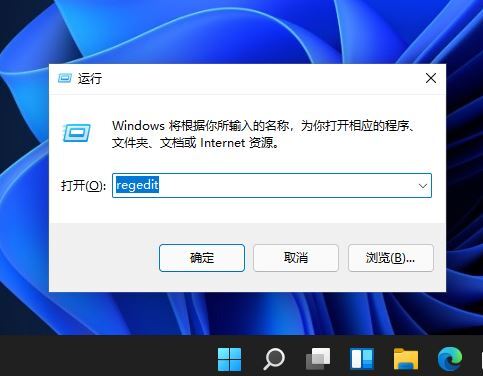
3. Then open the path HKEY_CURRENT_USER\SOFTWARE\Microsoft\Windows\CurrentVersion\Explorer\Advanced.
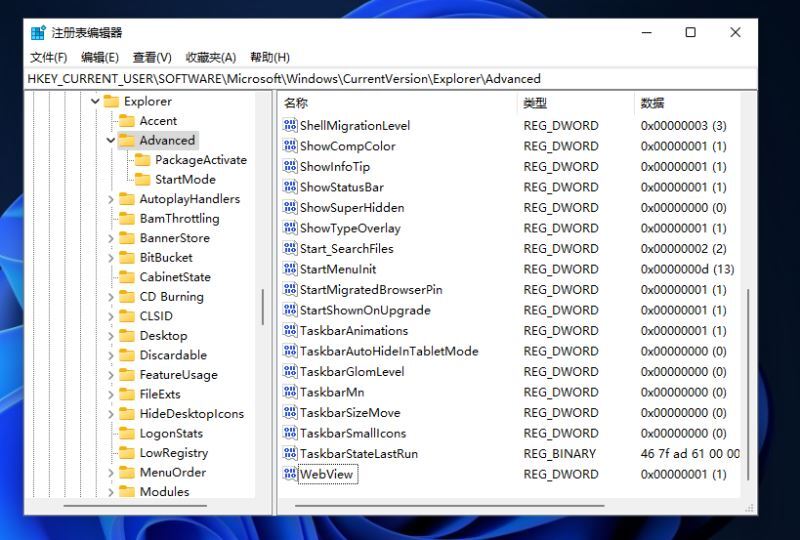
4. Then create a new DWORD (32-bit) value.
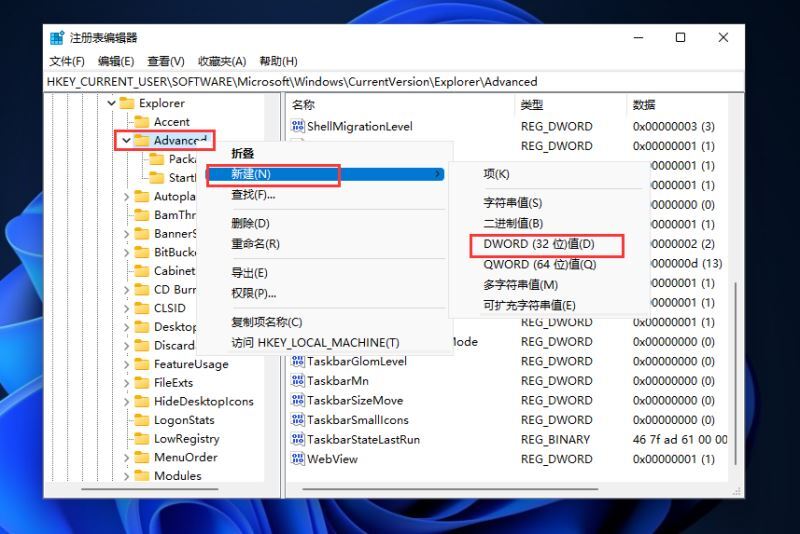
5. Name the file ShowSecondsInSystemClock, double-click to open it, change the value data to 1, and click OK to close the registry.
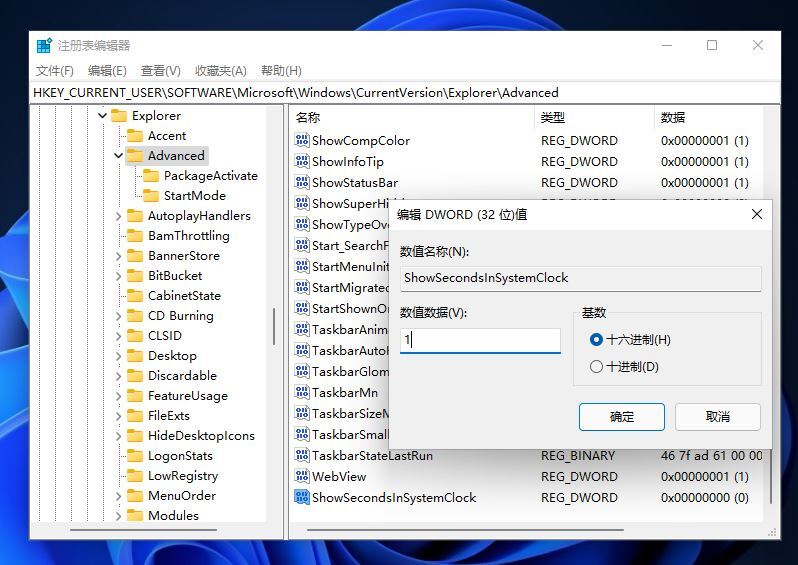
#6. Then we restart the computer or restart Windows Explorer and you can see the time in the taskbar showing seconds.
Method 3:
1. Just download this DesktopDigitalClock software for Win11 system.
2. Users can freely set the size, transparency, theme, font, and color of the clock display. It can be displayed on top. After locking the position, the computer will not drag the mouse to it.
3. Check "Start with Windows" in the lower right corner and you will see this clock with a stopwatch as soon as you turn on the computer.
The above is the detailed content of Three ways to set the seconds displayed on the win11 taskbar time. For more information, please follow other related articles on the PHP Chinese website!
 There is no WLAN option in win11
There is no WLAN option in win11
 How to skip online activation in win11
How to skip online activation in win11
 Win11 skips the tutorial to log in to Microsoft account
Win11 skips the tutorial to log in to Microsoft account
 How to open win11 control panel
How to open win11 control panel
 Introduction to win11 screenshot shortcut keys
Introduction to win11 screenshot shortcut keys
 Windows 11 my computer transfer to the desktop tutorial
Windows 11 my computer transfer to the desktop tutorial
 Solution to the problem of downloading software and installing it in win11
Solution to the problem of downloading software and installing it in win11
 How to skip network connection during win11 installation
How to skip network connection during win11 installation




