
How to change the title bar color of Win11? How to change the title bar color in Win11 is a concern of many Win11 users. In Win11, the title bar color defaults to white, and some users may want to be able to customize the color of the title bar to add personalization. Fortunately, Win11 provides a way to change the color of the title bar. In this article, PHP editor Xigua will introduce in detail how to change the color of the Win11 title bar to help users easily achieve personalized customization. Next, let’s take a look!
Method 1. Use the “Settings” application
Press to open the settings window. WindowsI
Go to Personalization, then click Colors.
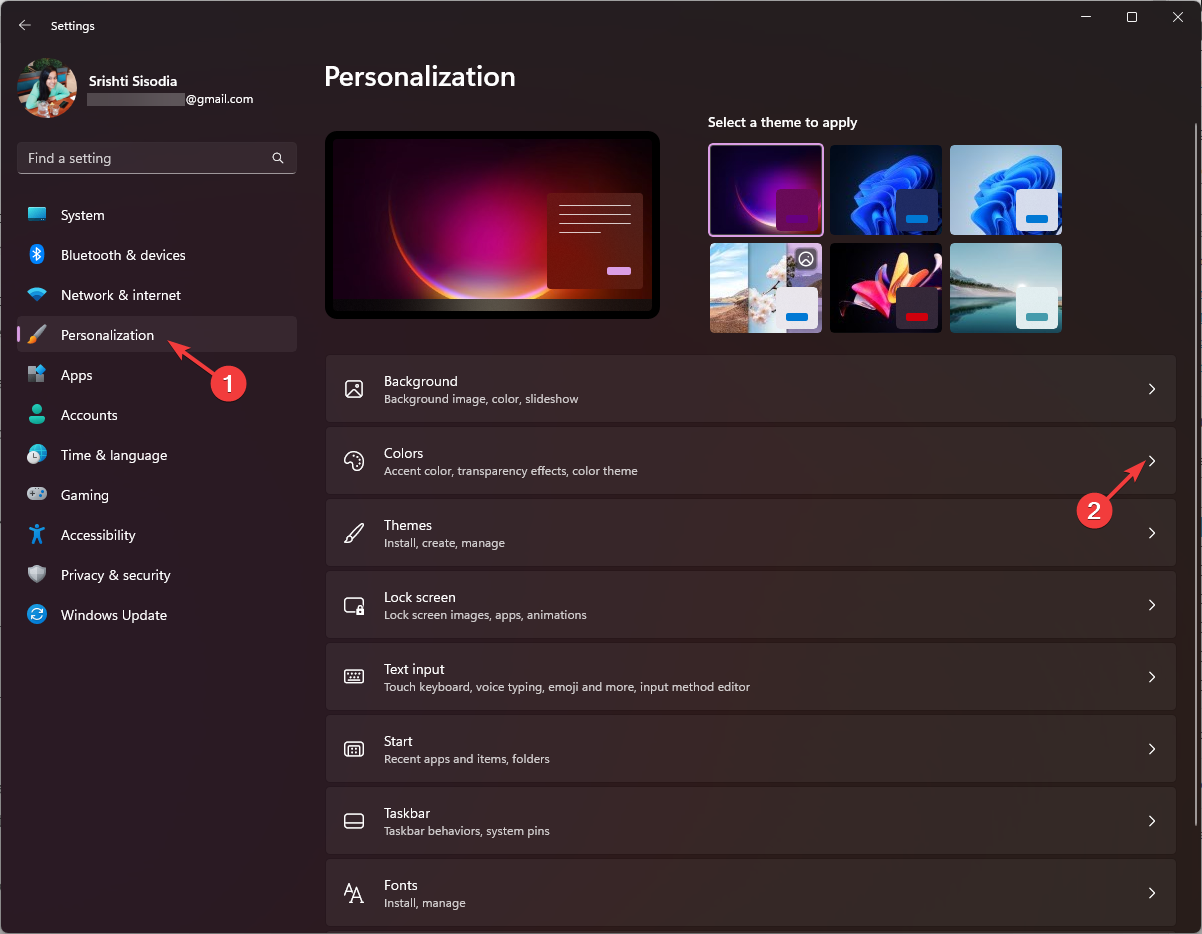
On the Color Settings page, find "Show theme color on title bar and window borders" and toggle the switch next to it to activate it.
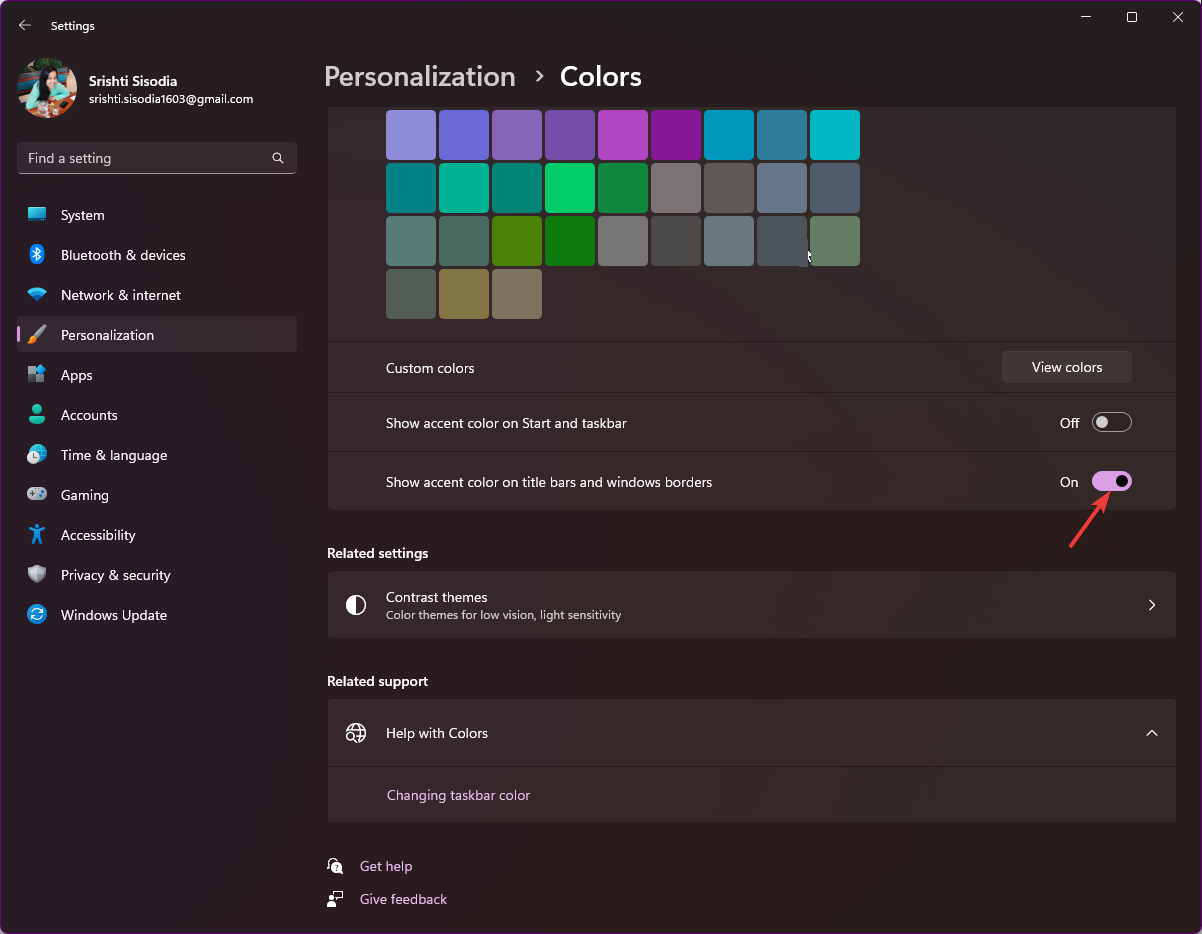
Choose any color from the Window Color option.
If you need more colors, go to Custom Colors and click the View Colors button.
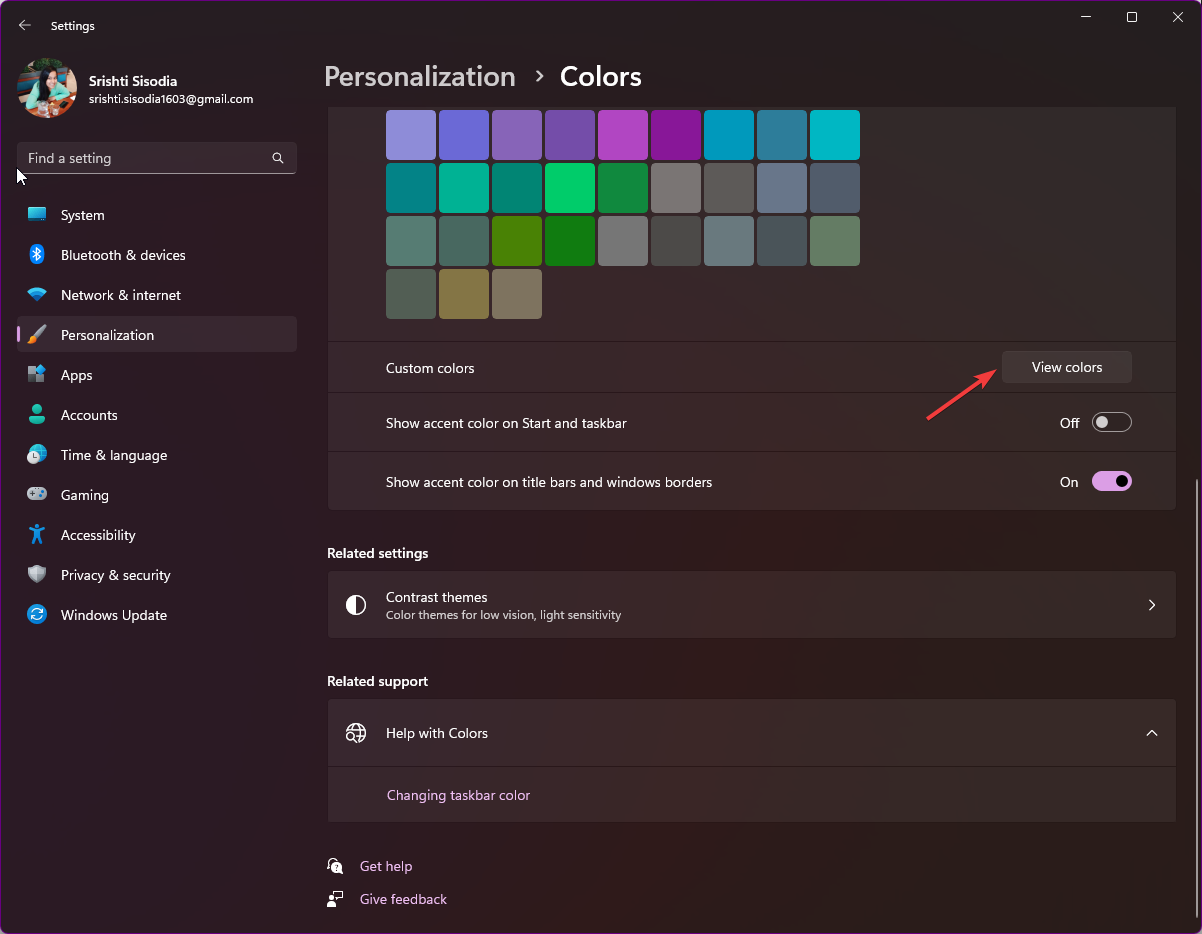
Use the slider to select a custom color and click Finish.

This method will only change or display the color of the title bar and window border of the currently active window.
Method 2. Use the Registry Editor
Press to open the "Run" dialog box. WindowsR

#Type regedit and click OK to open the Registry Editor.
First, create a backup; to do this, go to File, then click Export and save the .reg file to an accessible location.

Navigate to this path: Computer\HKEY_CURRENT_USER\Software\Microsoft\Windows\DWM
Find ColorPrevalence, double-click it, make sure the value data is 1, then Click OK to confirm.
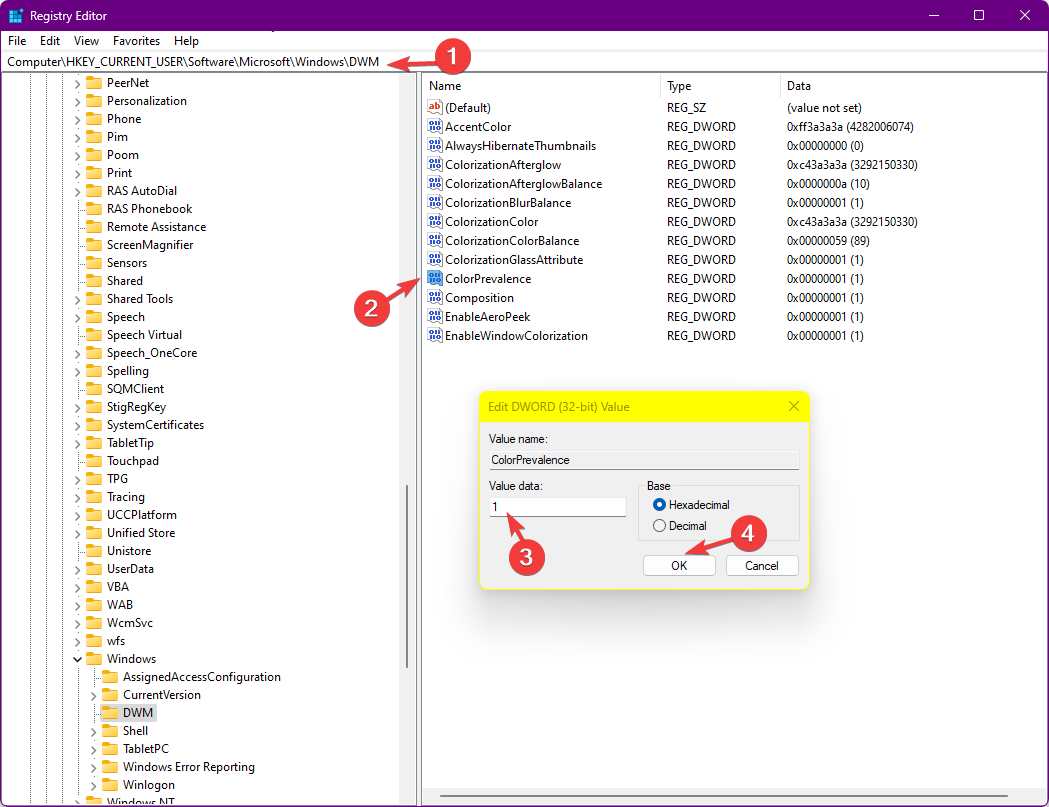
Right-click "DWN", select "New", then click "DWORD (32-bit) Value" and name it "AccentColorInactive".
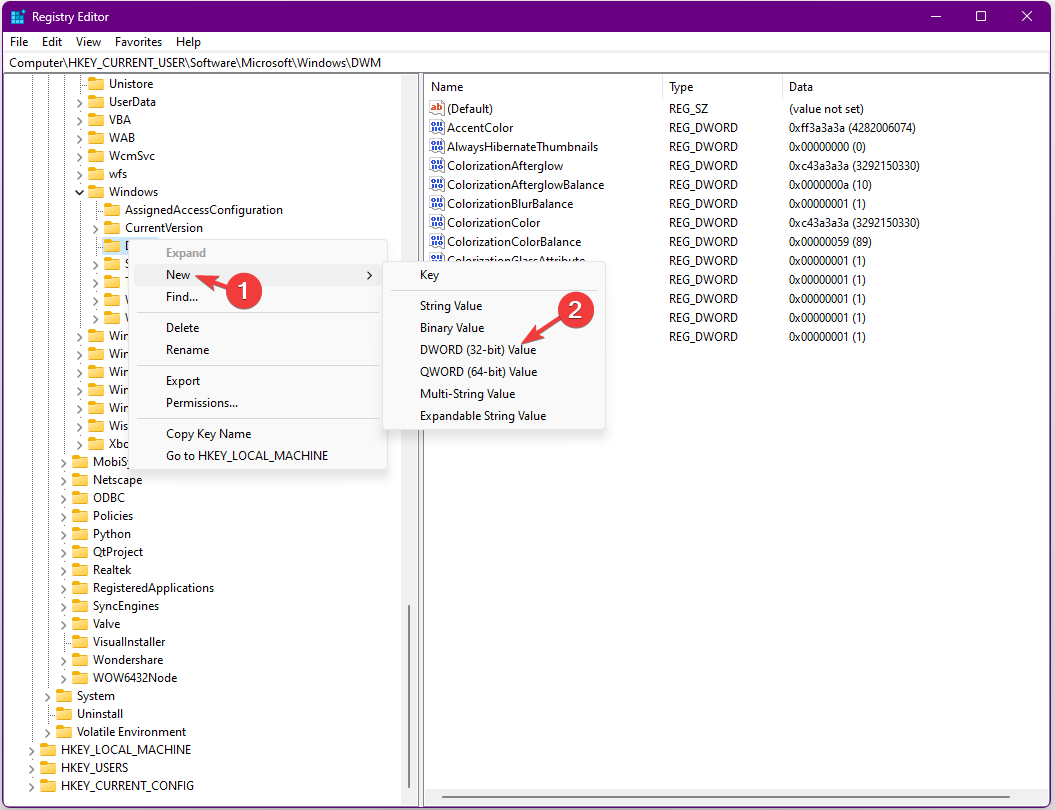
Now double-click on "AccentColorInactive" and paste the hex code of the desired color under "Value Data" and click "OK". For example, I want the title bar of the inactive window to be magenta, so I paste FF00FF as the value data.

Restart your computer to save changes and enable colored title bars for inactive windows on your computer.
The above is the detailed content of How to change the title bar color of Win11? How to change title bar color in Win11. For more information, please follow other related articles on the PHP Chinese website!
 There is no WLAN option in win11
There is no WLAN option in win11
 How to skip online activation in win11
How to skip online activation in win11
 Win11 skips the tutorial to log in to Microsoft account
Win11 skips the tutorial to log in to Microsoft account
 How to open win11 control panel
How to open win11 control panel
 Introduction to win11 screenshot shortcut keys
Introduction to win11 screenshot shortcut keys
 Windows 11 my computer transfer to the desktop tutorial
Windows 11 my computer transfer to the desktop tutorial
 Solution to the problem of downloading software and installing it in win11
Solution to the problem of downloading software and installing it in win11
 How to skip network connection during win11 installation
How to skip network connection during win11 installation




