
php editor Banana brings you a tutorial on how to install the gms format plug-in, so that you can easily master this technique. CorelDRAW is a powerful graphic design software, and the application of plug-ins can greatly enhance its functions and effects. In this article, we will introduce a few simple steps concisely and clearly, allowing you to quickly install the gms format plug-in, making your design path more smooth. Come and learn with us!
First, open the installation directory of the software, usually C:\Program Files\Corel. If you changed the installation path before, find the path you changed and copy the gms file to the GMS folder.
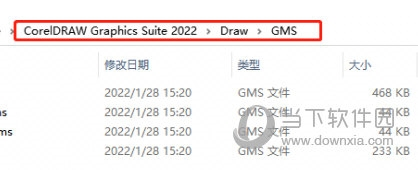
2. Restart the software, press Alt F11, select the gms file on the left side of the pop-up window [Microsoft Visual Basic for Application], and click Run
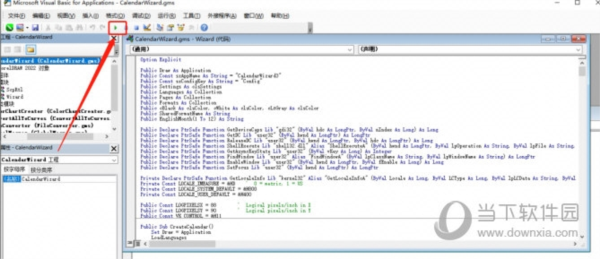
3. After successful operation, you can use it in the software
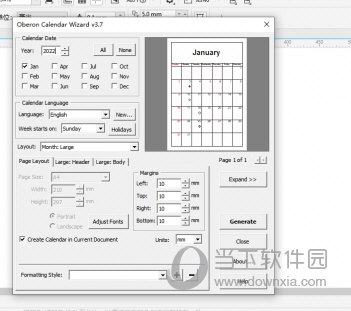
The above is the detailed content of How to install the gms format plug-in in CorelDRAW with just a few simple steps. For more information, please follow other related articles on the PHP Chinese website!




