
php editor Baicao introduces you to CorelDRAW document option settings and how to customize settings. CorelDRAW is a powerful graphic design software. By understanding the document option settings, you can adjust various parameters and functions of the software according to your needs and habits. This tutorial will introduce in detail the steps on how to set document options to help you better use CorelDRAW for graphic design work. Whether you are a beginner or an experienced designer, you can get practical tips and methods from this tutorial to improve design efficiency and quality. Let’s take a look!
1. After opening the CorelDRAW software, click [Layout] - [Document Selection] at the top
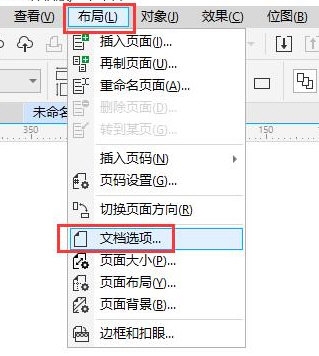
2. Yes See multiple settings in the settings window
1) Page view, click to see multiple pages in the interface

2) Page size, Including size, direction, rendering resolution, and bleed. The size and direction can also be adjusted in the property bar above; rendering resolution and bleed are used for document printing. The higher the resolution, the clearer the printing effect; bleed refers to The blank area reserved at the edge of the document

3) Layout, the layout contains different styles, we can choose different styles according to the design needs

4) Background, including no background, solid color, and bitmap. No background is the most widely used. Of course, we can also add solid color background and bitmap background according to personal preferences. The bottom can also Adjust the size of the bitmap background
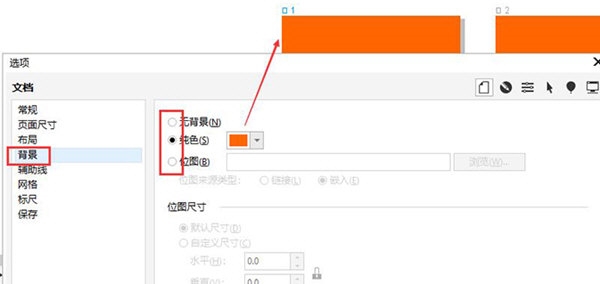
5) Auxiliary lines are used to help us create graphics. Drag downwards from the upper ruler to create auxiliary lines. In the settings window, we can adjust the color and display criteria of the auxiliary lines, etc.
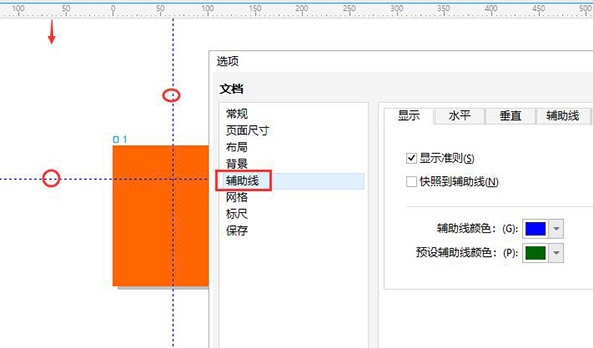
6) Network, click [Show Grid] in the property bar above to open grid. In the settings window, we can adjust the number of lines, spacing, opacity and other parameters of the grid

7) The ruler is located at the edge of the operation interface. We can adjust the ruler's Unit, distance, original position and other parameters
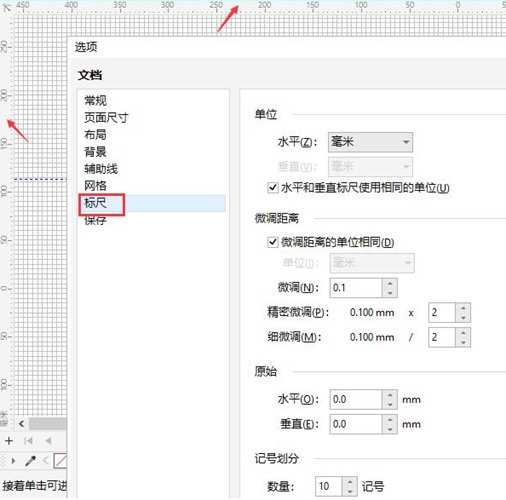
8) are saved, and you can customize the optimization, shading filling, mixing and extrusion of the file
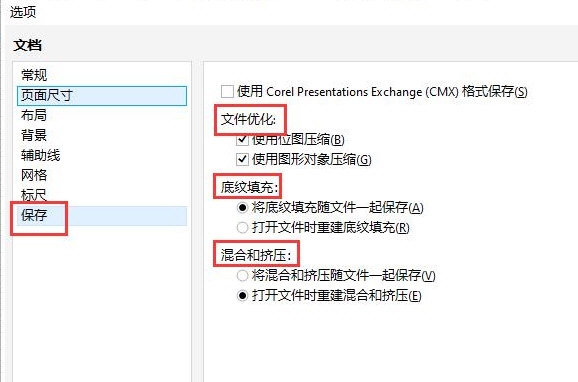
After understanding the role of each setting, users can set it according to their own preferences to facilitate their better creation. The above is the CorelDRAW related tutorial brought by the editor, I hope it can help everyone!
The above is the detailed content of Introduction to CorelDRAW document option settings Custom setting method tutorial. For more information, please follow other related articles on the PHP Chinese website!




