
Win10 Home Edition does not display battery power is a common problem, which is undoubtedly very troublesome for users who need to know the battery status at all times. So, what should you do if you also encounter this problem? In this article, PHP editor Apple will introduce you to the solution in detail to help you restore the power display. Whether it's through the battery icon or the taskbar, we'll provide you with a variety of possible solutions that will allow you to easily resolve this issue and regain the functionality of the battery display. Let’s take a look!
1. First, we directly click the start button in the lower left corner, find settings and click in. At this time we enter the settings interface.
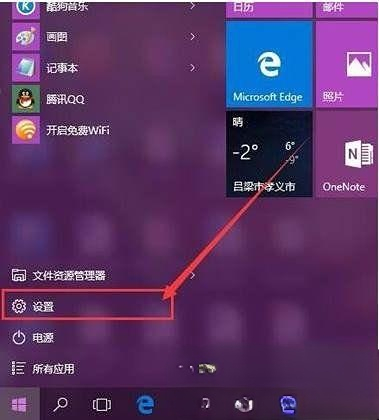
2. After entering the setting interface, we find the system option on the far left and click it to open the system setting interface.
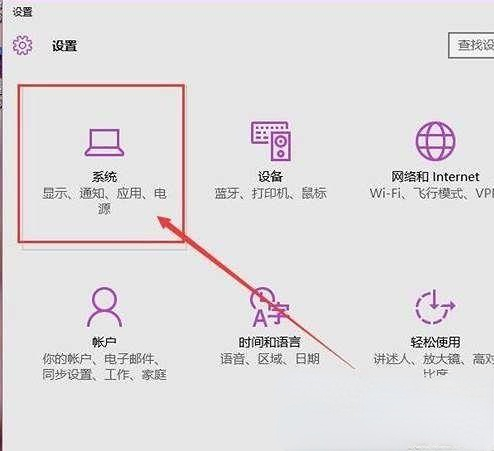
3. In the win10 system settings interface, click on the option to select notifications and operations, and click on the right end of this option to select the option to enable or close the system icon.
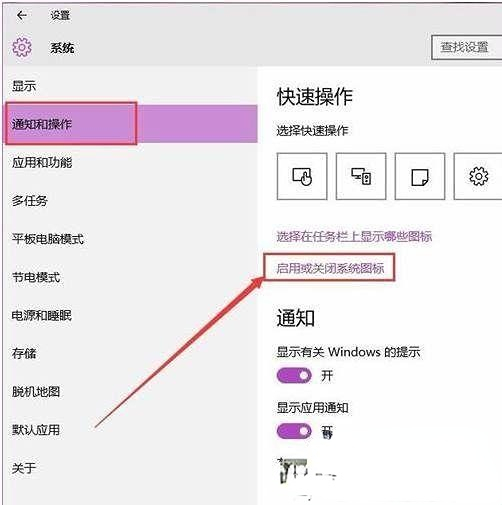
4. Then we enter the system icon interface. We can try to directly open the battery display icon in the computer.
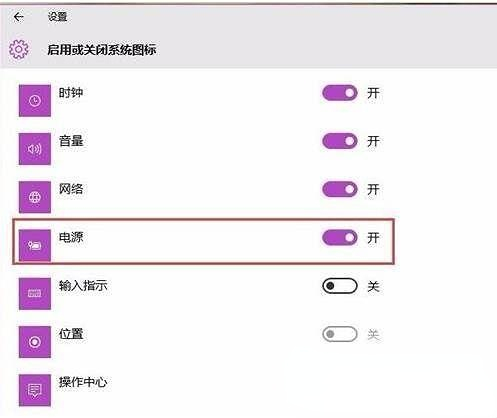
The above is the detailed content of What to do if win10 home version does not display battery power. For more information, please follow other related articles on the PHP Chinese website!
 win10 bluetooth switch is missing
win10 bluetooth switch is missing
 Why do all the icons in the lower right corner of win10 show up?
Why do all the icons in the lower right corner of win10 show up?
 The difference between win10 sleep and hibernation
The difference between win10 sleep and hibernation
 Win10 pauses updates
Win10 pauses updates
 What to do if the Bluetooth switch is missing in Windows 10
What to do if the Bluetooth switch is missing in Windows 10
 win10 connect to shared printer
win10 connect to shared printer
 Clean up junk in win10
Clean up junk in win10
 How to share printer in win10
How to share printer in win10




