
php editor Xigua brings you a guide on Excel filtering. When dealing with large amounts of data, we often need to filter out what we want. Excel provides powerful filtering functions that can help us quickly find data that meets conditions. This article will introduce how to use Excel's filtering function, allowing you to easily filter out the data you need and improve work efficiency. Whether you are a beginner or an experienced user, you can find useful tips and methods in this article. Let’s explore the world of Excel filtering together!
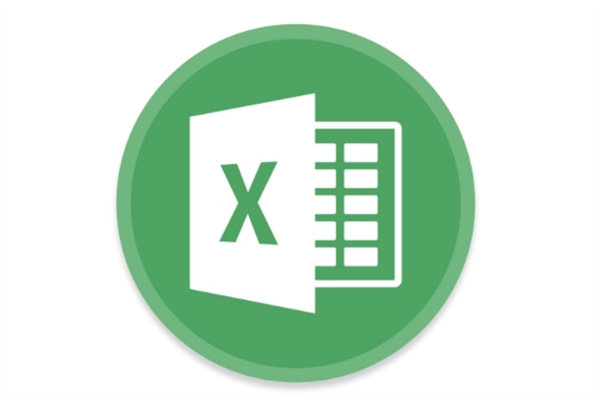
[Collection of excel table operation methods]
Answer: You can use the filter function accomplish.
1. Automatic filtering
1. We click the [Data] option above in the table, and click the [Filter] function on the data page;
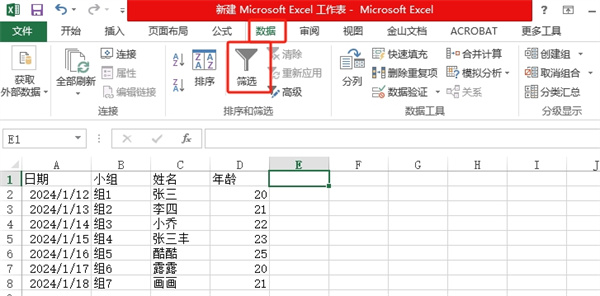
2. After that, an arrow will appear in A1 of the table. We click the drop-down filter box, and then we just check the conditions or enter the conditions;
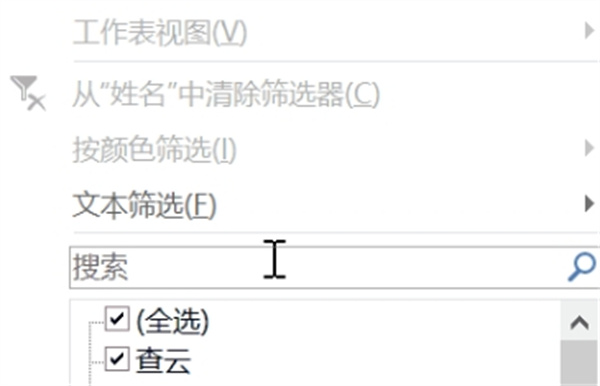
2. Advanced filtering
1. We click the [Data] option above in the table, click the [Filter] function on the data page, and then click [Advanced] next to the filter;
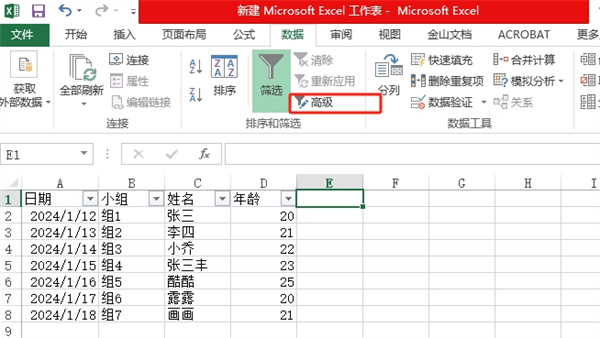
2. There are two ways in advanced filtering [display filtering results in the original area and copy the filtering results to other locations]. Just check one of them to filter;
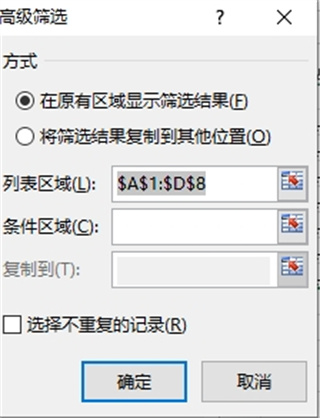
The above is the detailed content of How to filter out what you want in excel. For more information, please follow other related articles on the PHP Chinese website!
 Compare the similarities and differences between two columns of data in excel
Compare the similarities and differences between two columns of data in excel
 excel duplicate item filter color
excel duplicate item filter color
 How to copy an Excel table to make it the same size as the original
How to copy an Excel table to make it the same size as the original
 Excel table slash divided into two
Excel table slash divided into two
 Excel diagonal header is divided into two
Excel diagonal header is divided into two
 Absolute reference input method
Absolute reference input method
 java export excel
java export excel
 Excel input value is illegal
Excel input value is illegal




