
In the Linux system, there is a special terminal called the virtual console, which is a text mode interface displayed directly on the screen, allowing users to operate the operating system without a graphical interface. There are usually multiple virtual consoles, which can be switched by Ctrl Alt F1~F6. The advantages of the virtual console are that it is simple, fast, and convenient, but it also has the disadvantage that there is no security protection and anyone can enter commands or view information on it. Is there a way to lock the virtual console so that it can only be unlocked by the user who enters the password? The answer is volck. Volck is a utility tool for locking Linux users' virtual consoles. It allows you to protect your virtual console from being used or peeked by others when you leave your computer.
Virtual consoles are a very important feature on Linux. They provide system users with a shell prompt to ensure that users can still use it when logging in or logging in remotely to a system that does not have a graphical interface installed.
A user can operate multiple virtual console sessions at the same time, just switch back and forth between virtual consoles. This usage guide aims to teach you how to use vlock to lock user virtual consoles and terminals.
vlock is a tool for locking one or more user virtual console user sessions. vlock plays an important role in multi-user systems. It allows users to lock their own sessions without affecting other users operating the same system through other virtual consoles. If necessary, you can lock all consoles and disable switching between virtual consoles.
The main function of vlock is for console sessions, and it also supports locking of non-console sessions, but the test of this function is not complete yet.
Choose the vlock installation instructions according to your Linux system:
# yum install vlock [On RHEL / CentOS / Fedora] $ sudo apt-get install vlock [On Ubuntu / Debian / Mint]
Using vlock on Linux
General syntax for vlock operation options:
# vlock option # vlock option plugin # vlock option -t plugin
vlock Common options and usage:
1. Lock the user’s current virtual console or terminal session, as follows:
# vlock --current
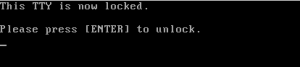
Lock Linux user terminal session
Option -c or –current is used to lock the current session. This parameter is the default behavior when running vlock.
2. Lock all your virtual console sessions and disable switching between virtual consoles. The command is as follows:
# vlock --all
 Lock all Linux terminal sessions
Lock all Linux terminal sessions
Options -a or –all, lock console sessions for all users and disable switching between virtual consoles.
Other options can only work if relevant plug-in support and references are included when compiling vlock:
3. The option -n or –new, when called, will switch to a new virtual console before locking the user's console session.
# vlock --new
4. The option -s or –disable-sysrq disables the SysRq function while disabling the virtual console. It only works when used with -a or –all.
# vlock -sa
5. Option -t or –timeout
# vlock --timeout 5
You can use -h or –help and -v or –version to view the help message and version information respectively.
Our introduction ends here. As a reminder, you can include vlock’s ~/.vlockrc file into the system startup and refer to the introductory manual to add environment variables, especially for Debian users.
This article introduces the characteristics and usage of volck, a practical tool, including its installation, configuration, use, etc. We also learned about some advanced features of volck, such as setting timeouts, customizing prompts, changing passwords, etc. Through this article, we can find that volck is a very practical and convenient tool, which can make us safer and more secure when using virtual consoles.
The above is the detailed content of volck: A utility tool for locking down Linux users' virtual consoles. For more information, please follow other related articles on the PHP Chinese website!




