
php editor Zimo will introduce you to the steps to uninstall and reinstall the win10 sound card driver. When using win10 system, sometimes you may encounter problems with the sound card driver, in which case you need to uninstall and reinstall it. Uninstalling and reinstalling the sound card driver can solve some sound-related problems, such as no sound, sound lagging, etc. The following are the steps to uninstall and reinstall the win10 sound card driver. I hope it will be helpful to you.
Win10 sound card driver uninstallation and reinstallation steps sharing:
1. Right-click the computer and select Manage.
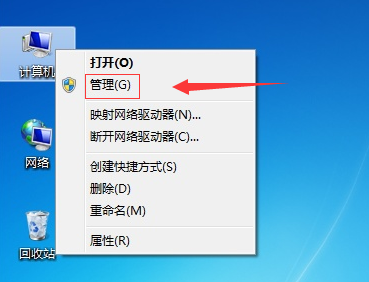
#2. Click the Device Manager on the left and find the sound in the window that appears. Video and game controllers.
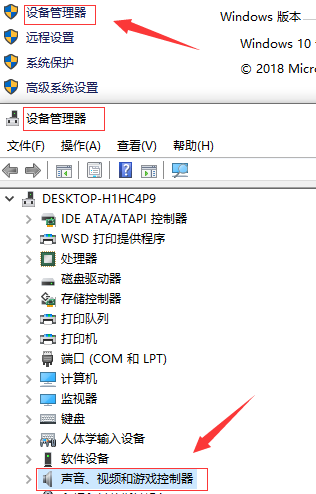
#3. Double-click the sound, video and game controller to uninstall it (the sound, video and game controller are what we commonly call the sound card driver).
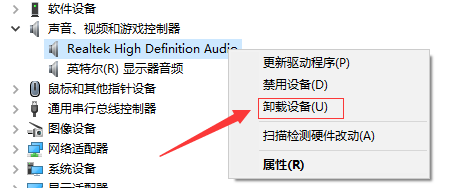
#4. Click the operation above, click Scan to detect hardware changes, select automatic operation, the sound card driver will automatically install and prompt after the installation is completed.
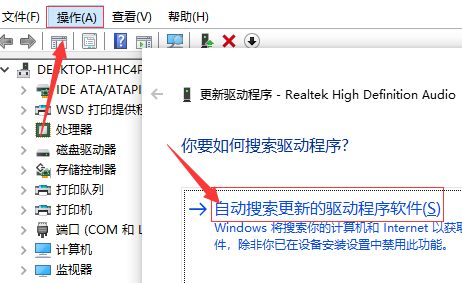
The above is the detailed content of How to uninstall and reinstall the win10 sound card driver? Share the steps to uninstall and reinstall the win10 sound card driver. For more information, please follow other related articles on the PHP Chinese website!
 win10 bluetooth switch is missing
win10 bluetooth switch is missing
 Why do all the icons in the lower right corner of win10 show up?
Why do all the icons in the lower right corner of win10 show up?
 The difference between win10 sleep and hibernation
The difference between win10 sleep and hibernation
 Win10 pauses updates
Win10 pauses updates
 What to do if the Bluetooth switch is missing in Windows 10
What to do if the Bluetooth switch is missing in Windows 10
 win10 connect to shared printer
win10 connect to shared printer
 Clean up junk in win10
Clean up junk in win10
 How to share printer in win10
How to share printer in win10




