
For Linux enthusiasts and developers, the command line is an extremely important tool. However, in the process of frequent use of the command line, we will inevitably make input errors or forget the commands we have used before. At this point, Linux command history can come in handy. It allows us to easily find and reuse previous commands, greatly improving our work efficiency. Now, let’s explore this powerful tool together!
The basis of history
HISTSIZE Variable value sets the number of commands saved in the history list. By default, this value is 500. These previously issued commands (called the history list) are stored in a history file. Its default location is ~/.bash_history, which is stored in the shell variable HISTFILE.
The ! command is used in this article to introduce commands in the bash history list into the input. This feature makes it easy for users to quickly repeat commands, replace text, manipulate parameters, and fix spelling errors in previous commands.
Command Repeat Example
Here are some examples of what you can do with !.
Repeat the last command at the beginning of the matching string
! followed by the first character (or string) that matches the command to be run will repeat an instance of that command:
[root@localhost ~]# ls /root/ anaconda-ks.cfg centos2ol.sh employee.json list_users new.txt wsbkuplog.txt [root@localhost ~]# !l ls /root/ anaconda-ks.cfg centos2ol.sh employee.json list_users new.txt wsbkuplog.txt [root@localhost ~]# !ls ls /root/ anaconda-ks.cfg centos2ol.sh employee.json list_users new.txt wsbkuplog.txt
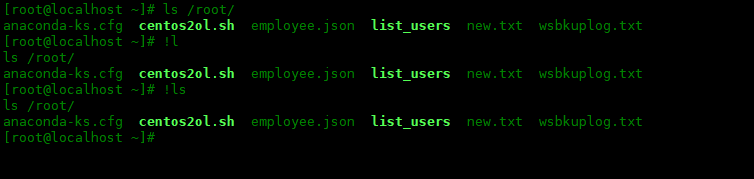
Repeatly matches the last command anywhere in the string
!?The format is the same as above, but Li Shiming’s order does not have to be the beginning of the command:
[root@localhost ~]# cat employee.json
[{"name": "John Brooks","id": "003"},{"name": "Randy Park","id": "053"},
{"name": "Todd Gray","id": "009"}]
[root@localhost ~]# !?employee
cat employee.json
[{"name": "John Brooks","id": "003"},{"name": "Randy Park","id": "053"},
{"name": "Todd Gray","id": "009"}]
[root@localhost ~]# !?json
cat employee.json
[{"name": "John Brooks","id": "003"},{"name": "Randy Park","id": "053"},
{"name": "Todd Gray","id": "009"}]
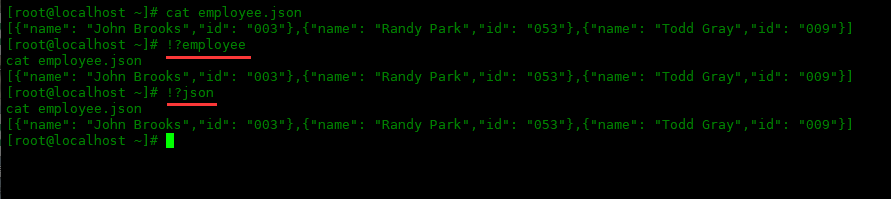
Repeat the nth command in history
Repeat the nth command in bash history:
[root@localhost ~]# !772
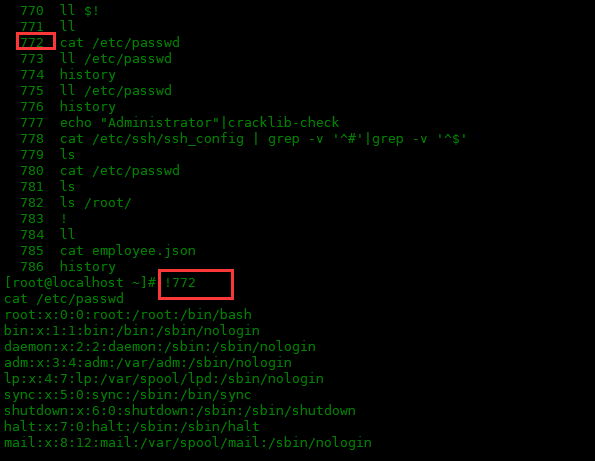
Repeat last command
If there's one command I use all the time, it's !!. Repeats the last command in the history list, behaves the same as !-1:
[root@localhost ~]# cat employee.json
[{"name": "John Brooks","id": "003"},{"name": "Randy Park","id": "053"},
{"name": "Todd Gray","id": "009"}]
[root@localhost ~]# !!
cat employee.json
[{"name": "John Brooks","id": "003"},{"name": "Randy Park","id": "053"},
{"name": "Todd Gray","id": "009"}]
[root@localhost ~]# !-1
cat employee.json
[{"name": "John Brooks","id": "003"},{"name": "Randy Park","id": "053"},
{"name": "Todd Gray","id": "009"}]
[root@localhost ~]#

If you forgot to add sudo to the previous command, you can use it in combination with !!. It can also be used later in conjunction with the pipe character.
$ yum update Loaded plugins: priorities, update-motd, upgrade-helper You need to be root to perform this command. $ sudo !! sudo yum update Loaded plugins: priorities, update-motd, upgrade-helper $ ls dir dir1 dir2 file file1 file2 hello.txt $ !! | grep file ls | grep file file file1 file2
Repeat and replace string
I often enter long commands and then re-enter them with different parameters. Or, I need to reissue a command because there was a typo in my previous command. String substitution allows me to do this without retyping the entire long command. The following is the syntax:
!!:s^oldstring^newstring
^ in the command is the delimiter, and the previous oldstring string is replaced with the following newstring string.
[root@localhost ~]# ll /etc/httpd/conf.d total 16 -rw-r--r-- 1 root root 2926 Nov 4 2020 autoindex.conf -rw-r--r-- 1 root root 400 Nov 4 2020 README -rw-r--r-- 1 root root 1252 Nov 4 2020 userdir.conf -rw-r--r-- 1 root root 764 Nov 4 2020 welcome.conf [root@localhost ~]# !!:s^conf.d^conf ll /etc/httpd/conf total 28 -rw-r--r-- 1 root root 11899 Nov 4 2020 httpd.conf -rw-r--r-- 1 root root 13064 Nov 4 2020 magic [root@localhost ~]#
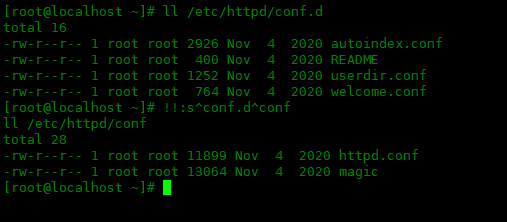
通过本文的学习,我们已经学会了如何使用Linux命令历史记录来提高我们的命令行操作效率。同时,我们还了解了常用的历史命令操作以及如何对历史记录进行配置和管理。希望这篇文章对你在使用Linux命令行时有所帮助,并能够让你更加高效地完成自己的工作。
The above is the detailed content of Linux command history - easily improve command line efficiency. For more information, please follow other related articles on the PHP Chinese website!




