
php editor Xiaoxin will introduce to you a solution to a common problem-how to enter U disk boot mode. In some cases, we may need to boot from a USB flash drive to repair or install the operating system. However, due to different computer brands and models, the methods of entering USB boot mode are also different. Next, we will give you detailed answers to several common methods of entering USB boot mode to help you easily complete related operations.
Steps to change bios to Chinese and U disk boot method, preparation tool: Laobaicai U disk boot disk
Enter the BIOS after booting. The method of entering is different depending on the computer. Generally, you can use the continuous Press the F2 key, or the F8 to F10 keys, or the ESC key, etc. After entering the BIOS, use the arrow keys on the keyboard to find the System Language option.
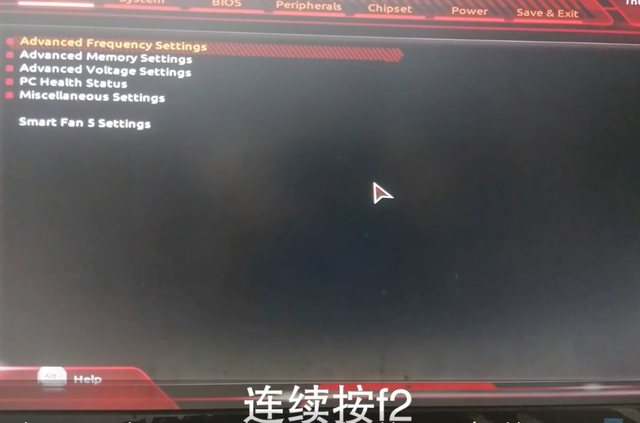
Use the arrow keys on the keyboard to select SystemLanguage and press Enter.
Select Chinese in the pop-up window and press the enter key.
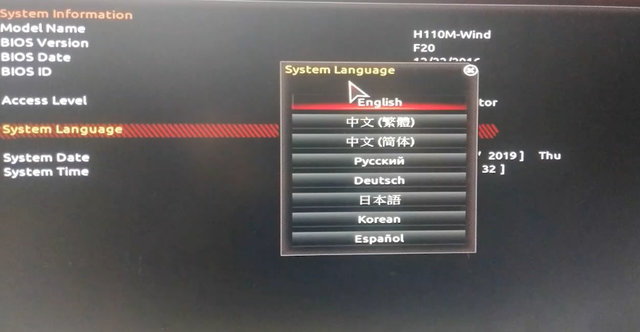
Save Set up and exit, select Yes and press the Enter key to confirm, re-enter the BIOS, and the page will change to Chinese.

After setting up, press the power button and quickly click the f2 shortcut key. A startup directory will appear.
We select u s b h dd and we use the up and down keys on the keyboard. Arrow to switch up arrow and down arrow to switch up and down
Then press Enter to enter the Lao Baicai winpe interface
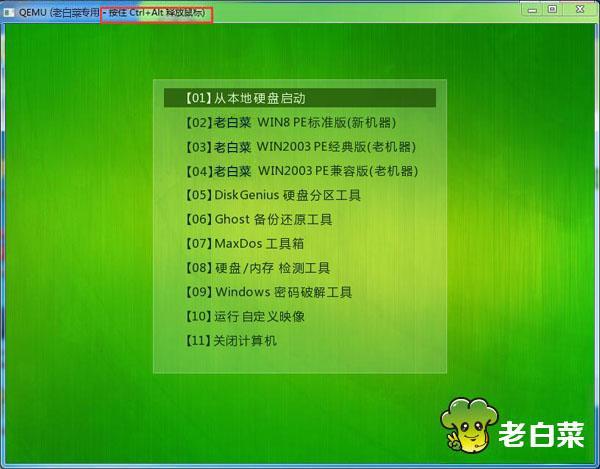
The above is the detailed content of How to enter bios and boot from USB disk. For more information, please follow other related articles on the PHP Chinese website!




