
php editor Xiaoxin will introduce you how to clean up unnecessary fonts on your computer and delete them completely. As time goes by, the number of fonts we install on our computers gradually increases, causing the font library to become bloated and affecting system performance. Cleaning up redundant fonts can speed up your computer and reduce confusion when selecting fonts. In this article, we will share some simple but effective methods to help you completely clean up unnecessary fonts on your computer and keep your computer running efficiently.
How to completely delete computer fonts
1. First, we need to return to the traditional desktop location of the Win10 system. After that, we click to open the Start menu of the Win10 system, and then open the Start menu Select from the menu to enter the control panel interface.
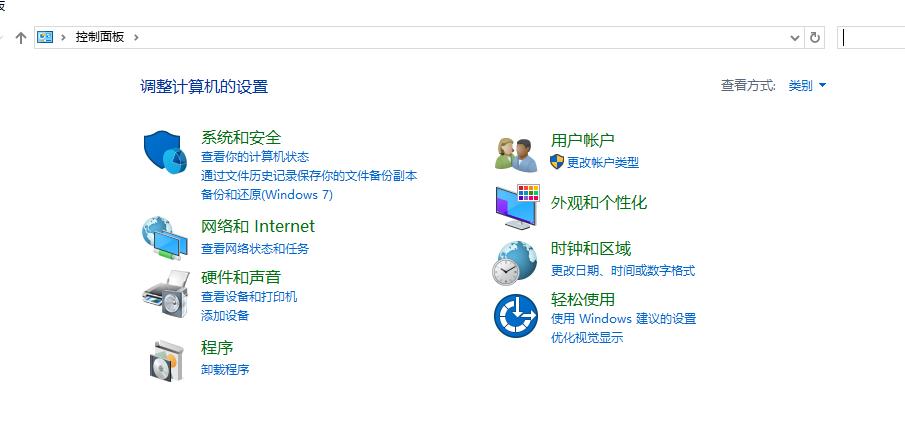
2. In the control panel interface that opens, we click to select the font option, and then in the window that opens, we can see all the fonts currently in the Win10 system Now, let’s find the fonts we don’t need, then right-click and select Delete.
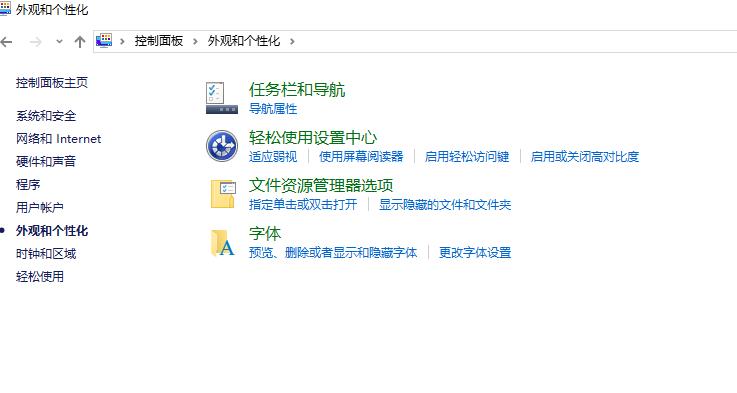
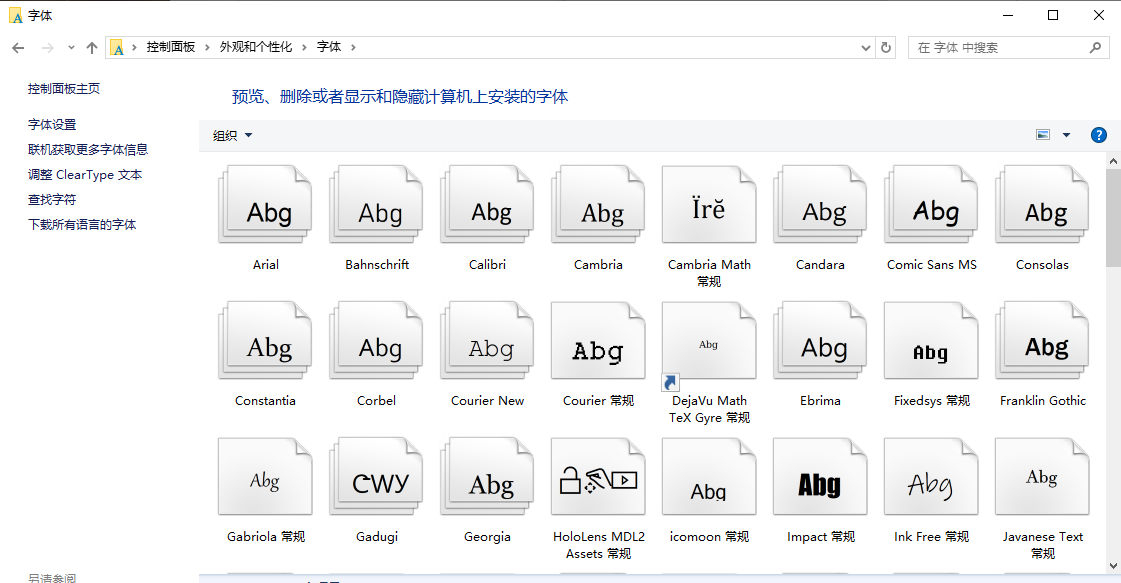
The above is the detailed content of How to clean up unnecessary fonts on your computer? How to completely delete computer fonts. For more information, please follow other related articles on the PHP Chinese website!
 win10 bluetooth switch is missing
win10 bluetooth switch is missing
 Why do all the icons in the lower right corner of win10 show up?
Why do all the icons in the lower right corner of win10 show up?
 The difference between win10 sleep and hibernation
The difference between win10 sleep and hibernation
 Win10 pauses updates
Win10 pauses updates
 What to do if the Bluetooth switch is missing in Windows 10
What to do if the Bluetooth switch is missing in Windows 10
 win10 connect to shared printer
win10 connect to shared printer
 Clean up junk in win10
Clean up junk in win10
 How to share printer in win10
How to share printer in win10




