
Recently, a user used a computer to connect to a WiFi wireless network, but found that the WiFi network could not be found, that is, the wireless network could not be found in the win10 system. The user did not know what to do if win10 could not find the wireless network. In fact, it is very simple. The editor has brought four network solutions for friends, you can refer to them.
Method 1: Network Reset
1. You can press the [Win] key or click the [Start Menu] in the lower left corner, and then click the gear icon above the power button in the menu, that is You can enter the system's [Settings (Win i)] interface;
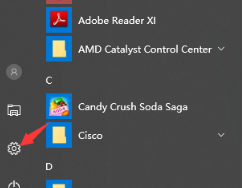
2. In the Windows settings window, you can use the search box to find settings, or you can directly click [ Network and Internet] option;
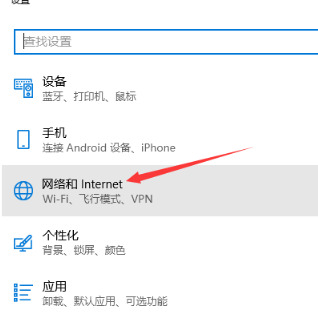
3. In the Network and Internet settings page, click the [Status] option on the left, and you can find [Status] in the status bar on the right. Network Reset] option;
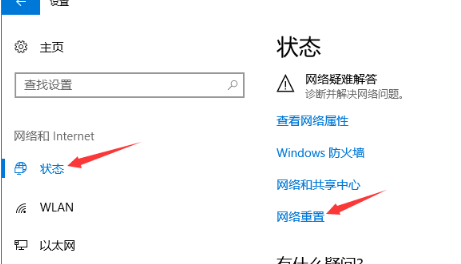
4. Before performing a network reset, the system will provide a description of the operation: Network reset will delete all network adapters and Reinstalling them will also restore other network components to their original settings. If you confirm that there is no problem, you can click the [Reset Now] button;
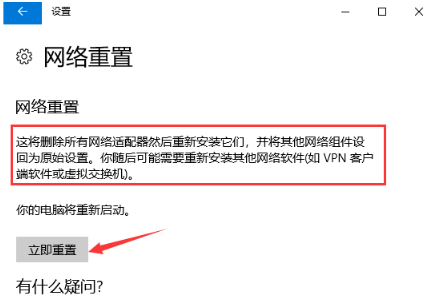
5. Then, after clicking the [Reset Now] button, the system will pop up a confirmation prompt box, you need to click [Yes] to confirm, and then the drivers for all network devices will be deleted and reinstalled.

Method 2: Windows Network Diagnosis
1. Right-click on the [Network Icon] in the lower right corner of the taskbar and select [Open Network and Internet Settings] 】;
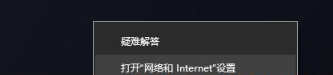
#2. In the Network and Internet Settings window, click [Change Adapter Options] on the right to view and change the connection settings of the network adapter;

3. In the network connection window, find [WLAN] wireless network;

4. Right-click the WLAN wireless network icon, select [Diagnosis] in the menu item that opens;
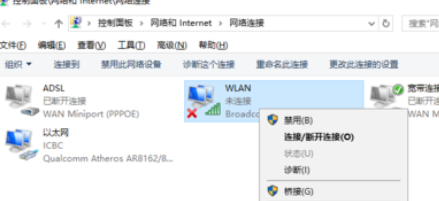
5. In the Windows network diagnostic window, the system is detecting problems, please wait a moment, the diagnosis results will be It will come out;

#6. Wait for the Windows network diagnosis to be completed. If it prompts "Windows Wireless Service is not running on this computer", you can try to repair it as an administrator;

7. The problem is being solved and the network adapter configuration is verified to be resolved. If the repair is successful, click the wireless network icon to search and connect to wifi.

Method 3: Re-enable the wireless network card device
1. Press the [Win S] key combination to open the search, enter [Device Manager], and then Click the best match [Device Manager Control Panel] given by the system to open the Device Manager;
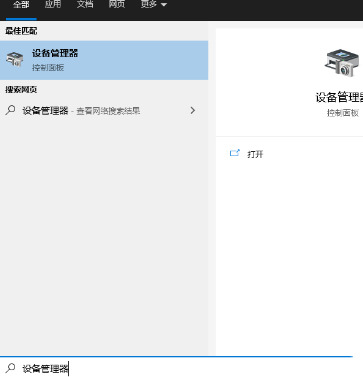
2. In the Device Manager window, expand [Network Adapters] Options, find the wireless network device, right-click it, and select [Properties] in the menu item that opens;

3. In the wireless network device properties window, switch to the [Driver] tab, select [Disable Device], and then re-enable the device.
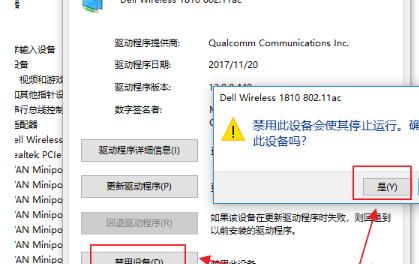
Method 4: Check the wireless network card service in the service
To view the services under Computer Management Services and Applications, you can open Computer Management, expand Services and application, find the service, and then view the wireless network service item named [WLANAutoConfig] on the right. If the service has stopped, you need to set the startup type to [Auto] and the service status to [Start].

The above is the detailed content of What should I do if win10 cannot discover the wireless network? Solution to wireless network failure. For more information, please follow other related articles on the PHP Chinese website!
 win10 bluetooth switch is missing
win10 bluetooth switch is missing Why do all the icons in the lower right corner of win10 show up?
Why do all the icons in the lower right corner of win10 show up? The difference between win10 sleep and hibernation
The difference between win10 sleep and hibernation Win10 pauses updates
Win10 pauses updates What to do if the Bluetooth switch is missing in Windows 10
What to do if the Bluetooth switch is missing in Windows 10 win10 connect to shared printer
win10 connect to shared printer Clean up junk in win10
Clean up junk in win10 How to share printer in win10
How to share printer in win10



