
How to cancel a pop-up prompt when opening a software in Win11? This is a problem often encountered by many Win11 users. PHP editor Strawberry will introduce you to a simple method to cancel these annoying pop-up prompts. By following the steps below, you can easily close these pop-ups to make your operation smoother.
When Win11 opens a software, there will be a pop-up window prompting problem analysis
Method 1:
1. Press the [Win S] key combination, or click the start icon on the taskbar Next to the [Search icon], in the opened Windows search, enter [Control Panel] in the search box, and then click to open the best matching [Control Panel application] given by the system.
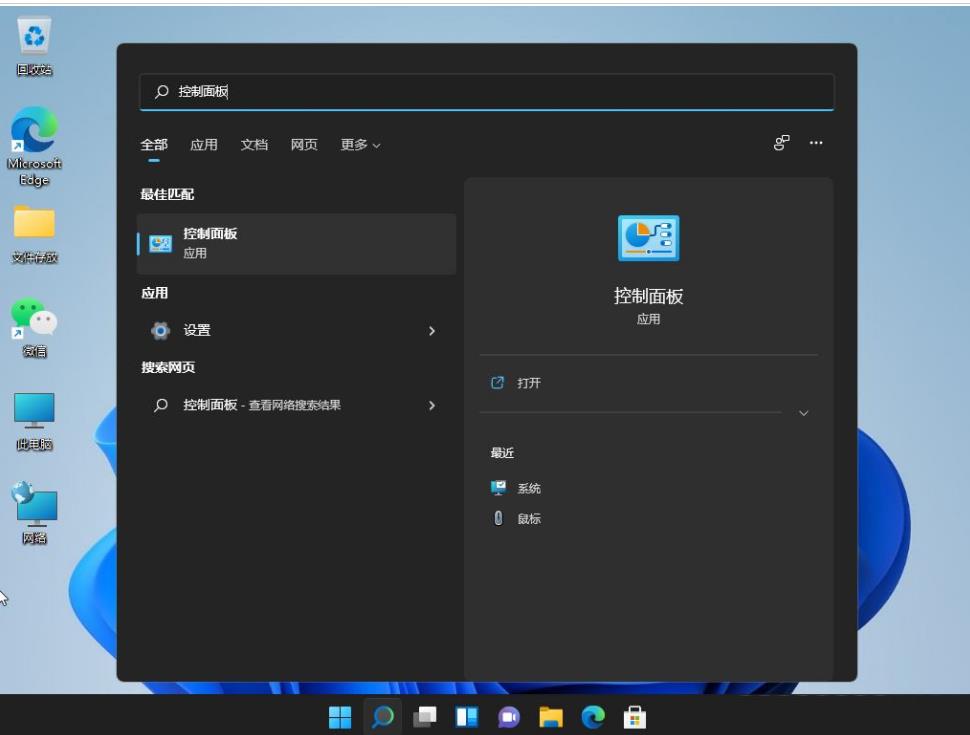
#2. In all control panel item windows, switch to the [Large Icons] view mode, then find and click [Security and Maintenance] under Adjust Computer Settings.
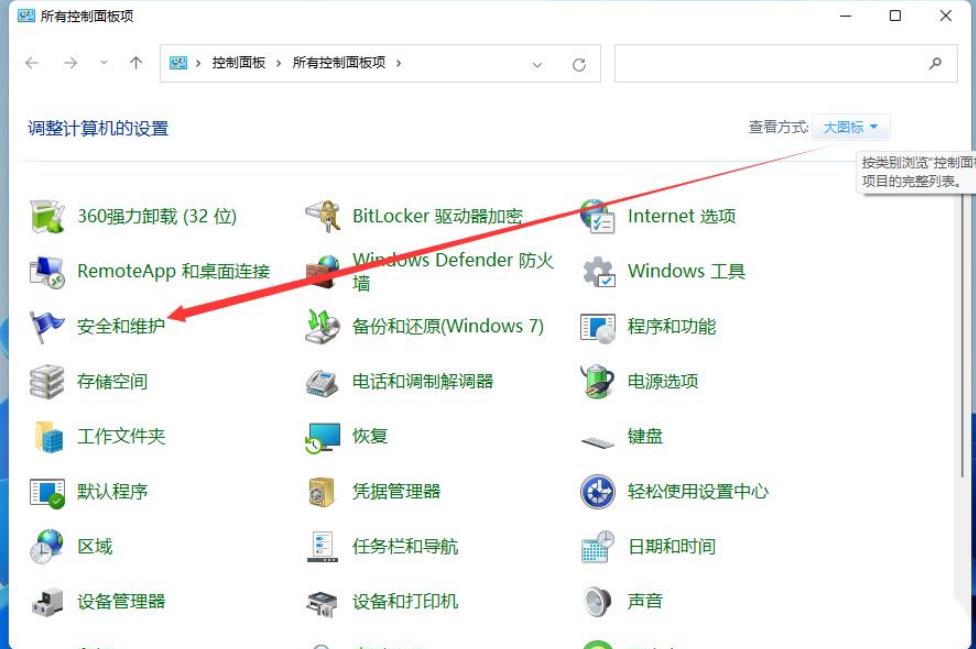
#3. In the Security and Maintenance window, click [Change User Account Control Settings] on the left.
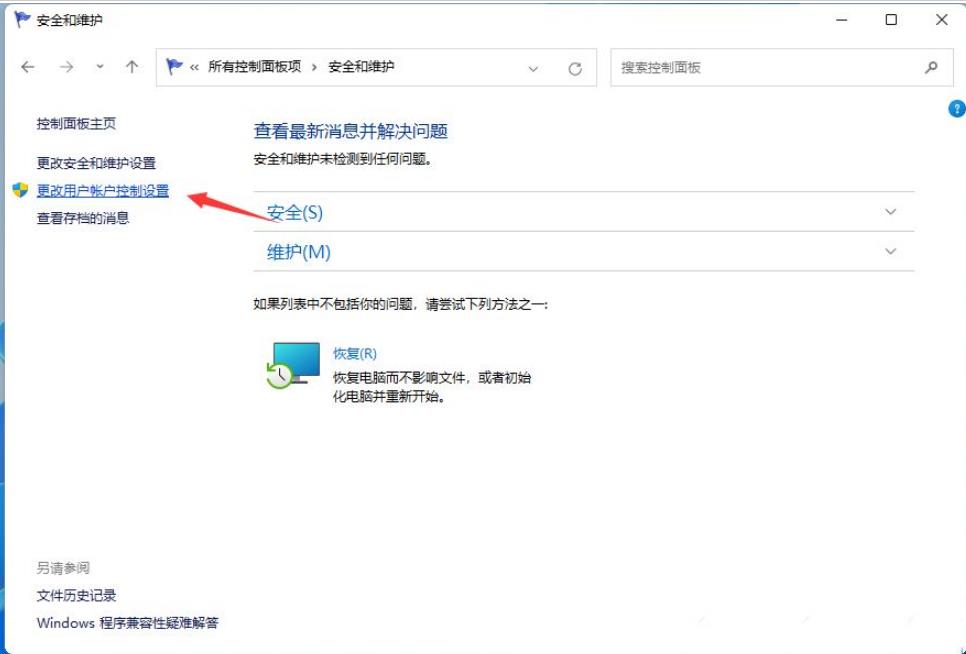
#4. In the User Account Control Settings window, you can see that the default setting is to enable the User Account Control function.
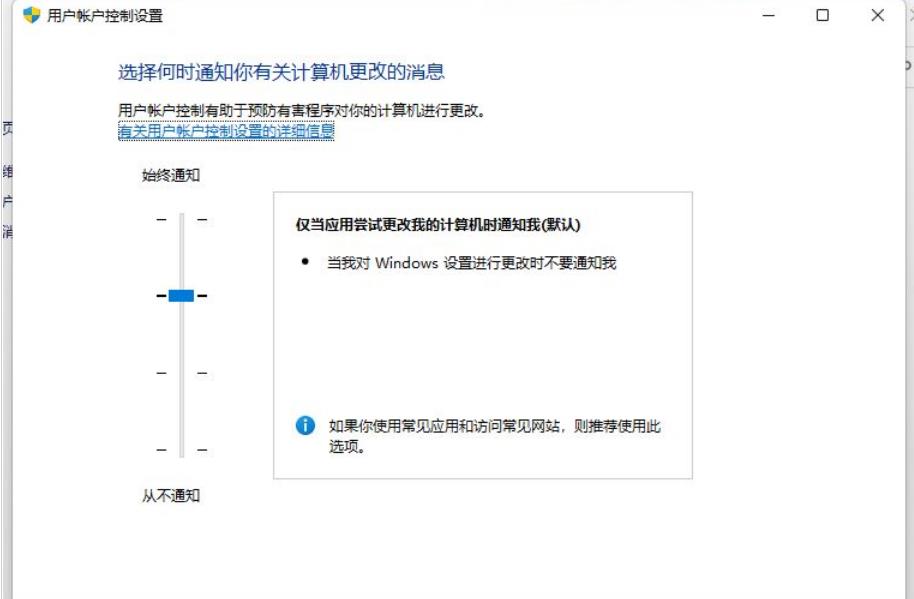
#5. Drag the lever to the bottom and set it to the Never notify option.
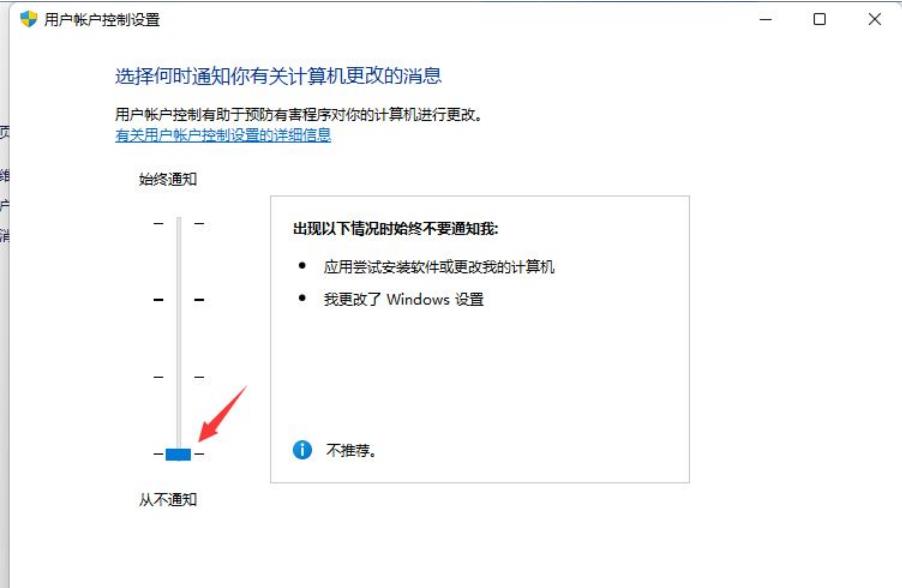
#6. After the settings are completed, click [OK] at the bottom of the window to save the user account control settings.
Method 2:
1. First, press the [Win Select [Run].
2. In the run window, enter the [gpedit.msc] command and press [OK or Enter] to open the local group policy editor.
3. In the Local Group Policy Editor window, expand to [Windows Settings--Security Settings--Local Policy--Security Options] on the left, find and double-click to open [User Account Control: Administrator] on the right Behavior of elevated privilege prompts for administrators in approval mode].
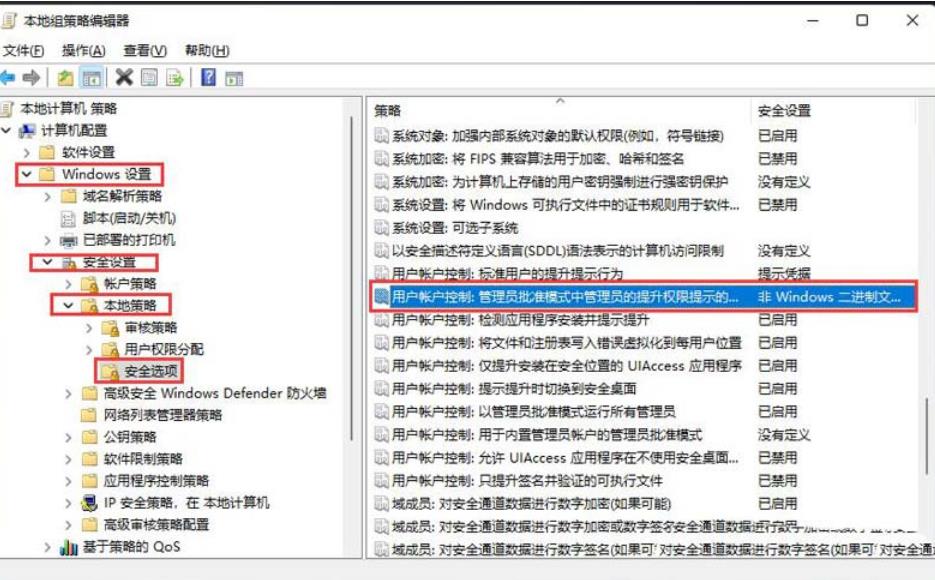
4. User Account Control: In the behavior properties window of the administrator's permission elevation prompt in the administrator approval mode, select [Do not prompt, escalate directly], and then click [Apply] OK].
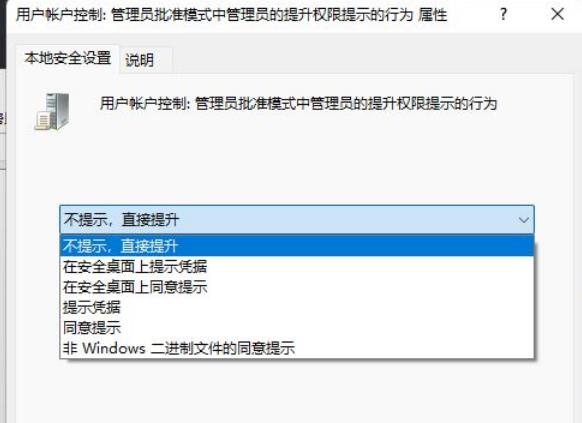
Method 3:
1. Press the [Win In the hidden menu item that opens, select [Run].
2. In the run window, enter the [regedit] command and press [OK or Enter] to open the registry editor.
3. User Account Control window, do you want to allow this application to make changes to your device? Click [Yes].
4. Expand the Registry Editor window to [HKEY_LOCAL_MACHINE\SOFTWARE\Microsoft\Windows\CurrentVersion\Policies\System] in order.
5. Double-click to open the DWORD (32-bit) value named [ConsentPromptBehaviorUser] and change its value to: [0] Automatically deny elevation requests [1] Prompt for credentials on the secure desktop [3] Prompt for credentials .
The above is the detailed content of How to cancel a pop-up prompt when opening a software in Win11?. For more information, please follow other related articles on the PHP Chinese website!
 There is no WLAN option in win11
There is no WLAN option in win11
 How to skip online activation in win11
How to skip online activation in win11
 Win11 skips the tutorial to log in to Microsoft account
Win11 skips the tutorial to log in to Microsoft account
 How to open win11 control panel
How to open win11 control panel
 Introduction to win11 screenshot shortcut keys
Introduction to win11 screenshot shortcut keys
 Windows 11 my computer transfer to the desktop tutorial
Windows 11 my computer transfer to the desktop tutorial
 Solution to the problem of downloading software and installing it in win11
Solution to the problem of downloading software and installing it in win11
 How to skip network connection during win11 installation
How to skip network connection during win11 installation




