
php Xiaobian Yuzai provides you with a solution to the problem that Win11 brightness adjustment is invalid. When using win11 system, we sometimes encounter the problem of brightness adjustment failure, which brings certain troubles to our use. If you have also encountered this problem, don’t worry. Below we will introduce you to several common solutions to help you solve the problem of invalid brightness adjustment in win11 and restore the normal brightness adjustment function of your computer.
Win11 brightness adjustment failure solution:
1. Press "Win R" on the keyboard at the same time to open Run.
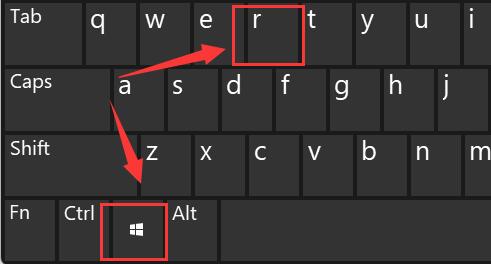
#2. Enter "regedit" and press Enter to confirm opening the registry.
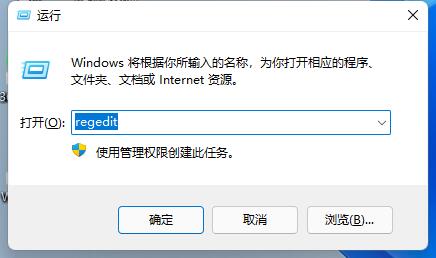
3. Copy "Computer\HKEY_LOCAL_MACHINE\SYSTEM\ControlSet001\Control\Class\{4d36e968-e325-11ce-bfc1-08002be10318}" into the path above.
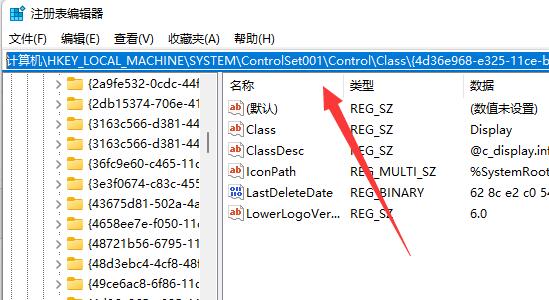
4. Click the "0000" folder on the left and double-click to open "FeatureTestControl".
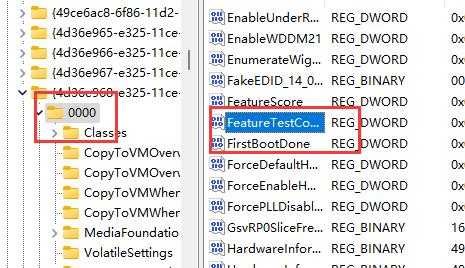
#5. Change the numerical data to "ffff", click "OK", and then restart the computer to adjust the brightness normally.
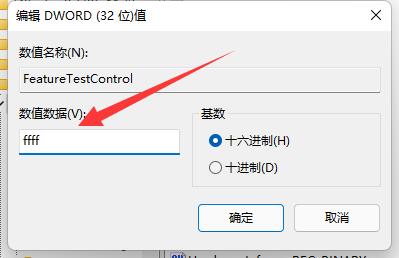
The above is the detailed content of What should I do if the brightness adjustment in Win11 does not work? Solution to Win11 brightness adjustment failure. For more information, please follow other related articles on the PHP Chinese website!
 There is no WLAN option in win11
There is no WLAN option in win11
 How to skip online activation in win11
How to skip online activation in win11
 Win11 skips the tutorial to log in to Microsoft account
Win11 skips the tutorial to log in to Microsoft account
 How to open win11 control panel
How to open win11 control panel
 Introduction to win11 screenshot shortcut keys
Introduction to win11 screenshot shortcut keys
 Windows 11 my computer transfer to the desktop tutorial
Windows 11 my computer transfer to the desktop tutorial
 Solution to the problem of downloading software and installing it in win11
Solution to the problem of downloading software and installing it in win11
 How to skip network connection during win11 installation
How to skip network connection during win11 installation




