
php editor Baicao has the answer for you: When you encounter the problem of not having permission to access desktop files when using Windows 11 system, you can try the following solutions. First, check if your account has administrator rights, if not, switch to an administrator account. Second, try modifying the permission settings on the file or folder to make sure you have read and write permissions. Additionally, you can try restarting your computer, which sometimes resolves permission issues. If the problem persists, you may need to contact your system administrator or Microsoft technical support for further assistance. Hope the above methods are helpful to you!
Win11 does not have permission to access desktop files problem analysis
1. The account is disabled
1. First, we find "This Computer" and select "Manage".
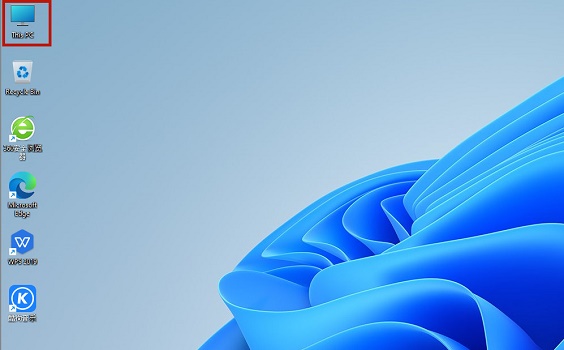
#2. Then click "System Tools", expand "Local Users and Groups", and then select "Users".
3. Then find our user on the right, double-click it to open it, and uncheck the "User is disabled" option.
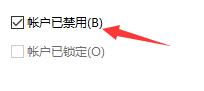
2. Insufficient permissions
1. We may also be unable to access the document because our permissions are insufficient.
2. We can first find the inaccessible document, right-click to select it, and then click "Properties".
3. Then click the "Security" tab above.
4. Then click "Edit" and check all the permissions.
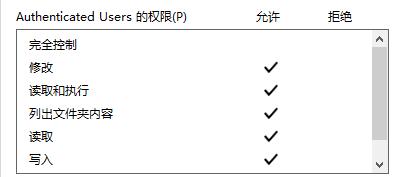
The above is the detailed content of What should I do if win11 does not have permission to access desktop files?. For more information, please follow other related articles on the PHP Chinese website!
 There is no WLAN option in win11
There is no WLAN option in win11
 How to skip online activation in win11
How to skip online activation in win11
 Win11 skips the tutorial to log in to Microsoft account
Win11 skips the tutorial to log in to Microsoft account
 How to open win11 control panel
How to open win11 control panel
 Introduction to win11 screenshot shortcut keys
Introduction to win11 screenshot shortcut keys
 Windows 11 my computer transfer to the desktop tutorial
Windows 11 my computer transfer to the desktop tutorial
 Solution to the problem of downloading software and installing it in win11
Solution to the problem of downloading software and installing it in win11
 How to skip network connection during win11 installation
How to skip network connection during win11 installation




