
php editor Youzi will answer for you: How to determine whether the Win10 Education Edition is permanently activated? In the Win10 Education Edition, the sign of permanent activation is that "Activated, Digital Rights" is displayed in the activation status. You can confirm by following these steps: first, open "Settings"; then, click "Update & Security"; then, select "Activation"; finally, check whether "Activated, Digital Rights" is displayed in the activation status. If you see this prompt, your Win10 Education Edition is permanently activated. Hope this simple method can help you!
1. Open the "Settings" menu
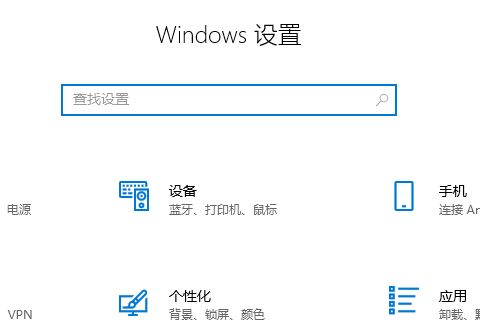
2. Enter "Update and Security" ”
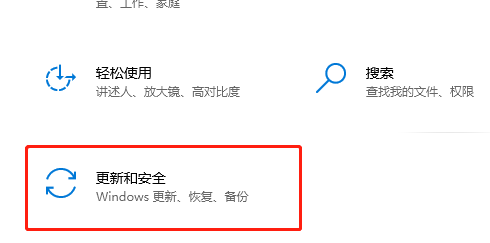
3. Select “Activate”
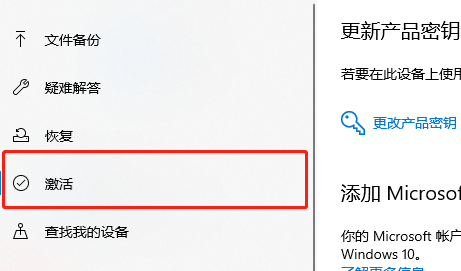
4. In the “Activation” page, if “Windows Activated" means it has been successfully and permanently activated.
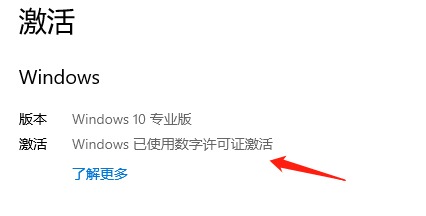
The above is the detailed content of How to check if Win10 Education Edition is permanently activated. For more information, please follow other related articles on the PHP Chinese website!
 win10 bluetooth switch is missing
win10 bluetooth switch is missing
 Why do all the icons in the lower right corner of win10 show up?
Why do all the icons in the lower right corner of win10 show up?
 The difference between win10 sleep and hibernation
The difference between win10 sleep and hibernation
 Win10 pauses updates
Win10 pauses updates
 What to do if the Bluetooth switch is missing in Windows 10
What to do if the Bluetooth switch is missing in Windows 10
 win10 connect to shared printer
win10 connect to shared printer
 Clean up junk in win10
Clean up junk in win10
 How to share printer in win10
How to share printer in win10




