
How to delete local user account in Win11? This is a problem often encountered by many Win11 users. Deleting local accounts can help users clean up unnecessary accounts in the system and improve the overall performance and security of the system. In this article, PHP editor Yuzai will provide you with a detailed tutorial on deleting local accounts in Win11, allowing you to easily master this operation technique. Whether you are new to Win11 or have been using it for a while, this tutorial will provide you with practical guidance so that you can quickly and accurately delete local user accounts. Let’s take a look!
Win11 deletion local account tutorial
1. Click Start in the taskbar below and select the "Settings" option in the menu.

#2. After entering the new interface, click the "Account" option.

#3. Find the local account you want to delete, click the expand button on the right, and click "Delete" below. 4. Then expand the local account you want to delete and click "Delete".

#5. Finally, in the pop-up window, click "Delete Account and Data".
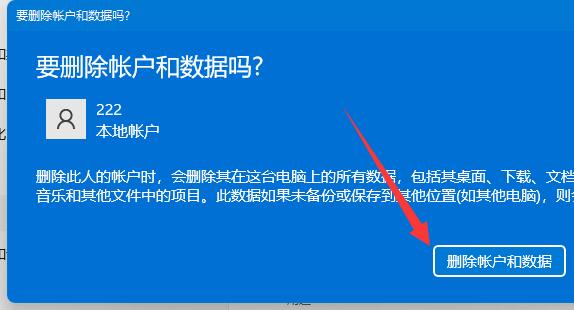
The above is the detailed content of How to delete local user account in Win11? Tutorial on deleting local account in win11. For more information, please follow other related articles on the PHP Chinese website!
 There is no WLAN option in win11
There is no WLAN option in win11
 How to skip online activation in win11
How to skip online activation in win11
 Win11 skips the tutorial to log in to Microsoft account
Win11 skips the tutorial to log in to Microsoft account
 How to open win11 control panel
How to open win11 control panel
 Introduction to win11 screenshot shortcut keys
Introduction to win11 screenshot shortcut keys
 Windows 11 my computer transfer to the desktop tutorial
Windows 11 my computer transfer to the desktop tutorial
 Solution to the problem of downloading software and installing it in win11
Solution to the problem of downloading software and installing it in win11
 How to skip network connection during win11 installation
How to skip network connection during win11 installation




