
php editor Apple brings you the steps to set the default input method in Win10 Home Edition. The default input method of Win10 Home Edition may not meet personal needs and needs to be set. The specific steps are as follows: First, click the language icon in the lower right corner of the taskbar and select "Language Preferences"; then, in the pop-up window, click "Input Method Options"; then, in the input method options page, click "Add Input" "Method" button, select and add the input method you want to set as the default; finally, on the input method options page, move the input method you want to set as the default to the top of the list. The above are the simple steps to set the default input method in Win10 Home Edition. I hope it will be helpful to everyone!
1. After turning on the computer and logging into the operating system, tap the notification icon in the lower right corner.
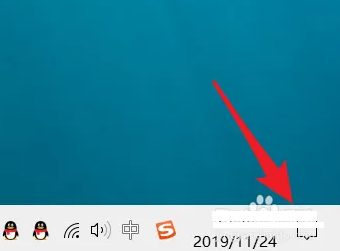
2. After that, select the "All Settings" option on the top menu bar.
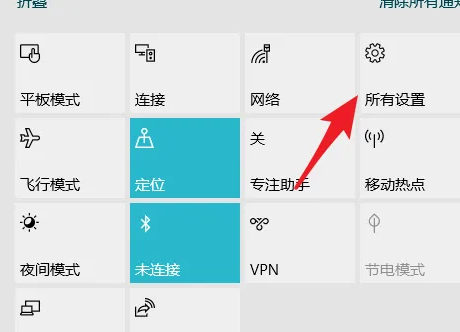
3. In the settings interface, find and select the "Time and Voice" option.
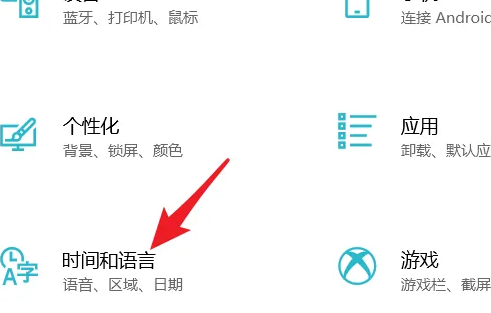
4. After clicking to enter, select the language option in the left list to switch.
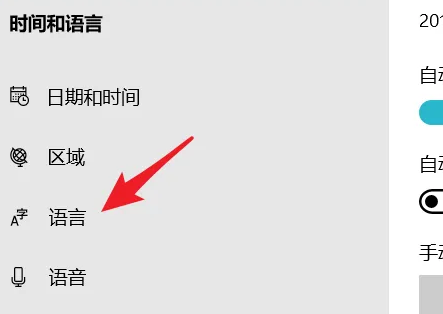
5. In the language setting interface, click and select "Always use the default input method".
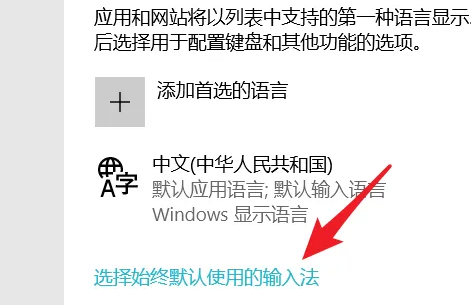
6. After clicking, select the input method you want to set as the default input method in the input method list.
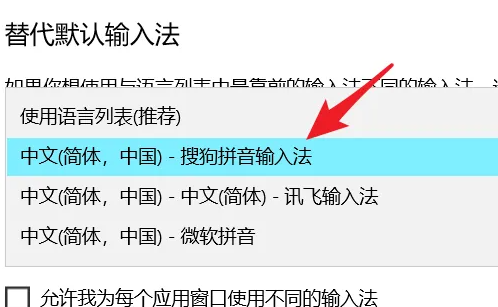
The above is the detailed content of Steps to set the default input method in Windows 10 Home Edition. For more information, please follow other related articles on the PHP Chinese website!
 win10 bluetooth switch is missing
win10 bluetooth switch is missing Why do all the icons in the lower right corner of win10 show up?
Why do all the icons in the lower right corner of win10 show up? The difference between win10 sleep and hibernation
The difference between win10 sleep and hibernation Win10 pauses updates
Win10 pauses updates What to do if the Bluetooth switch is missing in Windows 10
What to do if the Bluetooth switch is missing in Windows 10 win10 connect to shared printer
win10 connect to shared printer Clean up junk in win10
Clean up junk in win10 How to share printer in win10
How to share printer in win10



