
php editor Zimo will answer for you. Sometimes when we use the Windows 10 operating system, we may encounter the problem that the username folder cannot be modified. This brings some troubles to our operations. But don't worry, we have a solution. Next, I will introduce you some solutions to help you solve this problem.
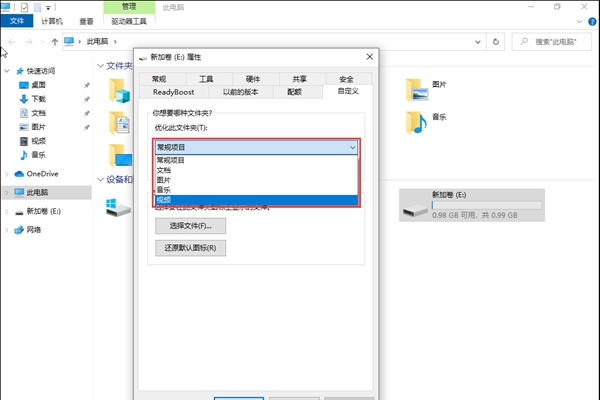
1. First, we can press the win X shortcut key on the keyboard, and then directly choose to shut down. Or log out.
2. After booting, we directly switch to the Administrator user login.
3. After we log in to the Administrator account, we press the win E shortcut key to open the file explorer and enter the C drive.
4. We find the account folder we used before, right-click on it, and then rename it to the name that needs to be modified.
5. We only need to open win R and run it. We enter regedit and press the Enter key to directly open the windows registry manager.
6. Then we expand HKEY_LOCAL_MACHINE\SOFTWARE\Microsoft\Windows NT\CurrentVersion\Profilelist once, and we find the ProfileImagePath value in it.
7. We double-click to open the ProfileImagePath value, change the address to the file name before modification, and it will be consistent with the file name on the C drive. Finally, log out again to complete the change of the user file name.
The above is the detailed content of What to do if the username folder cannot be modified in win10. For more information, please follow other related articles on the PHP Chinese website!
 win10 bluetooth switch is missing
win10 bluetooth switch is missing
 Why do all the icons in the lower right corner of win10 show up?
Why do all the icons in the lower right corner of win10 show up?
 The difference between win10 sleep and hibernation
The difference between win10 sleep and hibernation
 Win10 pauses updates
Win10 pauses updates
 What to do if the Bluetooth switch is missing in Windows 10
What to do if the Bluetooth switch is missing in Windows 10
 win10 connect to shared printer
win10 connect to shared printer
 Clean up junk in win10
Clean up junk in win10
 How to share printer in win10
How to share printer in win10




