
php editor Zimo will answer a common question for everyone: When you right-click on the Win7 desktop, it keeps spinning in circles. This is due to some problems in the system. This situation may be caused by insufficient system resources, software conflicts, virus infection, etc. Solutions can be solved by cleaning up system junk, closing conflicting software, performing virus scans, etc. Below we will introduce in detail the specific solutions to restore normal operation of your Win7 desktop by right-clicking.

# Why does the right click on the Win7 desktop keep spinning?
Method 1: Create a new txt document
1. First create a txt document on the computer. It is possible that your computer is no longer available, so we can use a mobile phone or someone else’s computer to create it. Once this document is complete, copy it to your computer.
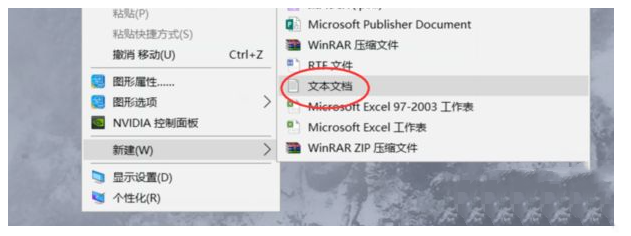
#2. Then create a new blank text and add the following code.
regsvr32 /u /s igfxpph.dll
reg delete HKEY_CLASSES_ROOT/Directory/Background/shellex/ContextMenuHandlers /f
reg add HKEY_CLASSES_ROOT/Directory/Background/shellex/ContextMenuHandlers/ new /ve /d {D969A300-E7FF-11d0-A93B-00A0C90F2719}
reg delete HKEY_LOCAL_MACHINE/SOFTWARE/Microsoft/Windows/CurrentVersion/Run /v HotKeysCmds /f
reg delete HKEY_LOCAL_MACHINE/SOFTWARE /Microsoft/Windows/CurrentVersion/Run /v IgfxTray /f.
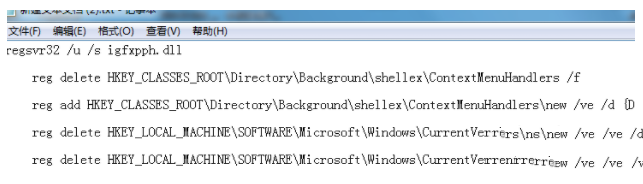
#3. Select the "Save As" option, change the file type to "All", change the file name and suffix to "a.bat", and click OK.
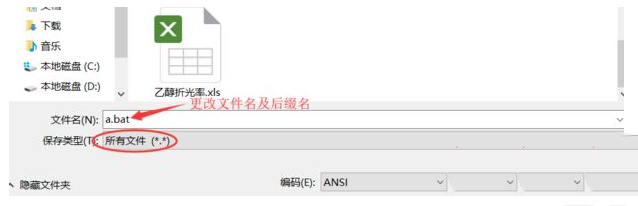
#4. After saving, find the file "a.bat" and double-click it to solve the problem of the right-click on the win7 desktop keeping spinning.
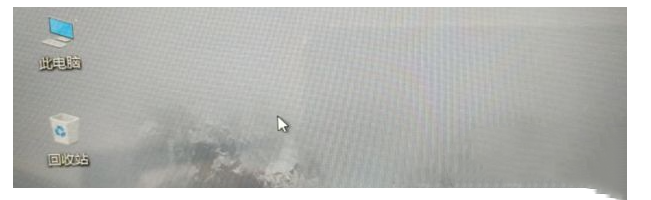
Method 2: Enter the registry editor to delete the corresponding file
1. Press the [win r] shortcut key at the same time to open the run box. Enter [regedit] in the run box and click OK to enter the registry editor.
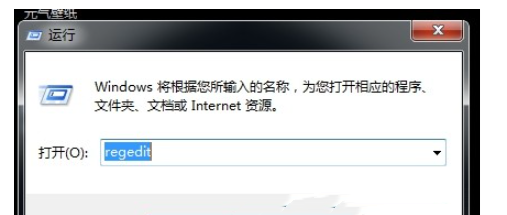
#2. Click on the left side of the interface to open the [HKEY_CLASSES_ROOT] file.
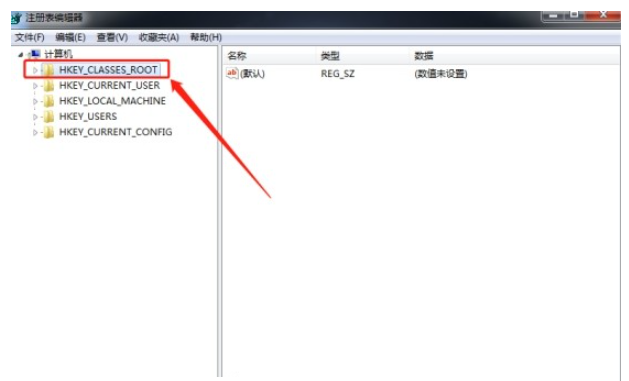
3. Open the [Directory], [Background], [Shellex], and [ContextMenuHandlers] files in sequence with the mouse.
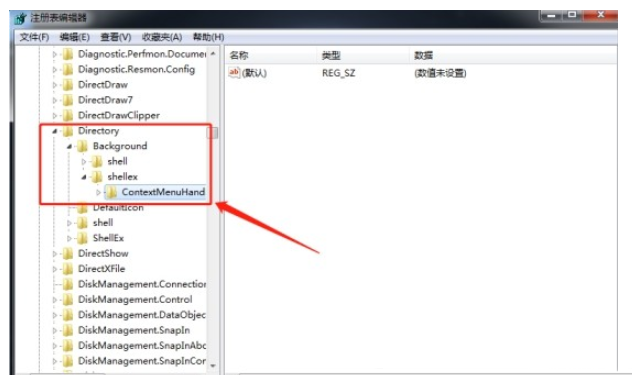
#4. Then right-click to delete all files under the [ContextMenuHandlers] file except the [New] file. After the final operation is completed, exit the registry editor. That will solve the problem.
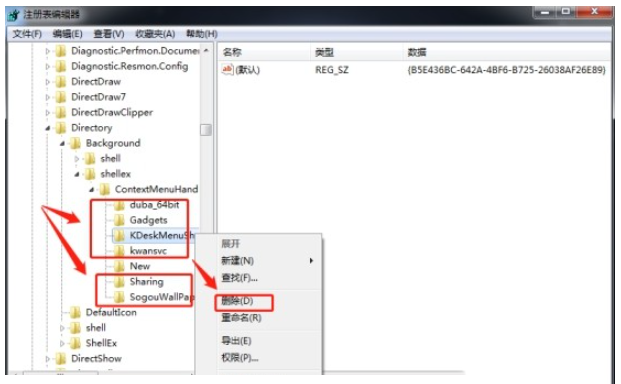
The above is the detailed content of Why does the right click on the Win7 desktop keep spinning in circles? Solution to the problem of right-clicking in circles in Windows 7. For more information, please follow other related articles on the PHP Chinese website!
 How to create virtual wifi in win7
How to create virtual wifi in win7
 How to change file type in win7
How to change file type in win7
 How to set up hibernation in Win7 system
How to set up hibernation in Win7 system
 How to open Windows 7 Explorer
How to open Windows 7 Explorer
 How to solve the problem of not being able to create a new folder in Win7
How to solve the problem of not being able to create a new folder in Win7
 Solution to Win7 folder properties not sharing tab page
Solution to Win7 folder properties not sharing tab page
 Win7 prompts that application data cannot be accessed. Solution
Win7 prompts that application data cannot be accessed. Solution
 The difference between win7 32-bit and 64-bit
The difference between win7 32-bit and 64-bit




