
Win11 NVIDIA Control Panel not found is a common problem that many users have encountered after upgrading to Windows 11. But don’t worry, PHP editor Baicao has brought you two solutions. Through one of the two methods below, you will be able to rediscover and use the NVIDIA Control Panel to resolve your display settings issues on Windows 11. Let’s take a look!
Two solutions to the NVIDIA control panel not found in Win11
Method 1
1. Press the key combination [WIN R] to open Run.
2. Enter the [services.msc] command in the window and press Enter.
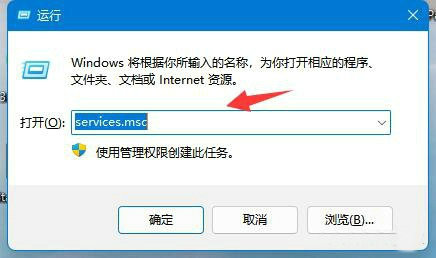
3. Find the [Nvidia Display Drive service] service item, right-click and select Restart.
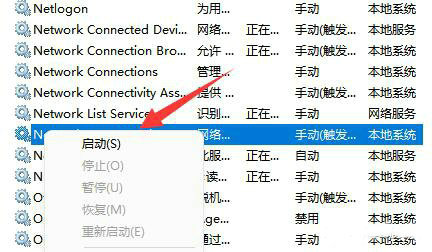
Method 2
1. Right-click the Start menu and open [Control Panel].
2. Select the [Uninstall a program] option to open it.
3. Double-click the [nvidia graphics driver] program to uninstall it.
4. Go to the NVIDIA driver official website to obtain the latest driver that is compatible with the win11 system.
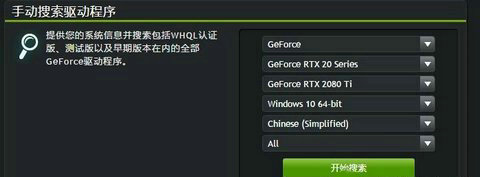
The above is the detailed content of Two solutions to NVIDIA Control Panel not found in Win11. For more information, please follow other related articles on the PHP Chinese website!
 There is no WLAN option in win11
There is no WLAN option in win11
 How to skip online activation in win11
How to skip online activation in win11
 Win11 skips the tutorial to log in to Microsoft account
Win11 skips the tutorial to log in to Microsoft account
 How to open win11 control panel
How to open win11 control panel
 Introduction to win11 screenshot shortcut keys
Introduction to win11 screenshot shortcut keys
 Windows 11 my computer transfer to the desktop tutorial
Windows 11 my computer transfer to the desktop tutorial
 Solution to the problem of downloading software and installing it in win11
Solution to the problem of downloading software and installing it in win11
 How to skip network connection during win11 installation
How to skip network connection during win11 installation




