
Hello everyone, today I will share a graphic tutorial from Xiaobai System official website (xiaobaixitong.com). Win10 Professional Edition is a system version worth using among the multiple versions of the Win10 system. The Win10 Professional Edition system can be installed through the system image file. The following is a tutorial on how to install the Win10 Professional Edition image. Friends who need to install win10 professional version system can refer to it.

Win10 Professional Edition Image Installation Tutorial
1. Back up important files before installing the system. Turn off the anti-virus software on your computer and open Xiaobai's one-click reinstallation system.
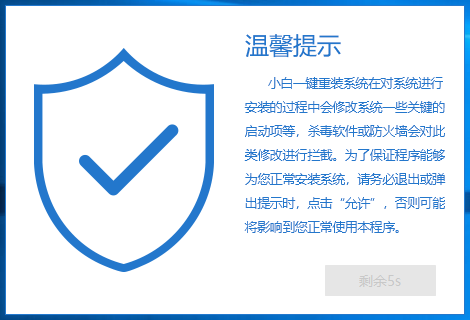
#2. Click "Backup Restore" on the left, and then click "Custom Restore" on the page. Find the win10 professional version system image and click the restore button.
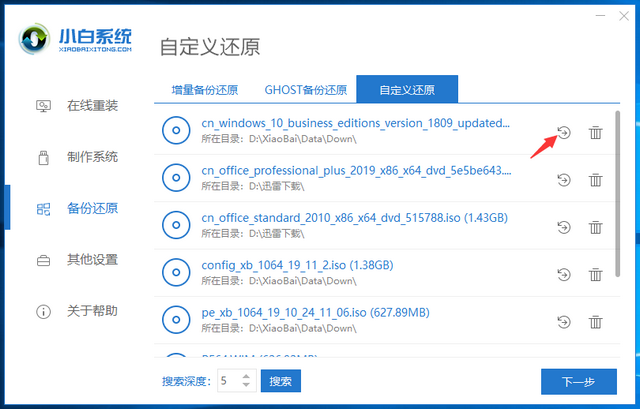
3. Select the install file to install.
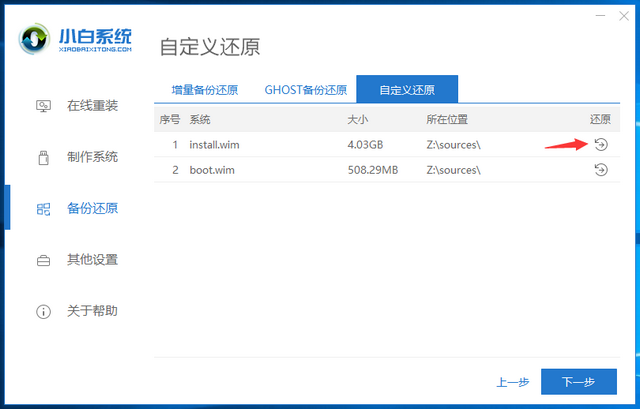
4. Select win10 Professional Edition and click the Start Installation button.
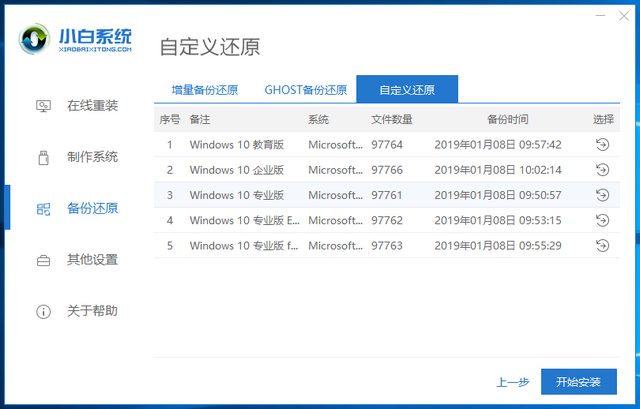
#5. A prompt window for restoring the image file will pop up, click OK.
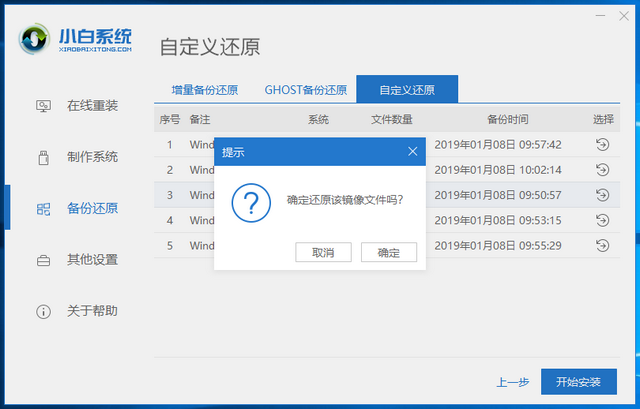
#6. Wait for the Xiaobai system to complete the deployment of the installation environment, then restart the computer and enter the PE system to install the win10 professional version system.
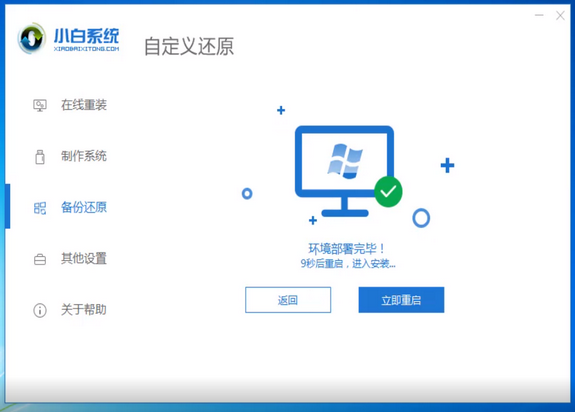
#7. After the win10 system is installed in the PE system, restart the computer. After completing the initial system settings, you can start using the win10 professional version system.

The above is the detailed content of win10 installation tutorial image. For more information, please follow other related articles on the PHP Chinese website!
 win10 bluetooth switch is missing
win10 bluetooth switch is missing
 Why do all the icons in the lower right corner of win10 show up?
Why do all the icons in the lower right corner of win10 show up?
 The difference between win10 sleep and hibernation
The difference between win10 sleep and hibernation
 Win10 pauses updates
Win10 pauses updates
 What to do if the Bluetooth switch is missing in Windows 10
What to do if the Bluetooth switch is missing in Windows 10
 win10 connect to shared printer
win10 connect to shared printer
 Clean up junk in win10
Clean up junk in win10
 How to share printer in win10
How to share printer in win10




