
To make the USB disk into a boot disk and reinstall the system, you must first set the USB disk as the first startup item.
The method to set the computer BOOT startup items is as follows:
Take Lenovo laptop as an example. After restarting, press the FN key and F2 key continuously until you enter the BIOS interface. (The startup shortcut keys for different computer motherboards may be different. Commonly used keys include F2, DEL, ESC, F12, etc.)

2. After entering the BIOS interface, find and select boot and press Enter to enter.
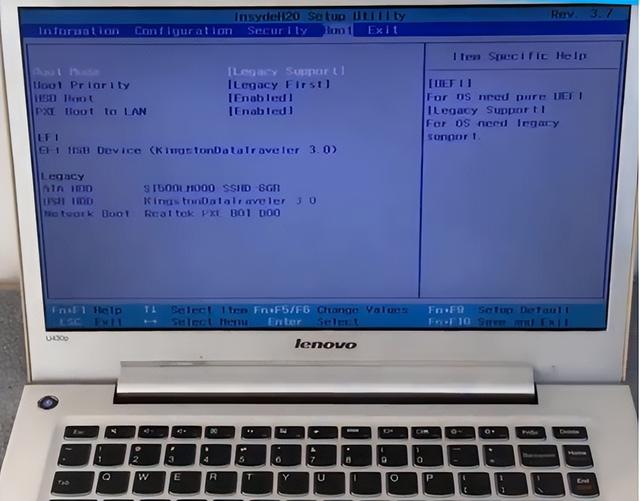
In the boot interface, you can see various startup items. Under normal circumstances, the first startup item is the hard disk system. If you want to choose a USB disk to boot, first insert the USB boot disk, and then find the USB HDD or the boot item corresponding to the name of the USB disk.
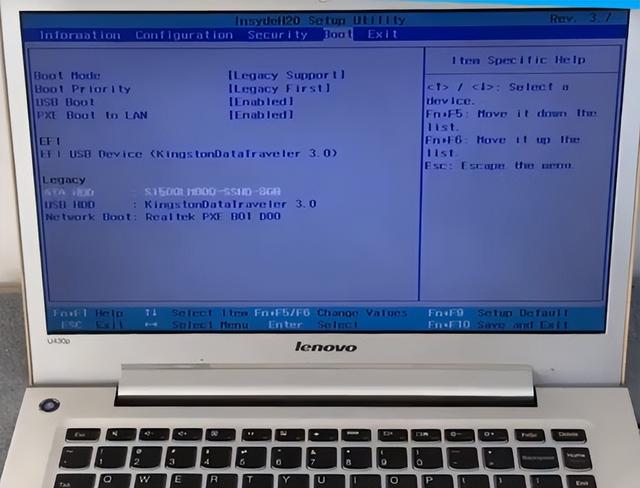
4. Then use FN and F6 to move the USB boot item to the first place, click FN and F10 to save the settings. (Some computers use the up and down keys to adjust the order)
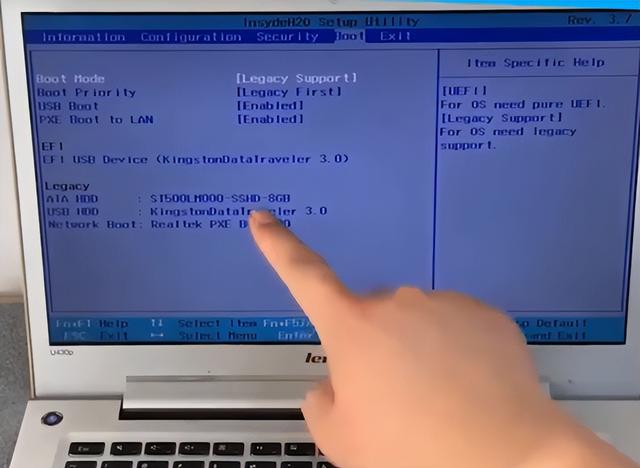

The above is the detailed content of Lenovo computer change startup items. For more information, please follow other related articles on the PHP Chinese website!




