
Many users have upgraded their computers to win11 systems, and many of them have turned off the memory integrity function but don’t know how to turn it on? Users can directly select privacy and security under settings to operate. Let this site carefully introduce to users how to turn on the memory integrity turned off in win11.
Win11 Memory Integrity has been turned off. How to open it
1. Click Start in the taskbar below and select "Settings" in the menu options to open it.
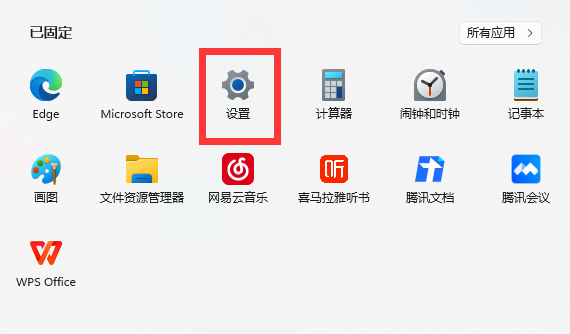
#2. After entering the new interface, click the "Privacy and Security" option in the left menu bar.
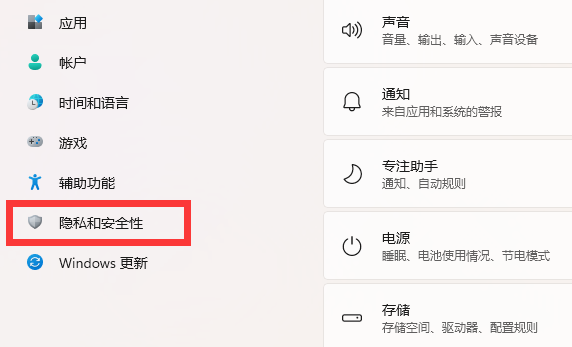
3. Then click "Open Windows Security Center".
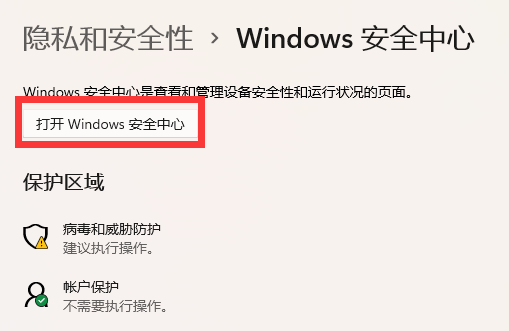
#4. Then click "Device Security" on the left, and then click "Kernel Isolation Details" on the right.

#5. Finally, turn on the switch button under "Memory Integrity".
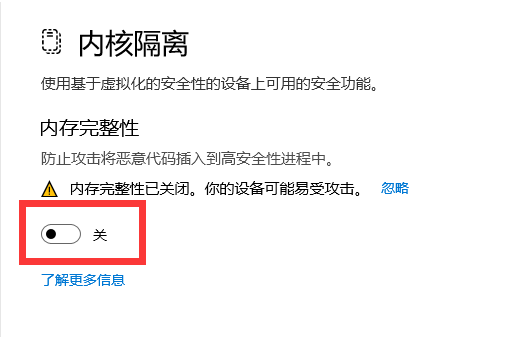
The above is the detailed content of How to turn on memory integrity in win11 if it is turned off? Win11 memory integrity is turned off and how to open it. For more information, please follow other related articles on the PHP Chinese website!
 There is no WLAN option in win11
There is no WLAN option in win11
 How to skip online activation in win11
How to skip online activation in win11
 Win11 skips the tutorial to log in to Microsoft account
Win11 skips the tutorial to log in to Microsoft account
 How to open win11 control panel
How to open win11 control panel
 Introduction to win11 screenshot shortcut keys
Introduction to win11 screenshot shortcut keys
 Windows 11 my computer transfer to the desktop tutorial
Windows 11 my computer transfer to the desktop tutorial
 Solution to the problem of downloading software and installing it in win11
Solution to the problem of downloading software and installing it in win11
 How to skip network connection during win11 installation
How to skip network connection during win11 installation




