
php editor Xiaoxin will introduce to you how to boot a Lenovo computer from a USB disk. In some cases, we may need to install or repair the system through a USB flash drive. First, make sure the USB flash drive is plugged into the computer. Then, press the power button to turn on the computer, and simultaneously press the F12 or Fn F12 keys to enter the BIOS setup interface. In the boot options, select the USB flash drive as the preferred boot device, save the settings and exit. After restarting the computer, the system will boot from the USB flash drive. In this way, we can easily perform various operations, such as installing the operating system or reinstalling the system.
First, after inserting the prepared boot disk, restart the computer and continue to press the corresponding BIOS shortcut key (such as F2, suitable for Lenovo motherboards) to enter the BIOS interface. Then, select the Security option and press Enter to enter the Secure Boot settings.
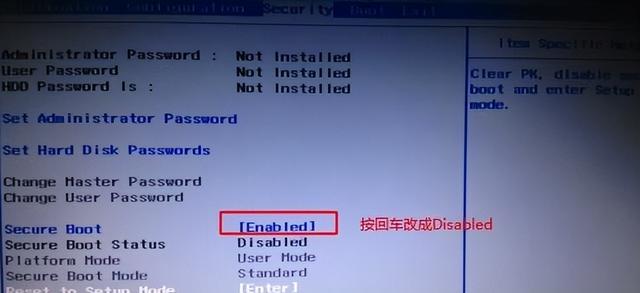
Then we move the cursor to the Exit option and set OS Optimized Defaults to Disabled mode to ensure that the motherboard supports USB boot.
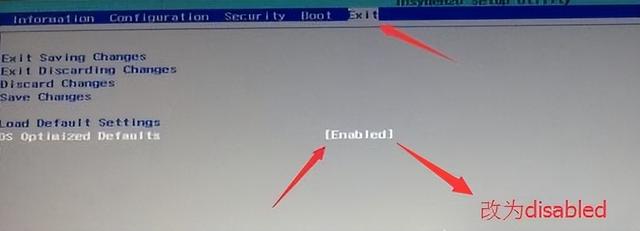
3. Then switch to the boot option and change the Boot Mode from UEF to Legacy Support to allow the motherboard to support the traditional boot mode, and then you can use the USB flash drive to reinstall the system.

4. At this step, we set the Boot Priority to the Legacy First option. After the setting is completed, press f10, and then select yes.
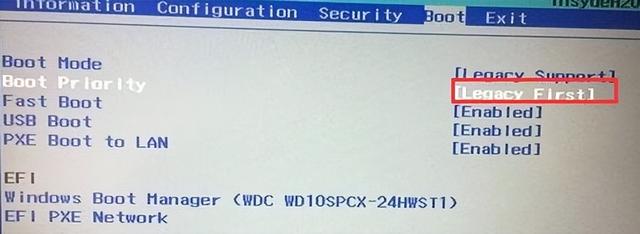
5. Then return to the configuration and check the sata controller mode option. If the default hard disk mode is RAID, you must change it to AHCI mode. After changing, press f10.
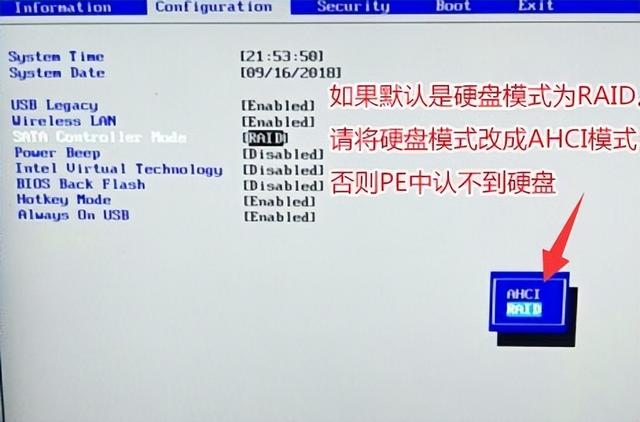
6. Finally, plug in the boot disk, press Enter in the bios interface and select the recognized USB disk to enter the boot disk.
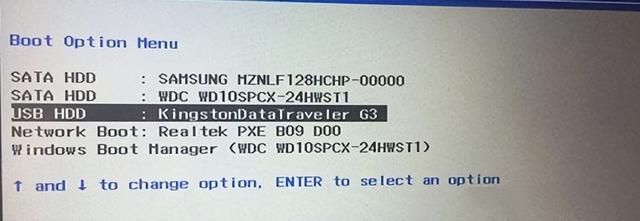
The above is the detailed content of How to boot Lenovo from USB disk. For more information, please follow other related articles on the PHP Chinese website!
 How to solve the problem of access denied when booting up Windows 10
How to solve the problem of access denied when booting up Windows 10 How to set startup items at startup
How to set startup items at startup Why is there no sound in Tencent meetings?
Why is there no sound in Tencent meetings? How to create a new folder in webstorm
How to create a new folder in webstorm How to buy real Ripple coins
How to buy real Ripple coins Is the matcha platform formal?
Is the matcha platform formal? Connected to wifi but unable to access the Internet
Connected to wifi but unable to access the Internet Usage of exit function in c language
Usage of exit function in c language



