
php editor Xinyi will introduce to you how to turn off the automatic change of lock screen wallpaper in win11. Win11 will automatically change the wallpaper on the lock screen interface by default. Although this can bring some freshness, it may also be disturbing sometimes. If you like to keep a fixed wallpaper, or want to avoid consuming system resources by frequently changing wallpapers, turning off the automatic wallpaper change function would be a good choice. Next, we will take a look at the specific setting method.
How to turn off automatic change of lock screen wallpaper in win11
1. First, we right-click on a blank space on the desktop and select "Personalize" below.
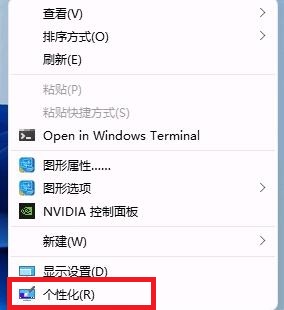
#2. After entering the personalization settings, find "background" or "background" in the left sidebar.
3. Then click on the lower menu of "Background" on the right and select "Picture" to replace the previous "Slideshow".
4. Finally, just choose a picture you like as the wallpaper.
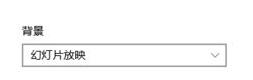
The above is the detailed content of How to turn off automatic change of lock screen wallpaper in win11? How to turn off automatic change of lock screen wallpaper in win11. For more information, please follow other related articles on the PHP Chinese website!




