
php editor Zimo brings you an installation tutorial on how to change to Win7 system on HP computers. With the continuous development of technology, many users hope to upgrade or replace their operating systems to obtain a better experience. This tutorial will introduce in detail the steps and precautions for replacing HP computers with Win7 system to help you successfully complete the system replacement. Whether you are a novice or a user with certain computer knowledge, you can easily complete the system replacement according to this tutorial. Let’s take a look!

Preparation work you need:
1. U disk boot disk (U disk boot disk production method)
2. Win7 64-bit ultimate version ISO Image: Recommended: HP Win7 64-bit Ultimate Edition
3. Put the downloaded win7 image into a USB flash drive.
1. Change the BIOS settings of HP notebook win10 to win7 system
1. Restart the notebook and press F10 to enter the BIOS. If there is no response, press ESC when starting. In the following interface, press F10 again to enter the BIOS interface. ;
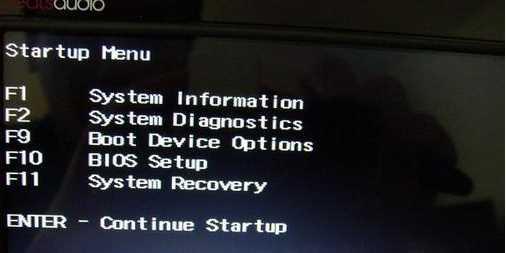
2. Under System Configuration, select Boot Options and press Enter to enter the settings;
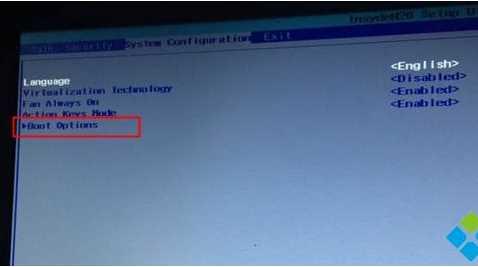
3. Set Secure Boot to Disabled, and then Legacy Support Set it to Enabled, press F10 to select Yes and press Enter to save the changes;

2. HP laptop win10 to Win7 U disk startup
1. Insert the U disk startup disk, restart and press ESC again Press F9 to bring up the startup management dialog box, select the USB HDD to recognize the U disk startup item, and press Enter;
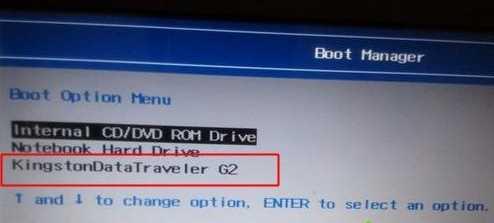
2. Boot to the U disk startup disk menu interface, we select the more advanced version of WinPE to enter , www.winwin7.com such as Win8PE or Win10PE;
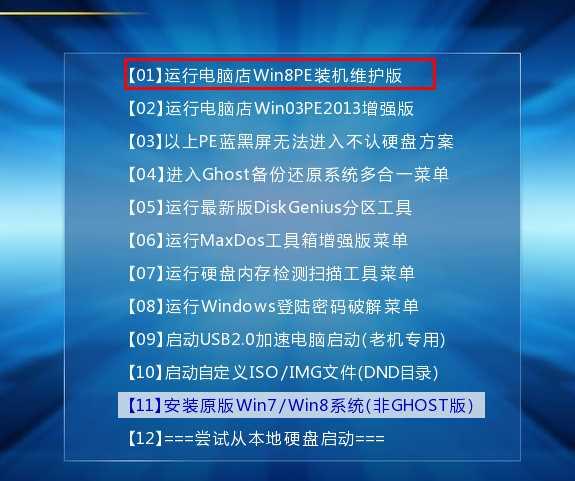
3. After entering WinPE, we will start to partition and reinstall the Win7 system.
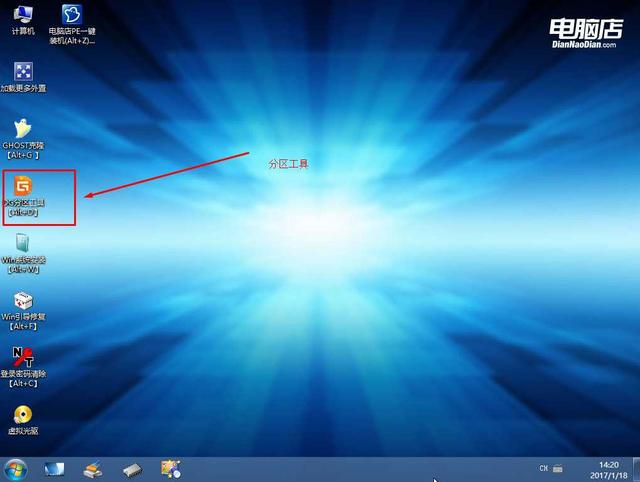
3. HP laptop Win10 to Win7 partition:
1. Open the Diskgenius partition tool in the picture above; after opening Diskgenius, select the notebook hard drive, and then click "Hard Disk" - " "Delete all partitions", make sure the data has been transferred before deleting. After deleting, click to save changes;
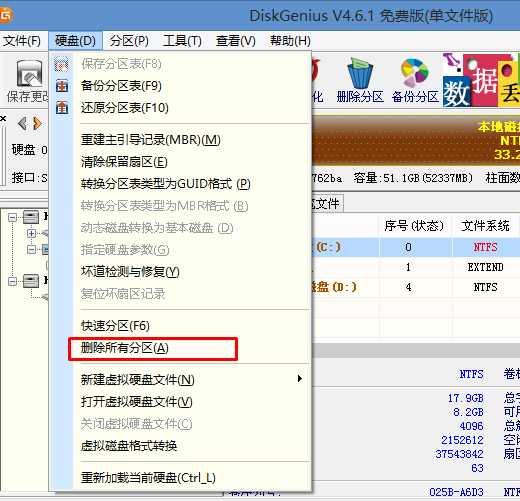
2. After deleting the partitions, change the hard disk partition table type to MBR format, and also select "Hard Disk" ——"Convert the partition table type to MBR format", and then save the changes (the following is an illustration. The item is clickable at this time. If it cannot be clicked, it means the conversion has been completed.)
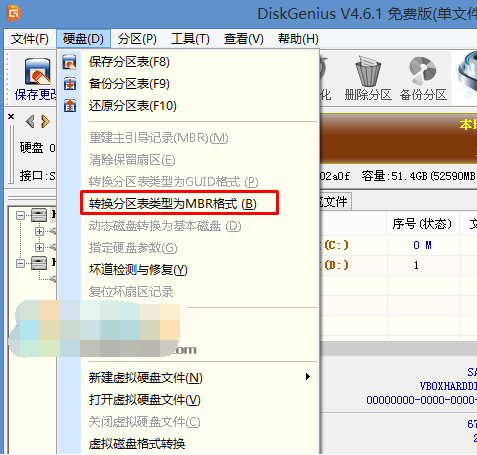
3. After the conversion is completed, perform quick partitioning. You can choose the partition size and the number of disks. Make sure the partition table type is MbR and Rebuild Master Boot Record MBR is checked. Press OK to start partitioning (by the way, if it is a solid-state drive, you can Align it to 4K);
www.winwin7.com
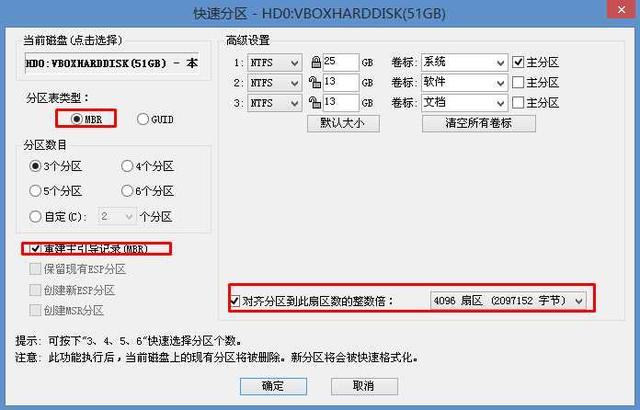
4. Change HP laptop win10 to Win7 system:
1. After the partitioning is completed, we can Open the one-click installation tool to install the Win7 system. It is very simple here. Just select the Win7.GHO you want to install and then select the C drive and confirm.
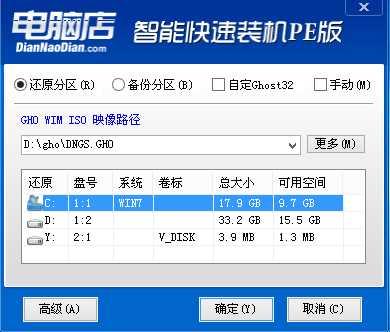
2. If you are afraid that there is no USB3.0 driver in the system, you can check the injection button;

3. GHOST Win7 restores the system to the C drive.
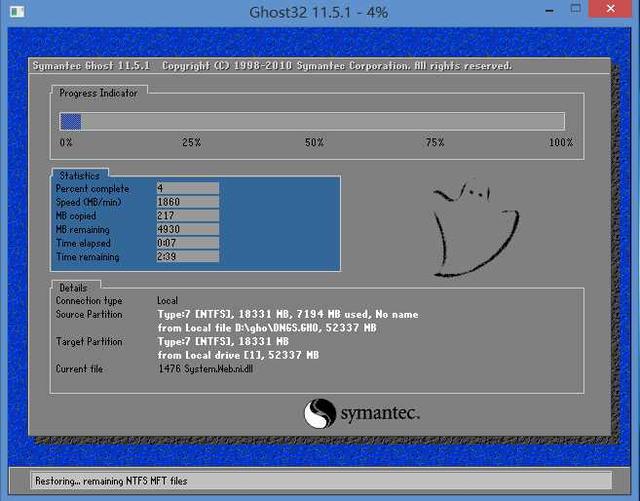
5. Win7 system deployment process
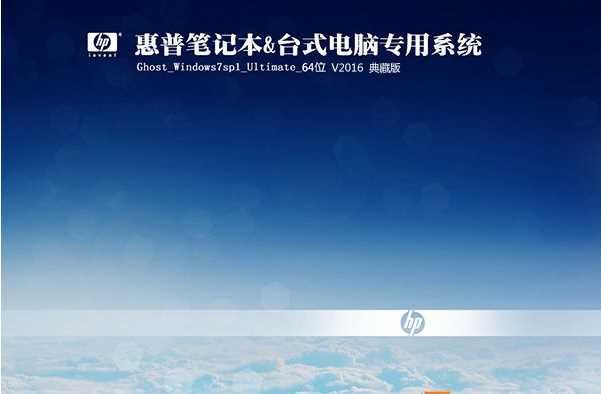
At the end, the installation is completed!

How about it? Is it easy to replace HP Win10 with Win7 system? If you also have an HP laptop and want to switch to win7, you might as well bookmark this tutorial.
The above is the detailed content of Installation tutorial on how to change HP computer to win7 system. For more information, please follow other related articles on the PHP Chinese website!
 win10 bluetooth switch is missing
win10 bluetooth switch is missing
 Why do all the icons in the lower right corner of win10 show up?
Why do all the icons in the lower right corner of win10 show up?
 The difference between win10 sleep and hibernation
The difference between win10 sleep and hibernation
 Win10 pauses updates
Win10 pauses updates
 What to do if the Bluetooth switch is missing in Windows 10
What to do if the Bluetooth switch is missing in Windows 10
 win10 connect to shared printer
win10 connect to shared printer
 Clean up junk in win10
Clean up junk in win10
 How to share printer in win10
How to share printer in win10




